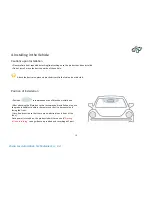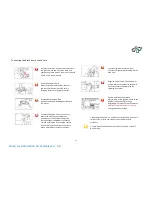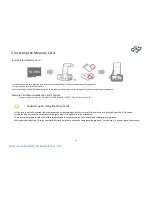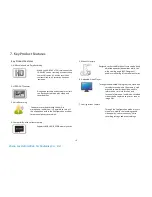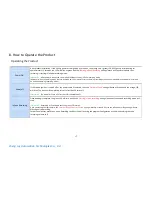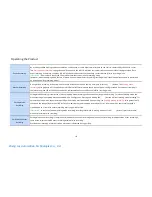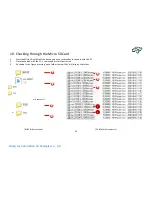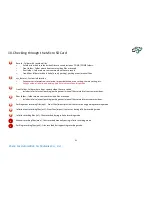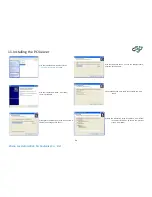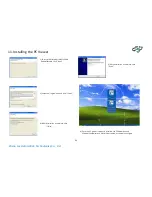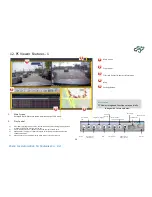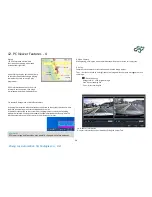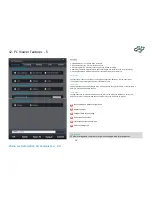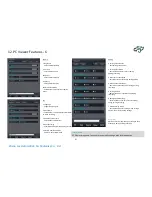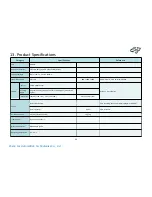Sheng Jay Automation Technologies Co., Ltd.
State
Operating State
Button Operation
RED
LED
GREEN
LED
Voice Guidance
Change Play Mode
Changes from recording stopped
state to play mode
Press and hold
OFF
OFF
-
Start Play Mode
Plays current file in play mode
Press and hold
OFF
OFF
-
End Play Mode
Changes from play mode to recording
stopped state
Press and hold
OFF
OFF
-
Select Next File
Selects next file in play mode
Shortly press
OFF
OFF
-
Select Previous File
Selects previous file in play mode
Shortly press
OFF
OFF
-
Eject Micro SD
When ejecting Micro SD
-
ON
OFF
“Please re-insert the SD card.”
Insert Micro SD
When inserting Micro SD
-
OFF
ON
-
Insert Defective SD
When inserting a defective SD
-
-
-
“This SD card cannot be used.”
When requiring SD Card Formatting
When SD card requires formatting
-
-
-
“The SD card must be formatted.”
When conducting SD Card Formatting
When conducting SD card formatting
-
-
-
“SD card format is conducted.”
When connecting rear view camera
When connecting rear view camera
-
-
-
“The rear camera has been connected.”
When disconnecting rear view camera
When disconnecting rear view
camera
-
-
-
“The rear camera has been disconnected.”
System Error
When camera and recording device
reset has failed
-
-
-
“System error. System will restart.”
High/Low Temperature State
High temperature over 80 degrees
Low temperature under -20 degrees
-
-
-
“The temperature protection feature will operate.”
21