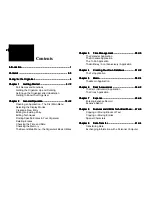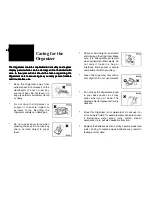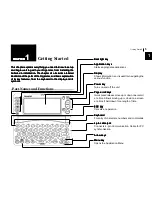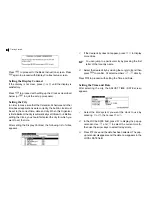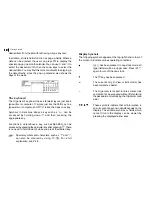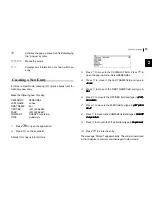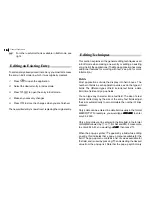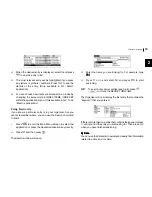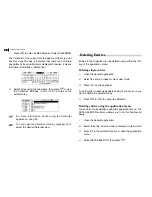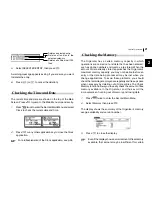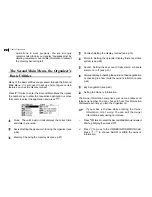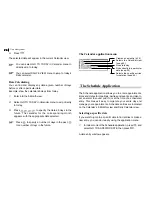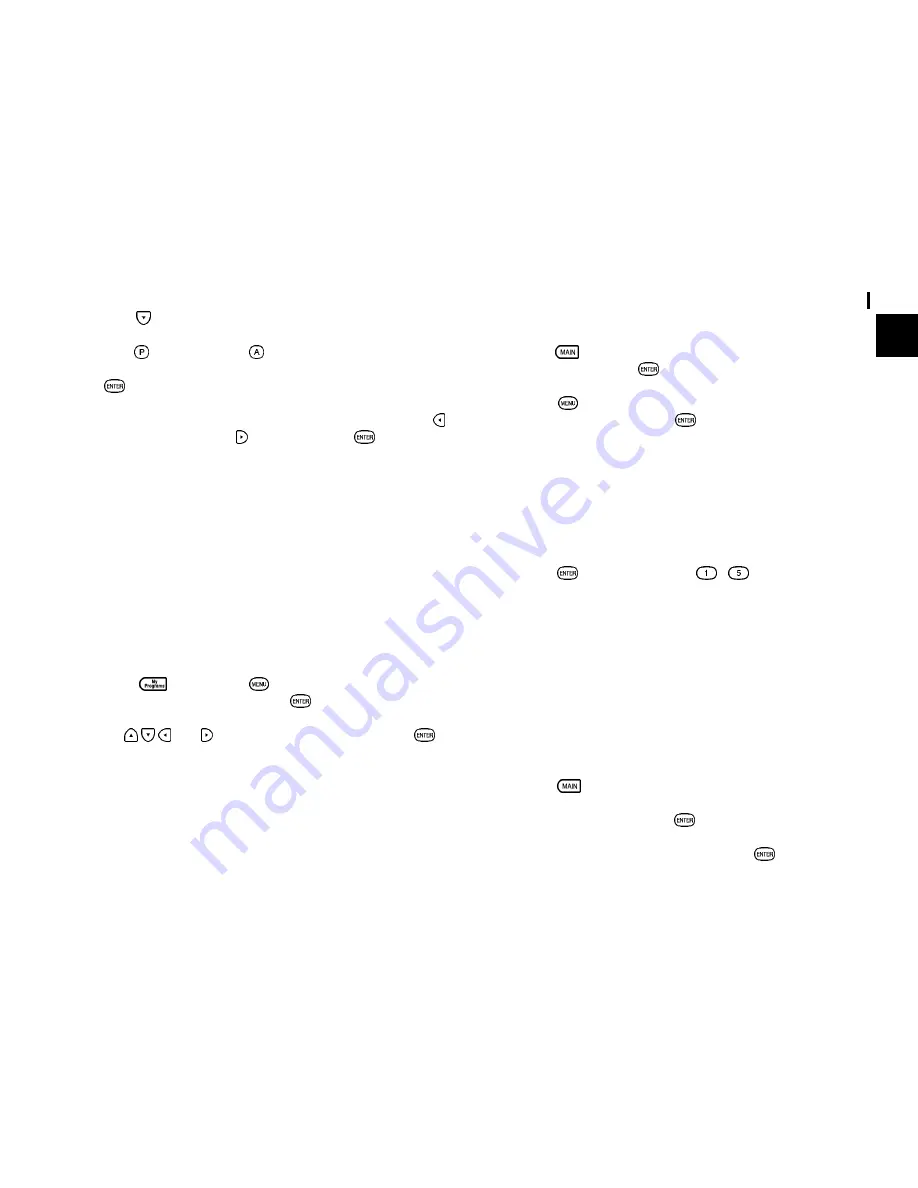
9
Getting Started
1
4.
Press to move to LOCAL TIME field. Enter the local
time, preceding single-digit hours and minutes with 0.
Press to select PM or for AM.
Press
to proceed to the Daylight Saving Time screen.
5.
If your city is currently on Daylight Saving Time, press
(Yes), otherwise press (No), then press
to confirm.
A new screen then appears to inform you that the basic setup
procedure is now completed, and the Organizer is ready for
use. However, there are other areas in which you can customize
your Organizer further by setting various options.
Setting the Start-up Display
You can control the way Organizer behaves each time you
turn it on, including the background that appears. You can
choose to activate the Autorun function before setting an
autorun of My Program application once the Organizer is turned
on.
1.
Press
then press
. Select AUTORUN in MY
PROGRAMS MENU and press
.
2.
Use
and to select application then press
.
Setting the World City
In addition to setting the local city, you can also select the
world city, to display the time in another city of your choice
alongside the Local time. When the Organizer is initialized, the
world city is set to London.
To select the world city:
1.
Press
twice to enter the Second Main Menu and select
CLOCK then press
.
2.
Press
to open the Clock menu and select CHANGE
WORLD CITY then press
.
The CHANGE WORLD CITY screen appears. A list of six capital
cities is given, with five cities displayed at one time.
3.
If the city you wish to select does not appear in the list,
type the first letter of the desired country.
4.
Select the desired city by moving the cursor to it and then
press
or select numbers
-
directly.
Setting the Password and Locking the Organizer
The Organizer allows you to keep selected entries in your
Organizer secure by locking it with a password. Once the
Organizer is locked, the Secret entries cannot be accessed
until the Organizer is unlocked, for which the password must
be given.
Select this option if you want to define a password and lock
the Organizer.
1.
Press
twice to enter the Second Main Menu.
2.
Select Secret then press
.
3.
Select LOCK ORGANIZER then press
.
Summary of Contents for ZQ-700
Page 1: ......
Page 31: ...Time Management 30 30 30 30 30 ...
Page 51: ...Features and Utilities for Added Power 50 50 50 50 50 ...
Page 55: ...Data Transfer 54 54 54 54 54 ...