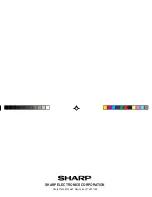24
Synchronization Software
After the Serial Port Setup is
complete, the Settings
window will appear.
To bring up the Settings
window manually, right-click
on the Synchronization icon
on the Windows
®
system
tray, then select "Settings..."
in the menu.
General tab
This tab allows you to select the application that you want to
synchronize with the PC.
• Click on the checkbox for each application to enable synchroni-
zation.
• Use the "Option" button, or double-click the desired settings
row to configure the communication method.
• Click the "Default" button to reset the Options settings.
Synchronization action:
: Merges the data between the PC and the unit.
: PC overwrites the data of the unit.
: The unit overwrites the PC data.
The Conflict Resolution Tab
The Synchronization software’s Conflict Resolution tab allows you
to select the way data conflicts are resolved when data modifica-
tions are made and the “Synchronize” option is selected on the
General tab.
• Add all conflicting items: Each modification on both the unit and
the PC is reflected and saved respectively after synchronization.
• Unit overwrites PC data: The PC data will be overwritten. The
modifications made on the unit are reflected on the PC after
synchronization.
• PC overwrites unit data: The unit data will be overwritten. The
modifications made on the PC are reflected on the unit after
synchronization.
The PIM Tab
The PIM tab allows you to configure the download settings of the
PIM data.
• Use Outlook HOME ‘Address’: Downloads or synchronizes only
data of HOME addresses.
• Use Outlook WORK ‘Address’: Downloads or synchronizes only
data of WORK addresses.
• Today forward: Downloads or synchronizes only data of today
and forward.
• All: Downloads or synchronizes all schedule data.
YO-P20HII(En).pm65
05.2.2, 4:47 PM
24
Summary of Contents for YOP20HII - 1MB Electronic Organizer
Page 33: ...MEMO ...
Page 34: ...MEMO ...
Page 36: ...SHARP ELECTRONICS CORPORATION Sharp Plaza Mahwah New Jersey 07430 1163 ...