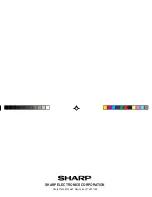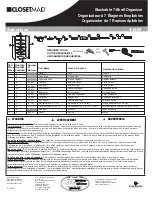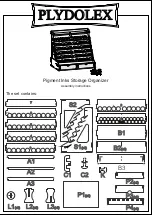23
Installing
Precautions:
• Prior to installing the Synchronization Software, make sure that
Microsoft
®
Outlook
®
is installed and set up. If not, install and set
up the Outlook
®
first, then install the Synchronization Software.
1. Insert the PC software CD-ROM into your CD-ROM drive.
Installation process should automatically start.
If the PC software screen does not appear, double-click “My
Computer” to locate the CD-ROM drive directory, then double-click
to launch “installer.exe” found on the CD-ROM.
2. Click the “Install” button.
3. Follow the installation instructions that appear on the screen.
4. When the installation is complete, click the "Finish" button to finish
the installation process.
Note:
• For Windows2000
®
Professional and Windows
®
XP, install/
uninstall programs after logging on as an Administrator.
Serial Port Setup
The serial port setting dialog box appears
after you have finished software
installation.
Click “Auto Detect...” to allow the Synchronization to automatically
detect the appropriate serial port. Make sure that the unit is
physically connected with the PC first, then click this button.
If the desired serial port is not found, manually select the serial
port from the drop-down list.
YO-P20HII(En).pm65
05.2.2, 4:47 PM
23
Summary of Contents for YOP20HII - 1MB Electronic Organizer
Page 33: ...MEMO ...
Page 34: ...MEMO ...
Page 36: ...SHARP ELECTRONICS CORPORATION Sharp Plaza Mahwah New Jersey 07430 1163 ...