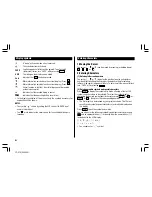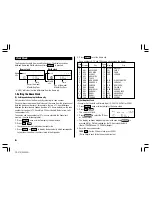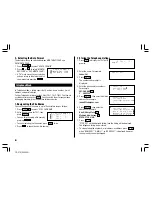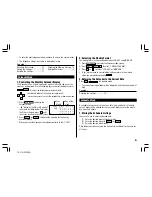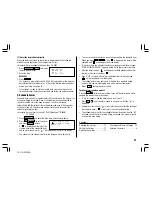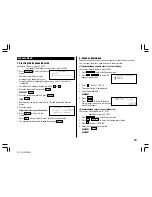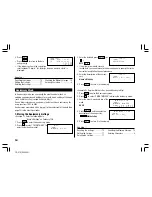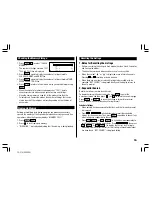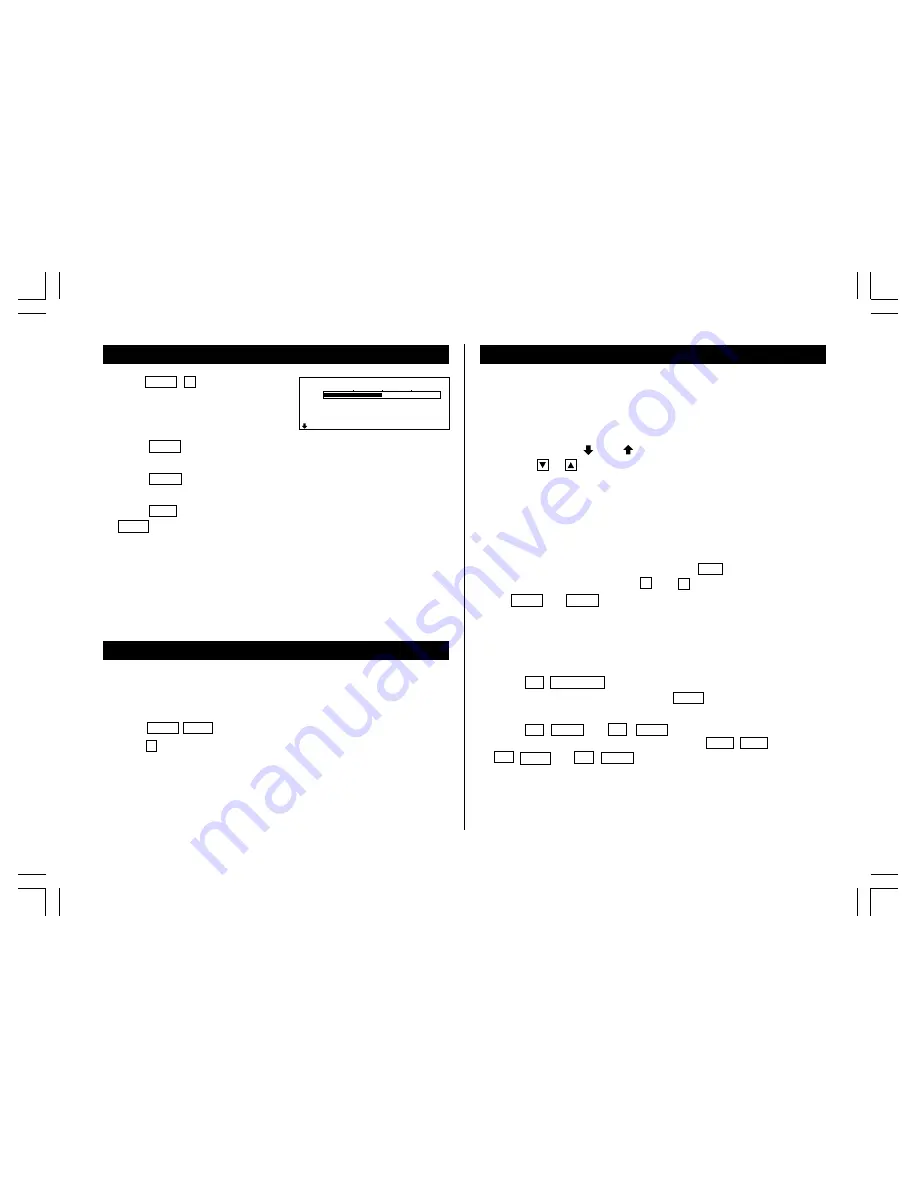
15
TEL 3 : 6
TEL 2 : 31
TEL 1 : 76
0% 100%
Recalling the Listings
1.Notes for Recalling the Listings
• Perform searching the listings in each mode other than Clock, Calculator,
and Conversion modes.
• The direct, keyword, and index searches are not case sensitive.
• When the symbol “
” or “
” is displayed, more information exists.
Pressing
or
scrolls up or down one line.
• When there are no more (or relevant) listings to be recalled or to be
searched, “NOT FOUND!” is displayed briefly and the display returns to
the entry prompt.
2.Sequential Search
Recalls the listings in order in each mode.
To begin searching in Anniversary mode, press
ANN
to enter the
Anniversary mode and then press
1
(or
2
) to select the searching type.
Press
NEXT
(or
PREV
) to recall the listings in forward (or reverse)
order. Hold down either of these keys for rapid recall.
Schedule listings
• When nothing has been entered for that day, only the time entry prompt
is displayed.
• Press
2nd
SCHEDULE
in Schedule mode to recall the scheduled
listings for the current day. Then press
NEXT
repeatedly to check if any
other listings are scheduled for the current day.
• Press
2nd
NEXT
(or
2nd
PREV
) in Schedule mode repeatedly to
recall the listings skipping empty dates. Press
C•CE
C•CE
, then press
2nd
NEXT
(or
2nd
PREV
) to display the first (or last) listing in
chronological order. After the last (or first) listing in chronological order
has been found, “NOT FOUND!” is displayed briefly.
Checking the Memory Storage
1. Press
MENU
1
to select “1 CHECK
MEMORY”.
The number of listings stored in TEL1,
TEL2 and TEL3 files is displayed.
2. Press
NEXT
again to display the number of listings stored in
SCHEDULE, ANN1, and ANN2 files.
3. Press
NEXT
again to display the number of listings stored in MEMO,
EXPENSE, and TO DO files.
4. Press
C•CE
to return to the mode in which you were before pressing
MENU
.
• When the amount of memory used approaches “100%”, delete
unnecessary data to make enough space to store new listings.
• Since the same memory is used for all the modes other than the
Calculator and Conversion modes, the number of listings that can be
stored in each of these modes will vary depending on the situation of
each mode.
Freeing Up Memory
Deleting or modifying data during operation can produce unnecessary
space in the memory of the Organizer. Delete unnecessary space and free
up memory, when the Organizer displays “MEMORY FULL!”.
1. Press
MENU
NEXT
.
2. Press
2
to start freeing up memory.
• “WORKING...” is displayed indicating that the memory is being freed up.
YO-515 (E0426E)