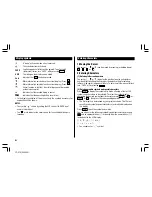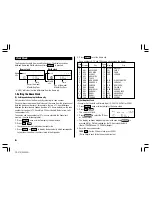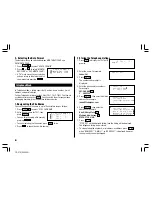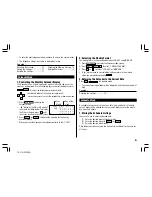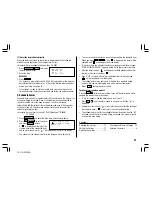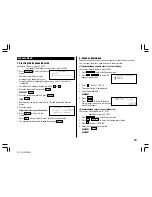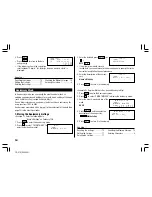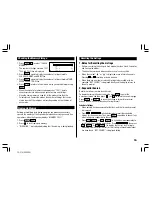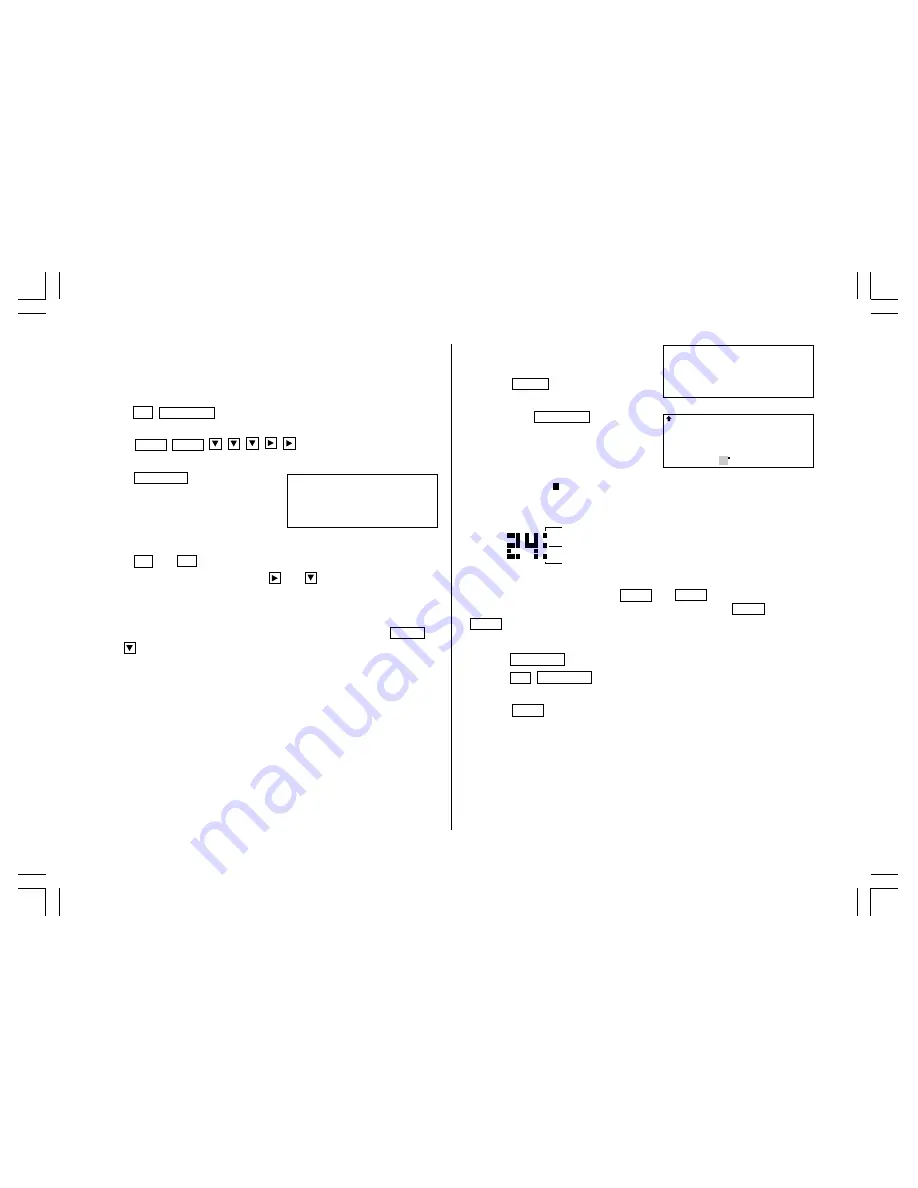
10
(1) Enter the desired date in Calendar mode
<Example> Enter the following data.
“Lunch with Tom” from 11:30 AM to 1:00 PM on June 24,
2001.
1. Press
2nd
CALENDAR
in Calendar mode to display the calendar for
the current date (For example, April 12, 2001).
2. Press
NEXT
NEXT
to move the cursor to June
24, 2001.
3. Press
SCHEDULE
to change to the
Schedule mode.
Time entry prompt for June 24, 2001 is
displayed.
4. Enter the starting and ending time.
1130
AM
01
PM
(For the 24-hour clock, press 1130
13
.)
“DESCRIPTION?” is displayed.
• “:00” will be entered automatically.
• You can enter schedule details without the ending time. Press
ENTER
(or
) after entering the starting time to display the “DESCRIPTION?”
prompt.
• You can also enter schedule details without a specified time, except
details starting with a number. Skip entering time and start to enter
letters for the details as described in step 5.
• The hour and minute should each consist of 2 digits.
• The time can be set using either the 12-hour or 24-hour format. When
you move the cursor to the next entry field, the time is displayed in the
format selected in the Clock mode.
• If an attempt is made to store an invalid time, you cannot move the
cursor to the next entry field. Enter the correct time and follow the next
procedure.
5. Enter the schedule detail.
Lunch with Tom
6. Press
ENTER
to store the listing.
7. Now, press
CALENDAR
to check if the
listing is stored in the memory.
• Notice the tag (
) on the right of “24”. It indicates a scheduled item for
that date:
(2) Enter the desired date with
NEXT
(or
PREV
)
This is a convenient way of entering a nearby date. Press
NEXT
(or
PREV
) and change the display day by day until the desired date appears.
<Example> Enter a schedule listing on April 17, 2001.
1. Press
SCHEDULE
to display the Schedule mode screen.
2. Press
2nd
SCHEDULE
to display the time entry prompt for the current
date (For example, April 12, 2001).
3. Press
NEXT
repeatedly until the time entry prompt for April 17, 2001
appears. Enter the time and detail following the procedure for “(1) Enter
the desired date in Calendar mode” (from step 4) on this page.
Schedule items beginning in the morning or schedule
items without a specified time
Anniversary items
Schedule items beginning in the afternoon
SUN JUN 24,2001
TIME?
SUN JUN 24,2001
Lunch with Tom–
11:30AM~ 1:00PM
S M T W T F S
2001
JUN
3 4 5 6 7 8 9
10 11 12 13 14 15 16
17 18 19 20 21 22 23
24 25 26 27 28 29 30
YO-515 (E0426E)