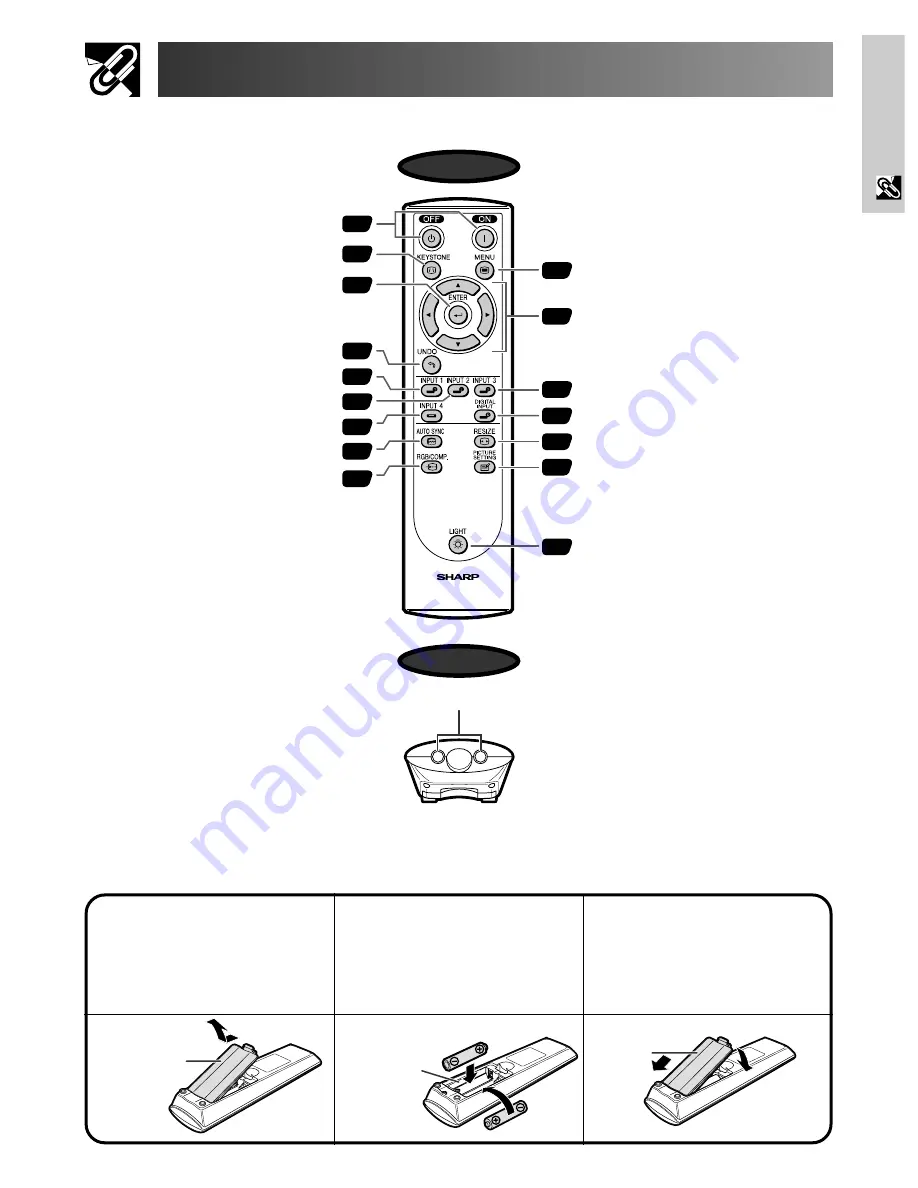
E-10
Important
Information
Part Names
Inserting the batteries
1
3
Pull down the tab on the
battery cover and
remove the cover
towards the direction of
the arrow.
2
Insert two AA size
batteries, making sure
the polarities match the
ⴐ
and
ⴑ
marks inside
the battery compartment.
Insert the lower tab of
the battery cover into
the opening, and press
the cover until it clicks
in place.
Top View
Remote Control
LIGHT button
16
24
35
36
19
26
26
26
24
24
24
24
24
32
15
POWER buttons (ON/OFF)
ENTER button
19
KEYSTONE button
UNDO button
INPUT 1 button
INPUT 2 button
INPUT 4 button
AUTO SYNC button
RESIZE button
PICTURE SETTING button
MENU button
ADJUSTMENT buttons
(
∂
/
ƒ
/
ß
/
©
)
INPUT 3 button
DIGITAL INPUT button
RGB/COMP. button
Front View
Top View
Remote control signal transmitters
Battery cover
Battery
compartment
Battery
cover


























