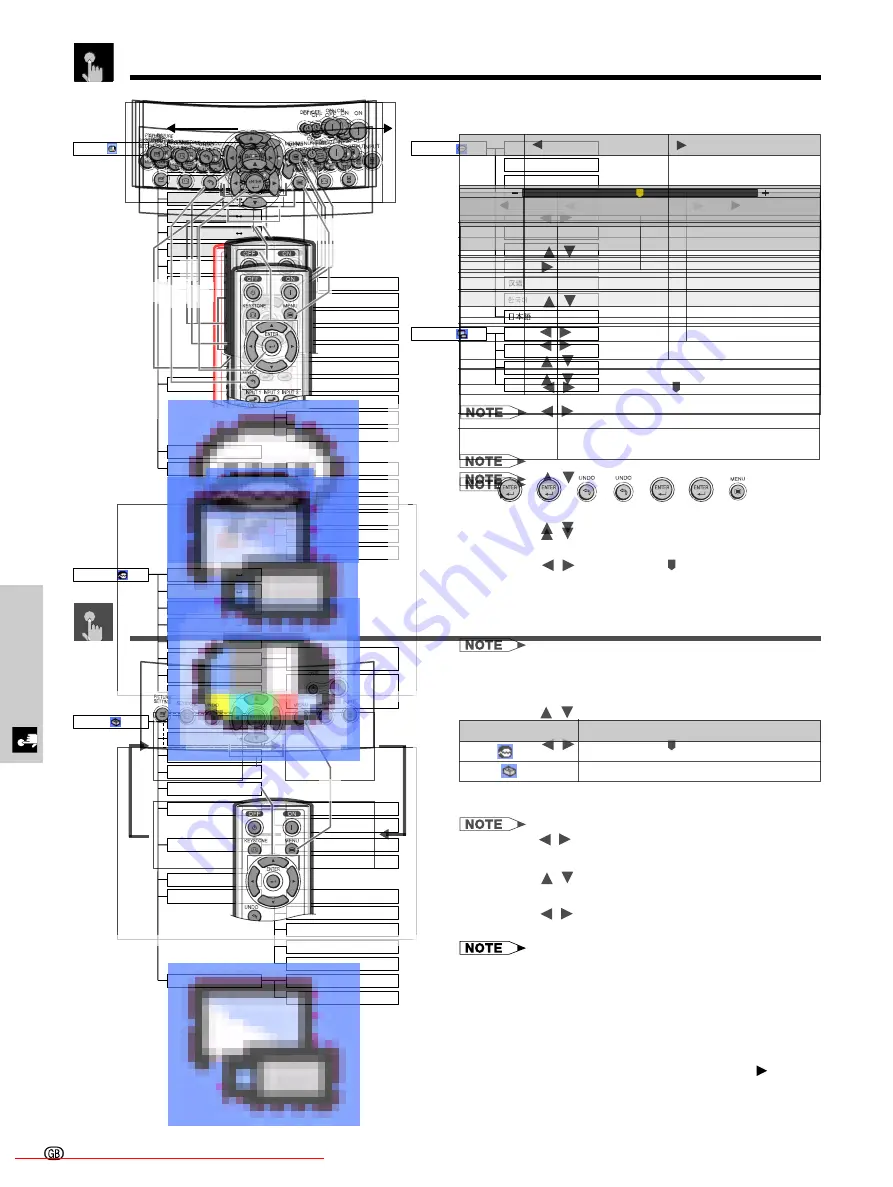
Basic Operation
Language ( )
English
Deutsch
Español
Nederlands
Français
Italiano
Svenska
Português
Front
Ceiling
Ⳮ
Front
Rear
Ceiling
Ⳮ
Rear
Picture ( )
Tint
Ⳮ
30
ⳮ
30
Color
Ⳮ
30
ⳮ
30
Sharp
Ⳮ
30
ⳮ
30
Contrast
Ⳮ
30
ⳮ
30
Bright
Ⳮ
30
ⳮ
30
Red
Ⳮ
30
ⳮ
30
Blue
Ⳮ
30
ⳮ
30
Reset
5500k
6500k
8500k
9300k
10500k
Standard
Black Detail
White Detail
Memory 2
Memory 3
Memory 4
Memory 5
Memory OFF
Brighten
7500k
CLR Temp
Gamma
White Emphasis [ON/OFF]
Picture Setting
Memory 1
Fine Sync ( )
Auto Sync [ON/OFF]
Clock
Ⳮ
30
ⳮ
30
Ⳮ
30
ⳮ
30
Ⳮ
30
ⳮ
30
Phase
Ⳮ
15
ⳮ
15
H-Pos
V-Pos
Reset
Special Modes
Signal Info
Resolution
Hor Freq
Vert Freq
640
⳯
480
37.5 kHz
72 Hz
640
⳯
480
720
⳯
480
Digital Shift
Ⳮ
30
ⳮ
30
Reset
RGB
Background
Options ( )
Component
Blue
None
Auto Power Off [ON/OFF]
Menu Position
Menu Color
Opaque
Translucent
Center
Lamp Timer
OSD Display [ON/OFF]
Signal Type
Upper Right
Lower Right
Upper Left
Lower Left
Subtitle
Ⳮ
10
ⳮ
10
*
PRJ Mode ( )
Items on the INPUT 1 or 2 Mode Menu Bar
* The “Digital Shift” and “Subtitle” cannot be adjusted when
Keystone correction is applied.
• The resolution, vertical frequency and horizontal
frequency figures displayed above are for example
purposes only.
• “Color”, “Tint”, and “Sharp” do not appear when “RGB” is
selected in INPUT 2 mode.
• Only the items highlighted in the tree charts above can
be adjusted.
• To adjust the items under the sub menu, press
after
selecting the sub menu.
• “Signal Type” is not displayed when using INPUT 1.
• “Clock”, “Phase”, “H-Pos” and “V-Pos” cannot be used in
the component mode.
Main menu
Sub menu
Main menu
Sub menu
Menu Bars
Downloaded From projector-manual.com Sharp Manuals
-29
Adjusting the Picture
You can adjust the projector’s picture to your prefer-
ences with the following picture settings. To save the
settings, select a memory from 1 to 5 and OFF (see
page 32) and then adjust the settings.
Description of Adjustment Items
For less contrast
For less brightness
For less colour intensity
Skin tones become purplish
For less sharpness
For weaker red
For weaker blue
Selected item
For more contrast
For more brightness
For more colour intensity
Skin tones become greenish
For more sharpness
For stronger red
For stronger blue
button
button
For selecting a desired item from six colour temperature
settings
For selecting a desired item from four gamma positions
For switching “on” or “off” the function that emphasizes
bright portions of the image
For storing all items set in “Picture”
All image adjustment items are returned to the factory
preset settings.
Contrast
Bright
Color
Tint
Sharp
Red
Blue
CLR Temp
Gamma
White Emphasis
Picture Setting
Reset
On-screen Display
e. g. (VIDEO input in INPUT 3 or 4 mode)
• “Color”, “Tint” and “Sharp” do not appear for RGB input in
INPUT 2 mode.
• For details on “Gamma”, see “Gamma Correction
Function” on page 31.
• For details on “CLR Temp”, see “Adjusting the Colour
Temperature” on page 30.
• For details on “White Emphasis”, see “Description of
White Emphasis” on page 30.
• For details on “Picture Setting”, see “Picture Setting
Function” on page 32.
Press
MENU
. The “Picture” menu screen appears.
Press
/
to select a specific adjustment item.
Press
/
to move the mark of the selected
adjustment item to the desired setting.
To exit the menu screen, press
MENU
.
• To reset all adjustment items, select “Reset” on the “Picture”
menu screen and press
ENTER
.
• “Tint” cannot be used with PAL, SECAM, PAL-M, PAL-N or
PAL-60.
Downloaded From projector-manual.com Sharp Manuals
-31
Gamma Correction Function
Gamma is an image quality enhancement function.
Four gamma settings are available to allow for
differences in the brightness of the room.
Description of Gamma Modes
Description
Selected Mode
Standard
Black Detail
White Detail
Brighten
Standard picture without gamma correction
Gives greater depth to darker portions of
images for a more exciting theatre experience.
Emphasizes the gradation of the intermediate to
high brightness portions of the image for more
detailed expression.
Brighten the darker portions of images for easier
viewing in a dimly lit room.
Press
MENU
. The “Picture” menu screen appears.
Press
/
to select “Gamma”, and then press
.
Press
/
to select the desired gamma mode.
Press
ENTER
to save the setting.
To exit the menu screen, press
MENU
.
On-screen Display
Standard
Black Detail
White Detail
Brighten
Adjusting the Picture
Downloaded From projector-manual.com Sharp Manuals
-37
Selecting a Background Image
On-screen Display
Description of Background Images
MENU
MENU
Selected item
Blue (
)
None (
)
Description
Setting the Video Signal (VIDEO menu only)
MENU
ENTER
MENU
On-screen Display
Downloaded From projector-manual.com Sharp Manuals
-39
MENU
MENU
Adjustments for the Screen Position and Size
On-screen Display
Subtitle Setting
Description of Subtitle Setting
button
button
Downloaded From projector-manual.com Sharp Manuals
-41
Automatic Power Shut-off Function
On-screen Display
Description of Automatic Power Shut-off
MENU
MENU
Description
Selected
item
Downloaded From projector-manual.com Sharp Manuals
-43
Advanced Picture Adjustment
,
,
The
Advanced
menu appears when the buttons
are pressed in the order shown below.
-
-
-
-
-
-
Press
/
to select a specific adjustment item.
Press
/
to move the
mark of the selected
adjustment item to the desired setting.
To exit the menu screen, press
MENU
.
To reset all adjustment items,
Reset
in the "Picture" menu
screen and press
ENTER
.
Advanced adjustment values are stored in all modes.
On-screen Display
On-screen Display
R-Contrast
G-Contrast
B-Contrast
R-
Brightness
G-
Brightness
B-
Brightness
Reset
For less contrast of red
colour
For less contrast of
green colour
For less contrast of blue
colour
For less brightness of
red colour
For less brightness of
green colour
For less brightness of
blue colour
button
button
For more contrast of red
colour
For more contrast of green
colour
For more contrast of blue
colour
For more brightness of red
colour
For more brightness of
green colour
For more brightness of
blue colour
Selected
All image adjustment items are returned to the factory
preset settings.
Detailed picture adjustments can be made in addition
to the adjustments on the normal menu screen.






























