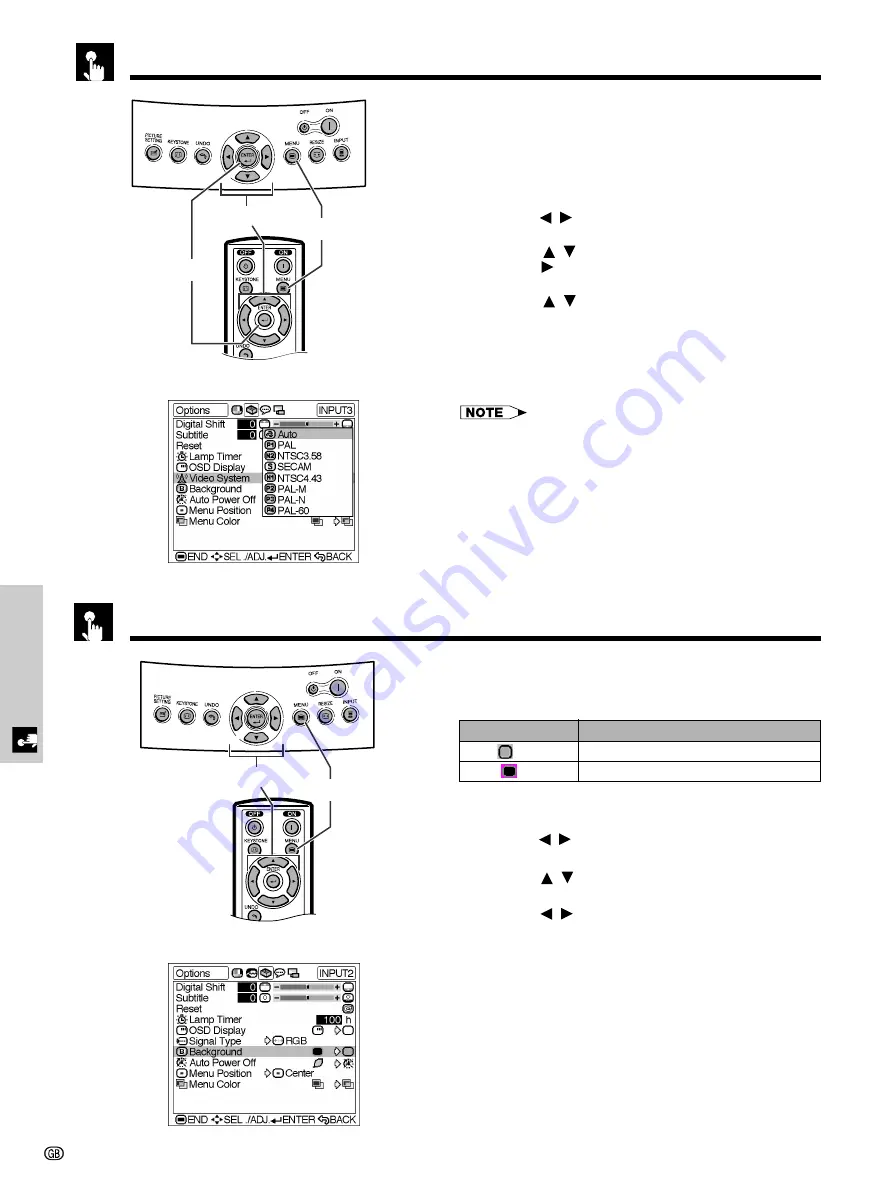
Basic Operation
-37
Selecting a Background Image
On-screen Display
This function allows you to select the image displayed
when no signal is being sent to the projector.
Description of Background Images
1
Press
MENU
. The “Picture” menu screen appears.
2
Press
/
to display the “Options” menu screen.
3
Press
/
to select “Background”.
4
Press
/
to select the background image you
want to display on the screen.
5
To exit the menu screen, press
MENU
.
Selected item
Blue (
)
None (
)
Description
Blue screen
Black screen
2
,
3
,
4
1
,
5
Setting the Video Signal (VIDEO menu only)
The video input system mode is preset to “Auto”;
however, it can be changed to a specific system mode
if the selected system mode is not compatible with the
connected audiovisual equipment.
1
Press
MENU
. The “Picture” menu screen appears.
2
Press
/
to display the “Options” menu screen.
3
Press
/
to select “Video System”, and then
press
.
4
Press
/
to select the desired video system
mode.
5
Press
ENTER
to save the setting.
6
To exit the menu screen, press
MENU
.
• When the system mode is set to “Auto”, you may not receive
a clear picture due to signal differences. Should this occur,
switch to the video system of the source signal.
• “Auto” cannot be set for PAL-M and PAL-N input signals.
Select “PAL-M” or “PAL-N” in “Video System” menu for
PAL-M and PAL-N input signals.
2
,
3
,
4
1
,
6
5
On-screen Display
















































