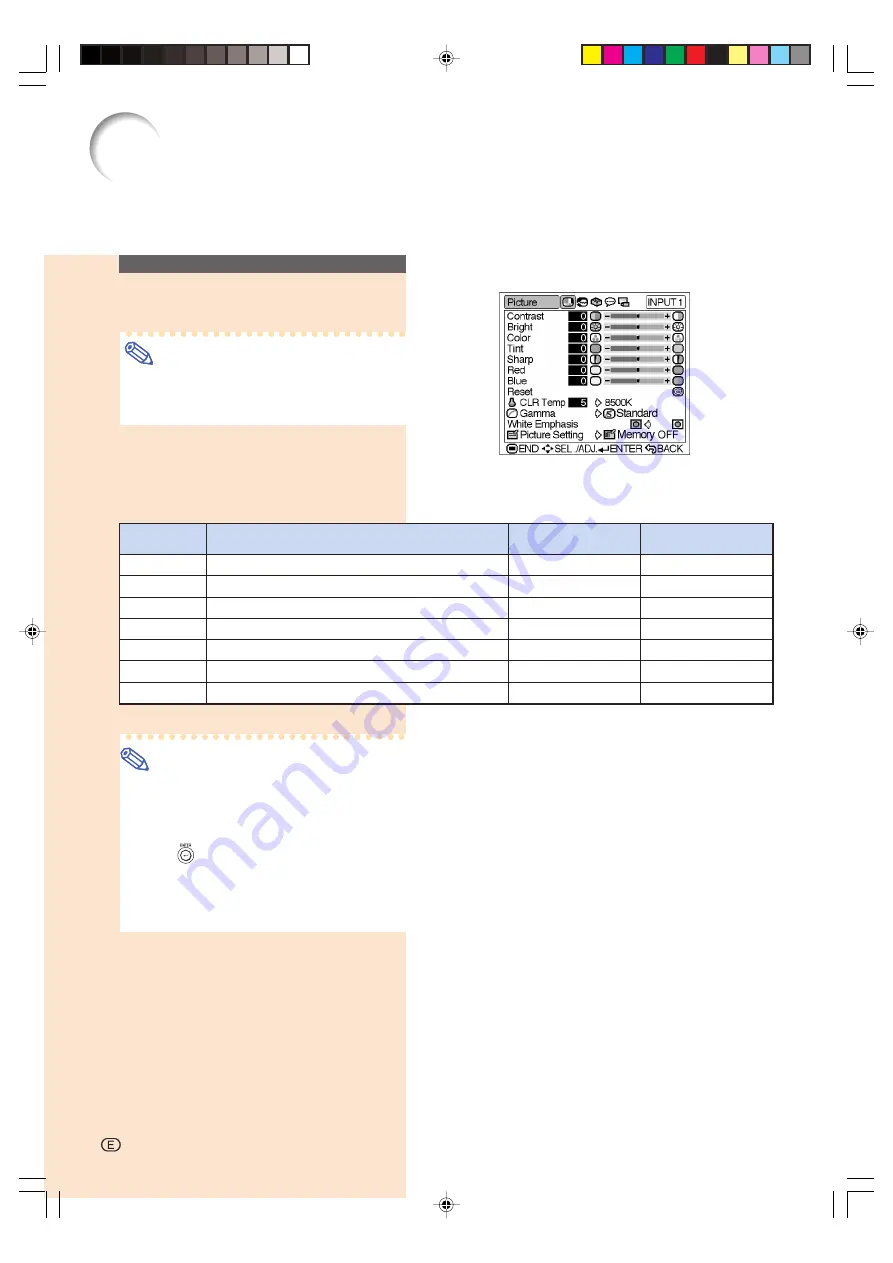
-44
You can adjust the projector’s picture to your preferences with the following picture set-
tings.
Adjusting the Picture
Adjusting Image Prefer-
ences
Note
•
First select “Memory 1-5” or “Memory
OFF” when you want to save the “Picture”
menu settings. See page
47
for details.
Adjust the “Picture” menu on the menu
screen.
➝
For operating the menu screen, see
pages 38 to 41.
On-screen Display
Note
•
“Color”, “Tint” and “Sharp” do not appear
for RGB input in INPUT 2 mode.
•
To reset all adjustment items, select “Re-
set” on the “Picture” menu screen and
press
.
•
“Tint” cannot be used with PAL, SECAM,
PAL-M, PAL-N or PAL-60.
•
“Color”, “Tint” and “Sharp” cannot be used
in the DIGITAL INPUT mode.
-44
Contrast
Bright
Color
Tint
Sharp
Red
Blue
For adjusting the contrast level
For adjusting the brightness of an image
For adjusting the color intensity of an image
For adjusting the tones of an image
For making sharper or softer the contour of an image
For adjusting the redness of an image
For adjusting the blueness of an image
For less contrast
For less brightness
For less color intensity
Skin tones become purplish
For less sharpness
For weaker red
For weaker blue
For more contrast
For more brightness
For more color intensity
Skin tones become greenish
For more sharpness
For stronger red
For stronger blue
Selected Item
Description
\
button
|
button
XV_Z200U_E_p44_50.p65
03.10.21, 4:23 PM
44
Summary of Contents for XV-Z200U
Page 14: ...Connections and Setup Connections and Setup XV_Z200U_E_p13_28 p65 03 10 21 4 09 PM 13 ...
Page 30: ...Basic Operation Basic Operation XV_Z200U_E_p29_43 p65 03 10 21 4 13 PM 29 ...
Page 38: ...Adjustments and Settings Adjustments and Settings XV_Z200U_E_p29_43 p65 03 10 21 4 14 PM 37 ...
Page 58: ...Appendix Appendix XV_Z200U_E_p57_66 p65 03 10 21 4 21 PM 57 ...






























