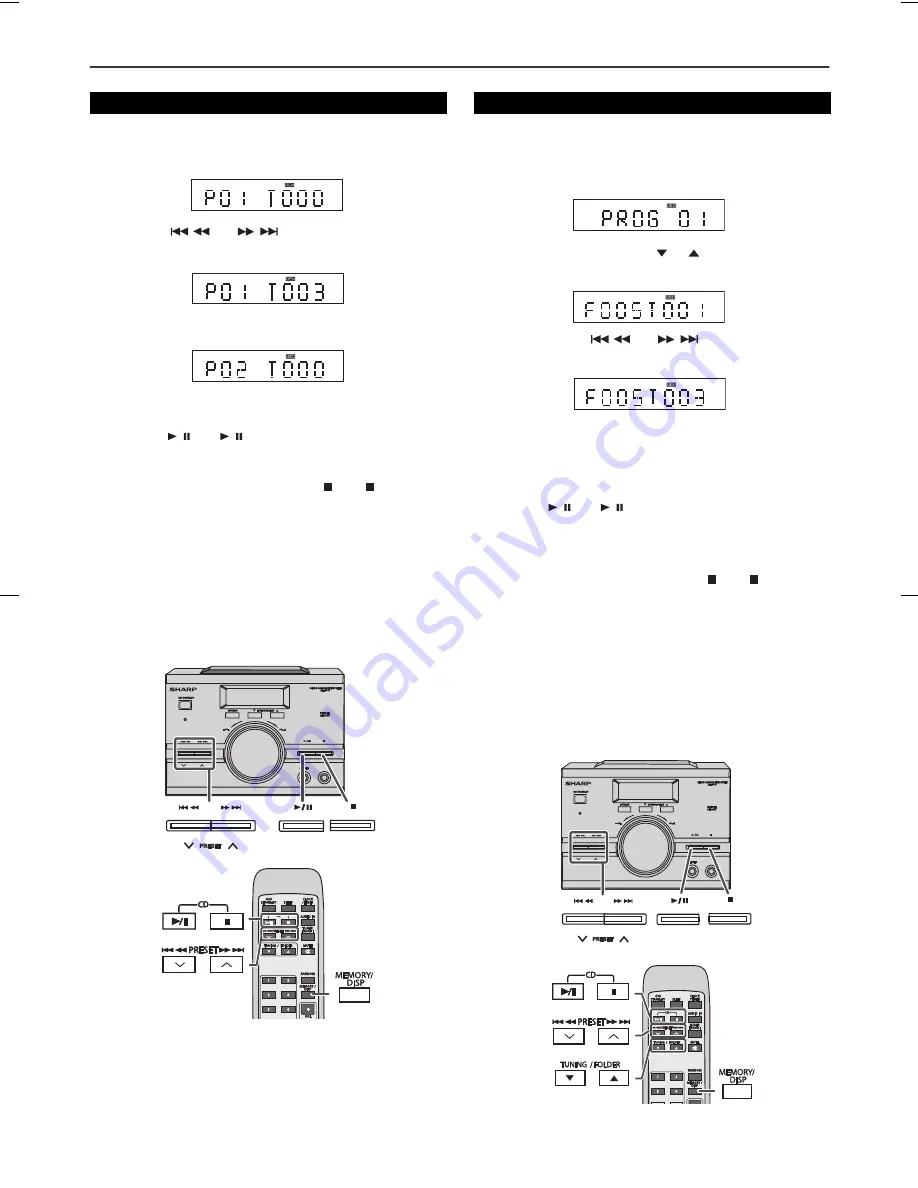
8
7
6
5
4
3
2
1
XL-MP15H AUS 01-16.fm
10
2009June11
Advanced CD or MP3/WMA disc playback (continued)
To cancel the programmed play mode:
During programmed stop mode, press the
(CD
) button. The
display will show “CLEAR” and all the programmed contents will be
cleared.
Notes:
●
If the disc lid is opened, the programmed sequence will be
cancelled.
●
The programme will automatically cancelled if you press the
ON/STAND-BY button to enter the stand-by mode or change the
function from CD to another.
●
During the programme operation, press the RANDOM button will
automatically cancelled the programme.
To cancel the programmed play mode:
During programmed stop mode, press the
(CD
) button. The
display will show “CLEAR” and all the programmed contents will be
cleared.
Notes:
●
If the disc lid is opened, the programmed sequence will be
cancelled.
●
The programme will automatically cancelled if you press the
ON/STAND-BY button to enter the stand-by mode or change the
function from CD to another.
●
During the programme operation, press the RANDOM button will
automatically cancelled the programme.
■
Programmed play
1
Whilst in the stop mode, press the MEMORY/DISP button to
enter the programming save mode.
2
Press the
or
button to select the desired
tracks.
3
Press the MEMORY/DISP button to save the track number.
4
Repeat steps 2 – 3 for other tracks. Up to 32 tracks can be
programmed.
5
Press the
/ (CD
/ ) button to start playback.
AUDIO IN
AUDIO IN
PRESET
PRESET
■
Programmed play (Folder mode)
1
Whilst in the stop mode, press the MEMORY/DISP button to
enter the programming save mode.
“MEM” icon light up to indicate programming save mode.
2
Press the TUNING/FOLDER (
or
) button on the remote
control to select the desired folder.
Then press the
or
button on the remote
control to select the desired tracks.
3
Press the MEMORY/DISP button to save the folder and track
number.
4
Repeat steps 2 – 3 for other folder/tracks. Up to 32 tracks can
be programmed.
5
Press the
/ (CD
/ ) button to start playback.
“MEM” icon will blink to indicate programmed playback.
AUDIO IN
AUDIO IN
PRESET
PRESET
Summary of Contents for XL-MP15H
Page 18: ...MEMO ...




















