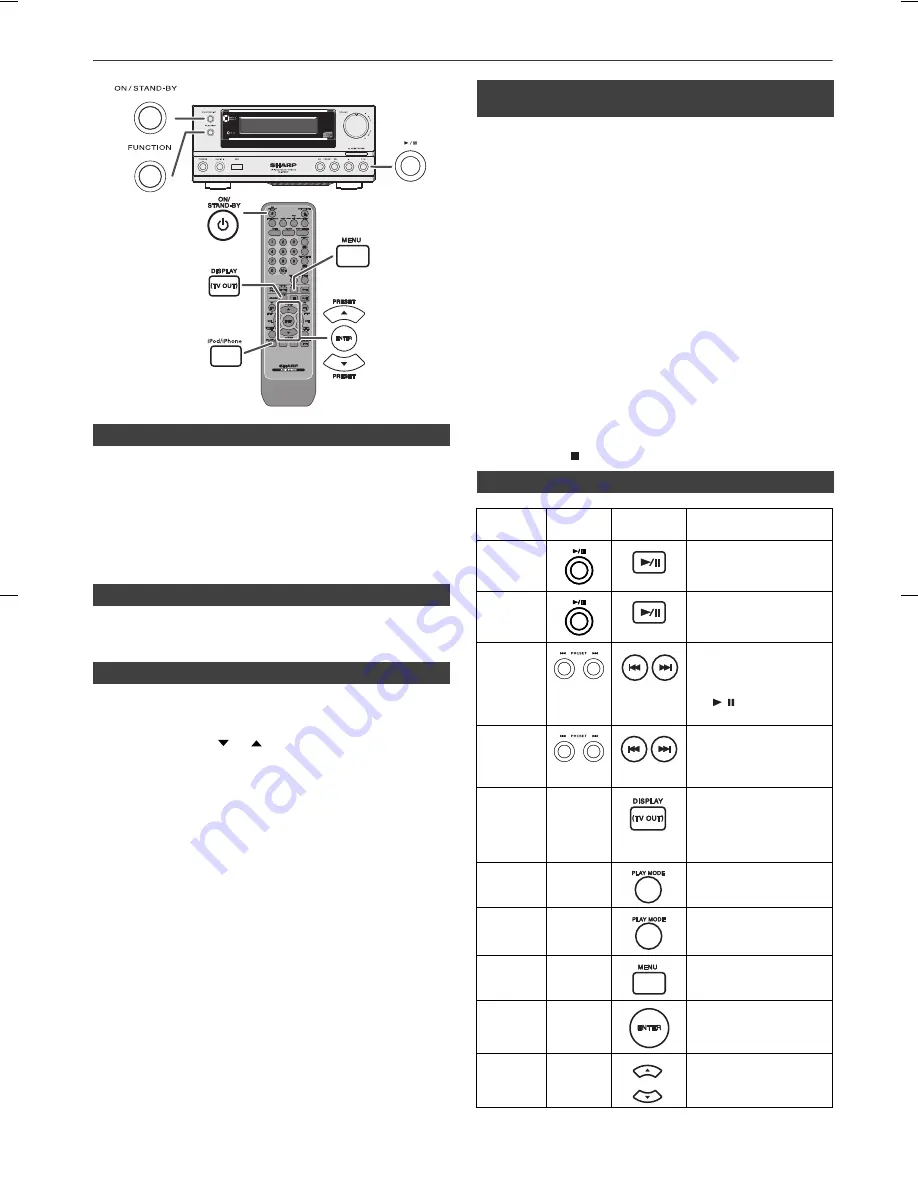
10/5/26
XL-HF200PH(S)(BK)_AUS.fm
8
8
7
6
5
4
3
2
1
Listening to the iPod or iPhone (continued)
●
Sound will only switch from iPhone to the main unit after
authentication process is completed in approximately 10
seconds.
●
Incoming calls will pause the playback and iPhone ringtones
will be heard from the main unit speakers only.
●
Once the calls are answered, the conversation can only be
heard through the built-in iPhone speaker. Turn on the
iPhone speaker or undock the iPhone to start conversation.
Simply remove the iPod or iPhone from the iPod dock. It is safe
to do so even during playback.
Note:
When navigating the iPod or iPhone menu with remote control, do
not operate any of the buttons on the iPod or iPhone unit. The
volume level is adjusted by pressing the VOL (+ or –) button on
the main unit or the remote control. Adjusting the volume on the
iPod and iPhone units give no effect.
iPod and iPhone operations:
The operations described below depend on the generation iPod
and iPhone you are using.
System on operation:
When the main unit is powered on, the iPod and iPhone units will
automatically power on when docked in the unit.
System off (stand-by operation):
When the main unit is turned to stand-by mode, the docked iPod
and iPhone unit will automatically turn to stand-by mode.
Notes:
●
If the TV Out setting is already turned on at video menu, the
video is automatically displayed on the TV screen when
ENTER key is pressed.
●
To return to watching video on iPod or iPhone screen, press
the MENU button to enter video menu. Then press the
DISPLAY (TV OUT) button for more than 2 seconds until
“iPod Display” appears.
●
During iPod or iPhone video playback, pressing the DISPLAY
(TV OUT) button will not toggle video out display between
iPod and TV.
iPod or iPhone playback detection function:
Once the play button on the iPod or iPhone unit is pressed, the
main unit will automatically change to iPod function overriding the
previous function selected.
Caution:
●
Unplug all accessories for the iPod or iPhone before inserting
it into the iPod dock.
●
Stop button ( ) at main unit is invalid during iPod function.
■
iPhone playback
■
To disconnect iPod or iPhone
■
Navigating the iPod and iPhone menus
1
Press the MENU button to view the menu on iPod or iPhone
unit. Press it again to go back to previous menu.
2
Use the PRESET (
or
) button to select an item on the
menu and then press ENTER button.
RRMCGA22
RRMCGA225AW
S
A
■
Watching videos on a TV connected to
iPod or iPhone
1
Press the DISPLAY (TV OUT) button for more than 2
seconds. “TV Display” will appear on display.
2
Press the ENTER button to start playback.
■
Various iPod functions
Function
Main
unit
Remote
control
Operation
Play
Press in the pause
mode.
Pause
Press in the playback
mode.
Track up/
down
Press in the playback or
pause mode.
If you press the button in
the pause mode, press
the / button to start
the desired track.
Fast
forward/
reverse
Press and hold down in
the playback mode.
Release the button to
resume playback.
Display
____
iPod back light ON.
Press for more than 2
seconds to toggle the
video out display
between iPod or TV.
Repeat
____
Press to toggle repeat
mode.
Shuffle
____
Press and hold down to
toggle shuffle mode.
iPod
Menu
____
Press to view the iPod
menu during iPod
function.
iPod
Enter
____
Press to confirm the
selection.
iPod
Cursor
Up/Down
____
Press to select the iPod
menu.










































