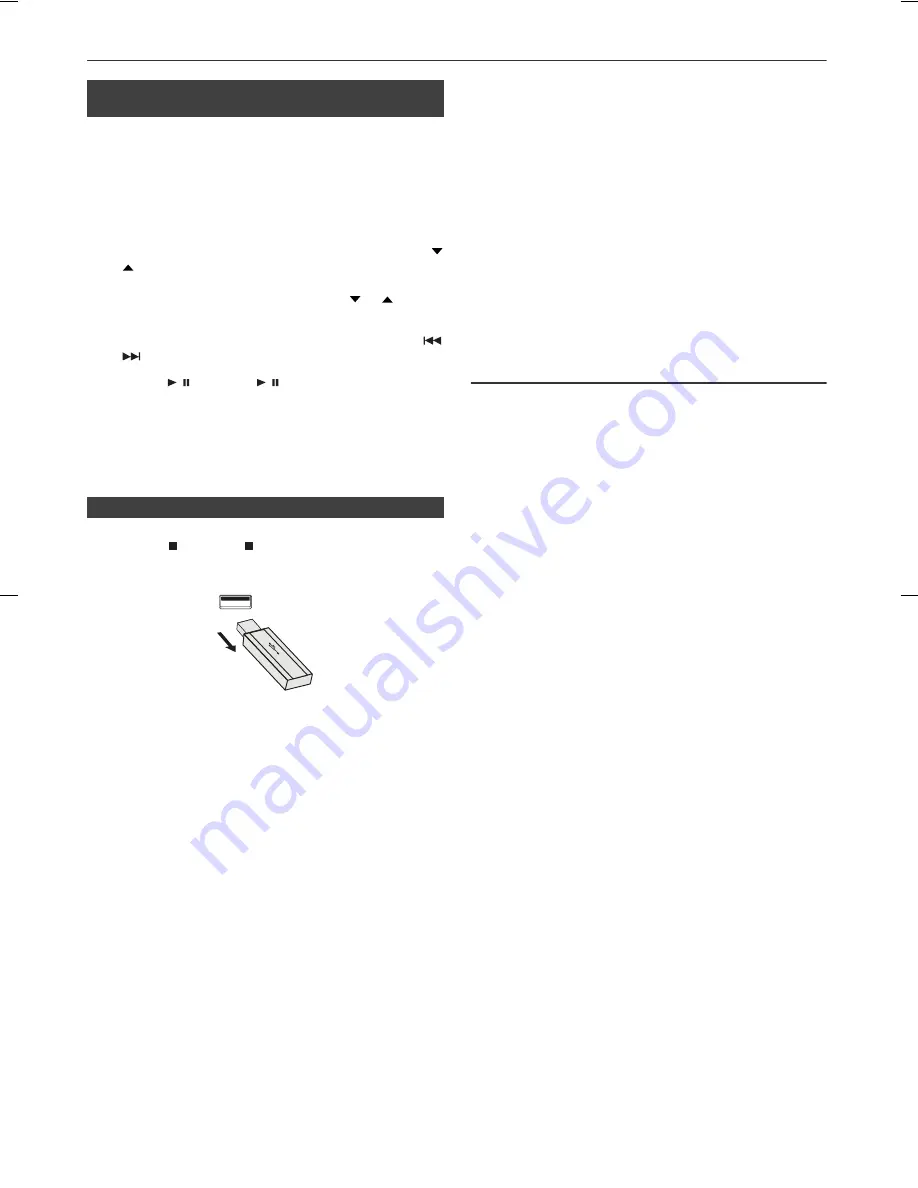
10/5/26
XL-HF200PH(S)(BK)_AUS.fm
13
Listening to USB mass storage device/MP3 player (continued)
Notes:
●
SHARP will not be held liable for the loss of data whilst
the USB memory device is connected to the audio
system.
●
Files compressed in MP3 and/or WMA format can be
played back when connected to the USB terminal.
●
This USB memory’s format supports FAT 16 or FAT 32.
●
SHARP cannot guarantee that all USB memory
devices will work on this audio system.
●
USB cable is not recommended for use in this audio
system to connect to USB memory device. Use of the
USB cable will affect the performance of this audio
system.
●
This USB memory cannot be operated via USB hub.
●
The USB terminal in this unit is not intended for a PC
connection but is used for music streaming with a USB
memory device.
●
External HDD-storage cannot be played back via USB
terminal.
●
If the data inside the USB memory is large, it may take
longer time for the data to be read.
●
This product can play WMA and MP3 files. It will
automatically detect the file type being played. If
unplayable file is played on this product, “Not Support”
is indicated and the file will be automatically skipped.
This will take a few seconds. If abnormal indications
appear on the display due to the unspecified file, turn
off the unit and then turn it on again.
●
This product relates to USB mass storage devices and
MP3 players. It may however face some irregularities
due to various unforeseen reasons from some devices.
Should this happen, turn off the unit and then turn it on
again.
●
The USB port is only intended for direct connection to
a USB memory device without any cable.
●
During CD function, MP3 player will not be charging.
Advanced USB playback
The following functions are the same as CD
operations:
Page
Direct track search . . . . . . . . . . . . . . . . . . . . . . . . . . . 10
Repeat play . . . . . . . . . . . . . . . . . . . . . . . . . . . . . . . . . 10
Random play . . . . . . . . . . . . . . . . . . . . . . . . . . . . . . . . 10
Programmed play . . . . . . . . . . . . . . . . . . . . . . . . . . . . 11
Note:
If USB memory device is not connected, “USB No Media”
will be shown on the display.
Notes:
●
This unit only supports “MPEG-1 Audio Layer-3”
format. (Sampling Frequency is 32, 44.1, 48kHz)
●
Playback order for MP3 files may differ depending on
the writing software used during file download.
●
Bitrate which is supported by MP3 is 32~320 kbps,
WMA is 64~160 kbps.
●
For MP3/WMA files, please put “.MP3” “.WMA”
extension. Files cannot be played back if there is no
MP3/WMA extension.
●
Playlists are not supported on this unit.
●
This unit can display Folder Name or File Name up to
32 characters.
●
Maximum total number of MP3/WMA files is 1024.
Maximum total number of folders is 255 inclusive of
root directory.
●
The display playback time may not be displayed
correctly when playing back a variable bitrate file.
●
The ID3TAG information supported are TITLE, ARTIST
and ALBUM only. Title name, artist name and album
name can be displayed by pressing the DISPLAY
button during file playback or pause mode.
●
WMA meta tag also supports title, artist and album
name which are recorded in WMA files. Copyright
protected WMA files cannot be played back.
■
To play back USB/MP3 player with folder
mode on
1
Press the USB button on the remote control or
FUNCTION button repeatedly on main unit to select
USB function. Connect the USB memory device that
has MP3/WMA format files on the unit. When the USB
memory is connected to the main unit, the device
information will be displayed.
2
Press the FOLDER button, and press the PRESET (
or
) button to select desired playback folder. To start
playback with folder mode on, go to step 4. To change
the playback folder, press the PRESET (
or
) button
to select another folder.
3
Select desired file to be played back by pressing the
or
button.
4
Press the / (CD/USB / ) button. Playback will start
and the file name will be displayed.
●
Title, Artist and Album name are displayed if they are
recorded in the USB memory device.
●
Display content can be changed by pressing the
DISPLAY button.
■
To remove USB memory device
1
Press the (CD/USB ) button to stop playback.
2
Disconnect USB memory device from the USB terminal.










































