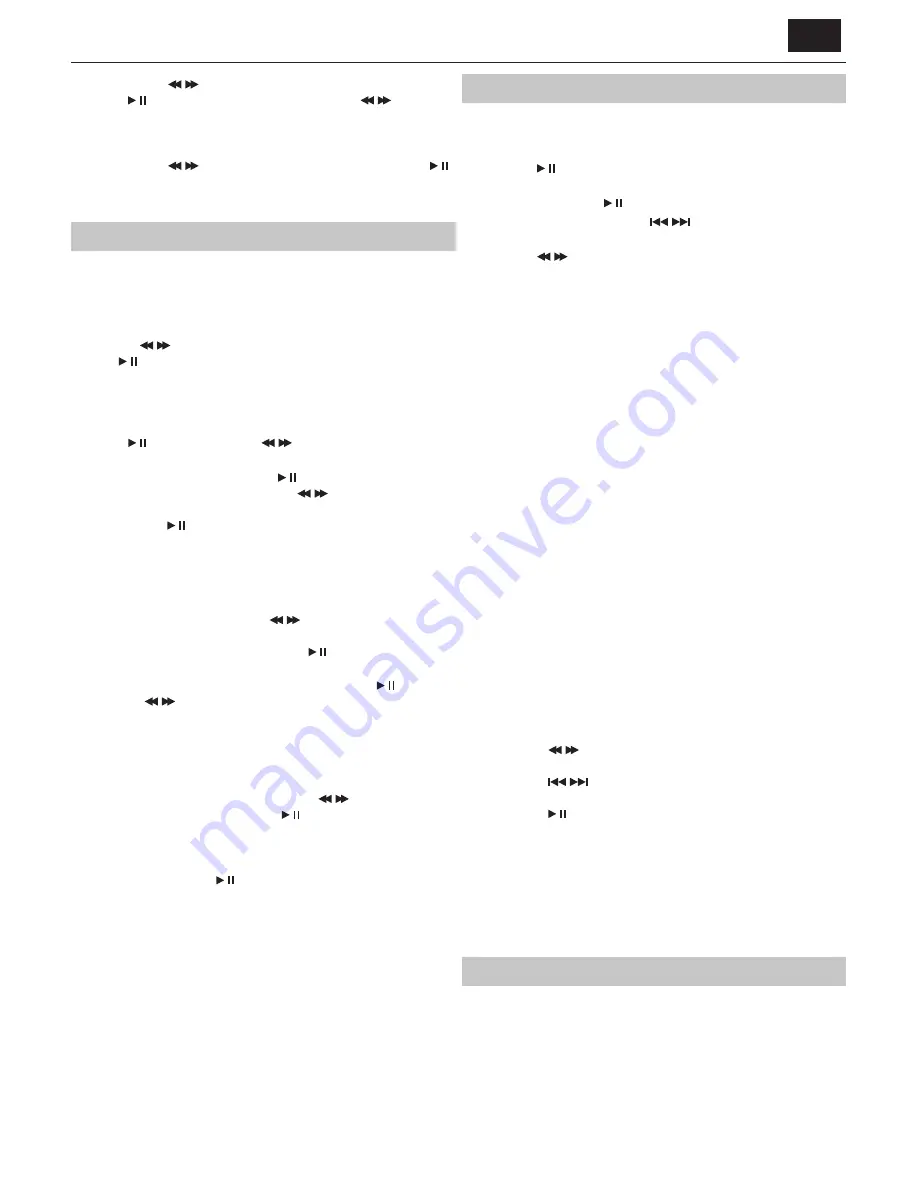
EN
a, Use the
/
button to fi nd the
<< FM Setting >>
, press the
button to enter the setting interface. Press
/
to cycle
through the setting contents:
<<Audio Setting>>, <<Seek Threshold>>,
<<Stereo Thrshold>> and <<Blend off set>>
.
b, Use the
/
button to fi nd the <<Main Menu>>, press the
button to enter
<<Factory Reset>>
and
<<SW version>>
DAB+ Operations
1. Select DAB+ mode:
Press the
SOURCE
button on the unit or the remote
control to switch to the DAB+ mode.
2. Menu Setting Operation:
Press the
STOP/MENU
button to enter the menu setting interface.
Use the
/
button to select the menu contents. Press
the
button to confi rm the selection or to enter the next
setting interface. Press the
STOP/MENU
button to go back
to the previous setting interface or exit the menu.
3. Station tuning:
Press the
STOP/ENTER
button, when
<station scan>
appears,
press
button, then press the
/
to cycle through the
scanning options:
<local scan>, <full scan>, <manual tune>
– Select the
<Full scan>
, and press
button to enable full scanning.
– Select the
<Manual tune>
and press
/
button to
select station from 5A:174.928MHz to 13F:239.200MHz.
Then press
button to activate the selected station.
4. Pruning stored stations:
If the unit has performed a scan in several locations, you may fi nd
there are some stored stations that no longer receive a signal. The
prune function will automatically remove stations with no signal from
the stored station list.
Enter the
<<Main menu>>
, press
/
to fi nd and enter
<<Prune station>>
, then follow the direction to
<<Press
ENTER to prune station>>
and press the
button.
5. Station order
Enter the menu and fi nd
<<Station Order>>
, press the
button,
then the
/
button to select one of the station ordering options:
<< Multiplex >>, << Alphanumeric >>, << Active >>
.
6. DRC (Dynamic range control)
This function will analyse the audio signal to reduce loud noises
and amplify more quiet ones. This will enable a more clear
and consistent sound delivery, particularly at lower volumes.
Enter the menu and fi nd
<<DRC>>
, use the
/
button to
select the
DRC OFF
or
ON
, press the
button to confi rm.
7. Factory Reset:
To reset the unit to the original settings, enter the factory reset
interface, follow the directions to
<Press ENTER to prune
station>
and press the
button. Then the unit will restart.
8. SW version:
Information about the software version of the system.
9. Store Stations:
It is possible to store up to 10 of your favorite stations. This
will enable you to access your favorites quickly & easily.
– To store a preset, you must fi rst be listening
to the station you would like to save.
– Press and hold one of the number buttons
0-9
to store the station under that number.
– To select a preset station, press the relevant numbered button.
10.
Press the
INFO
button on remote control to cycle through the
station information: DLS text, signal strength, program type,
ensemble name,channel frequency, signal error and bit rate.
CD operations
1.
Press the
SOURCE
button on the panel or the remote control
to enter the CD mode. Press the
EJECT
button to pop out the
disc drawer, put a CD on, then press the
EJECT
button again.
2.
Press the
button to pause or play the song.
3.
Press the
STOP/MENU
button on remote control to
stop playing, press the
button to re-start.
4.
Press the
PREV/NEXT
button or
/
button on
remote control to skip to the previous or next song.
5.
Press the
/
button on remote control to fast forward or fast
rewind the playback, press repeatedly to resume normal speed.
6.
To directly select a specifi c song press the number buttons 0-9 on
remote control.
Example:
– If the track number consists of two digits, for example25, press
button “2“, and then button “5“ to select the 25th track.
– If the track number is a one digit number, for example
9, press “0“ fi rst, then “9“ to skip to the 9th track.
7. REPEAT button:
While in playing mode, press the
REPEAT
button to set repeat mode.
– For CD and CD-R discs, press the
REPEAT
button to repeat playing songs.
– Press once to repeat current song. Press again to repeat all tracks.
– Press a third time to cancel.
8. REP. AB button:
While in playing mode, press the
REP.AB
button
to set the section for repeating.
– Press
REP.AB
button once at the beginning of the section(A).
– Press
REP.AB
button at the end of the section(B).
– Then it will automatically repeat section AB.
– Press this button again to exit
9.
Press the
SHUFFLE
button on remote control to play
the disc in random order.Press again to resume.
10.
You can set the disc played in a programmed order:
– Press the
STOP/MENU
button on remote control to stop playing.
– Press the
PROGRAM
button on remote control.
The screen displays:
01[00] 02[00]
.
– Press the number buttons on remote control
to select the tracks to program.
– Press the
/
buttons on remote control to
skip between the program tracks.
– Press the
/
buttons on remote control
to access the further track orders.
– Press the
button on the remote control
to confi rm and begin playback.
– To cancel the program sequence, press
the
STOP/MENU
button twice.
Notes:
–
MP3 and WAV formats are supported.
–
Unsupported fi le formats are skipped. For example, Word documents
(.doc) or MP3 fi les with extension .dlf are ignored and not played.
Bluetooth Operation
The Micro system has Bluetooth capability and is able to receive a signal
within 7 meters. To pair the Micro system with a Bluetooth device:
1.
Press the
SOURCE
button repeatedly to enter the Bluetooth mode,
the“
UNCONNECT
“ message appear and fl ash on the display.
2.
Activate your Bluetooth device and select the search mode.
3.
Select “
Sharp XL-B515D
” from the search list and connect.
4.
Enter “
0000
“ for password if prompted.






















