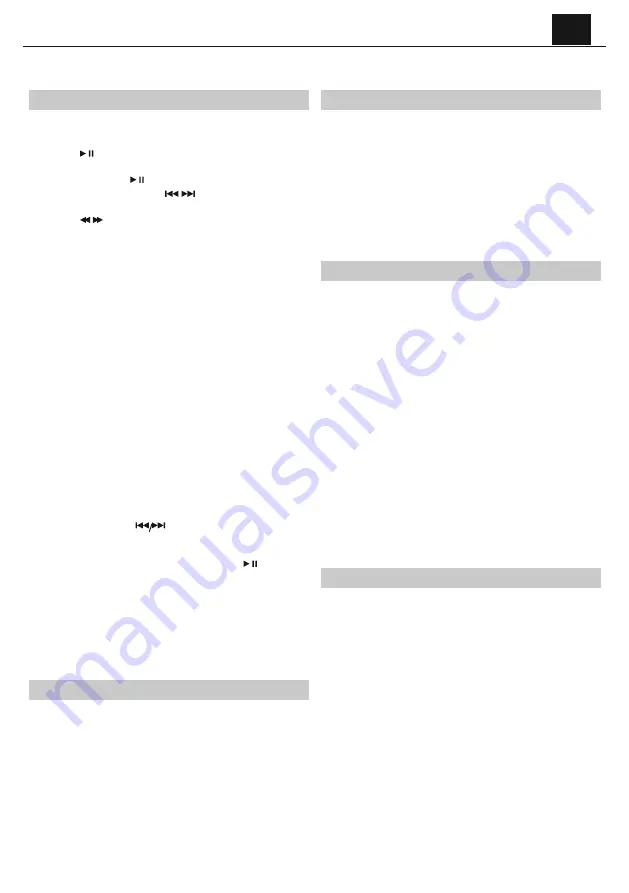
EN
–
Press the
/
button to recall your stored
stations.
CD operations
10.
Press the SOURCE button on the panel or the remote control to
enter the CD mode. Press the EJECT button to pop out the disc
drawer, put a CD on, then press the EJECT button again.
11.
Press the button to pause or play the song.
12.
Press the STOP/MO/ST button on remote control to stop playing,
press the button to re-start.
13.
Press the PREV/NEXT button or
/
button on
remote control to skip to the previous or next song.
14.
Press the /
button on remote control to fast forward
or fast rewind the playback, press repeatedly to resume normal
speed.
15.
To directly select a specifi c song press the number buttons 0-9 on
remote control. Example:
–
If the track number consists of two digits, for example25, press
button “2“, and then button “5“ to select the 25th track.
–
If the track number is a one digit number, for example
9, press “0“ fi rst, then “9“ to skip to the 9th track.
16.
REPEAT button:
While in playing mode, press the REPEAT button to set repeat mode.
–
For CD and CD-R discs, press the
REPEAT button to repeat
playing songs.
–
Press once to repeat current song. Press again to repeat all tracks. –
Press a third time to cancel.
17.
Press the SHUFFLE button on remote control to play the disc in
random order.Press again to resume.
18.
You can set the disc played in a programmed order:
–
Press the
STOP/MO/ST button on remote control to
stop playing.
–
Press the
PROGRAM button on remote control. The
screen displays: P01.
–
Press the number buttons on remote control to select the tracks to
program.
–
Press the
buttons on remote control to skip
between the program tracks.
–
Press the PROGRAM button on the remote control to confi rm.
–
To begin the programmed order, press the
button.
–
To cancel the program sequence, press the STOP/MO/ST button
twice.
Notes:
–
MP3 and WAV formats are supported.
–
Unsupported fi le formats are skipped. For example, Word
documents (.doc) or MP3 fi les with extension .dlf are ignored and
not played.
Bluetooth Operation
The Micro system has Bluetooth capability and is able to receive a signal
within 7 meters. To pair the Micro system with a Bluetooth device:
8.
Press the SOURCE button repeatedly to enter the Bluetooth mode,
the“bt“ message appear and fl ash on the display.
9.
Activate your Bluetooth device and select the search mode.
10.
Select “SHARP XL-B510” from the search list and connect.
11.
Enter “0000“ for password if prompted.
12.
When the devices are connected to each other, a confi rmation sound
will be made. “bt” will stop fl ashing in the display.
13.
Now you can enjoy the music from your device.
14.
To turn off the Bluetooth function, switch to another function on the
Micro system, or disable the function on your Bluetooth device.
Connect other audio devices
Audio allows your unit quickly and easily to connect to an MP3 player or
other external sources.
6.
Use a 3.5mm audio cable to connect your external audio device
to the AUX IN socket on the front panel.
7.
Connect the Micro System mains plug to the power supply.
8.
Press the SOURCE button to switch to the AUX IN mode.
9.
You may need to operate the external audio device directly for
playback features.
10.
For optimum volume levels, adjust the volume on the external
audio device.
USB Operation
It is possible to listen to the music using the USB device interface of the
unit.
Connecting a USB device:
4.
Switch the unit on and select USB mode by pressing
the SOURCE button.
5.
Connect the USB device to the USB connection socket
on the front panel of the unit.
6.
The radio will now play songs which are saved on the
USB device.
Notes:
–
MP3 and WAV formats are supported.
–
Unsupported fi le formats are skipped. For example, Word documents
(.doc) or MP3 fi les with extension .dlf are ignored and not played
–
Even when the fi les are in a supported format (MP3), some may not
play or display depending on the compatibility.
–
In some case, reading may be as long as 60 seconds, this is not a
malfunction.
–
Depending on the amount of data and media speed, it may take
longer for the unit to read the USB device.
–
The maximum USB memory size is 64GB.
–
USB memory device must be formatted in FAT, FAT16 or FAT32
Troubleshooting
No Power
Reason
•
Power cable not connected to wall socket
•
Power socket is not switched on
Solution
•
Make sure the plug is connected
•
Switch the power on
No Sound CD/AUX/RADIO No Sound from AUX input
Reason
•
Volume is too low
•
AUX source volume is too low
Solution
•
Increase the volume
•
Increase the output volume of the AUX source
Sound is distorted Sound is distorted from AUX Input
Reason
•
Volume is too high
•
AUX source volume is too high






























