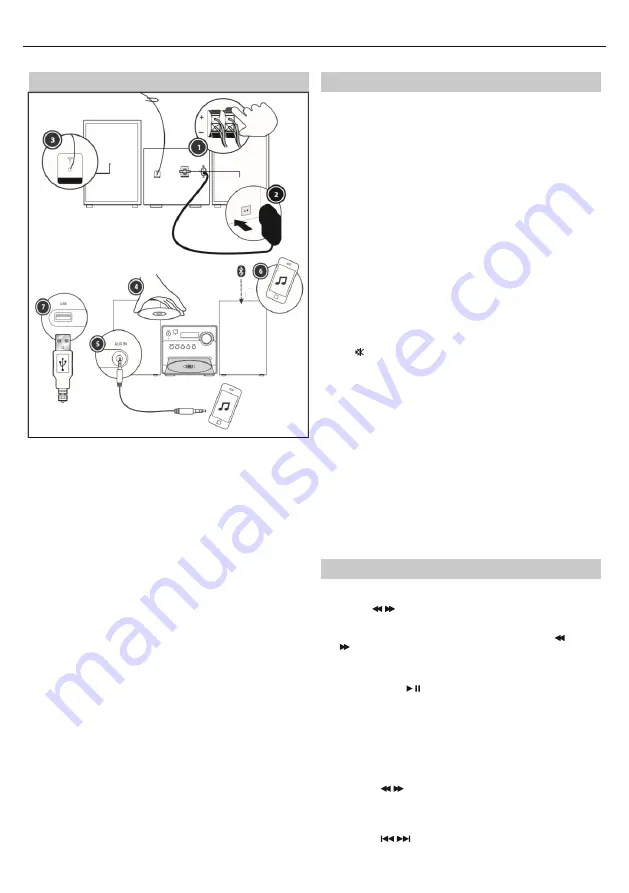
14
Preparation for use
8.
Place a speaker on either side of the main unit, preferably at the
same height and with at least 150mm space between each speaker
to the main unit.
Connect the speaker plugs to the rear of the unit. Take care to match
the speaker placed to the LEFT to the LEFT output on the rear of the
unit. Repeat for the RIGHT speaker.
The LEFT RED cable connects to the LEFT RED terminal, the RIGHT RED
cable to the RIGHT RED terminal. Both BLACK cables connect to the
corresponding BLACK terminals.
9.
Please ensure that the voltage marked on the rating label, located
on the rear panel, is the same as the voltage in your area. Choose a
suitable Power Cord, insert the end of the cord into the Power
Socket on the rear panel of the unit. Then plug the other end of the
cable in to the wall socket.
10.
Press the STANDBY button on the main unit to turn ON the unit.
Extend the ANTENNA to get the best reception. Press the SOURCE
button to enter the FM mode. To use the radio in FM mode, follow
the instructions in the FM RADIO OPERATION chapter of the User
manual.
11.
Press the SOURCE button to enter the CD mode. Press the EJECT
button to open the disc drawer and insert a disc. Press the EJECT
button again to close. The CD will begin playing from the fi rst track.
12.
Press the SOURCE button to enter the Aux In (Audio) mode.
Connect your audio device to the AUX IN socket via a 3.5mm aux in
cable. Control playback via your connected audio device.
13.
Press the SOURCE button to enter the Bluetooth mode. Activate the
Bluetooth enabled device and select the “SHARP XL-B510”. Select
the song you want and press to play.
14.
Press the SOURCE button to enter the USB mode. Plug the USB
device to USB port on the front panel of the unit, and it will read
the USB and play automatically.
BASIC FUNCTIONS
Switching modes
To switch between the modes: CD, FM, Bluetooth, USB and AUX IN. Press
SOURCE button on the unit or the remote control to switch modes.
Volume control
3.
Rotate the VOLUME control clockwise or press the “+”
button to increase the volume level.
4.
Rotate the VOLUME control anti-clockwise or press
the “ - “ button to decrease the volume level.
DSP eff ects
Press the DSP button repeatedly to cyclethrough a set of equalizer presets
to alter the sound. Choose from CLASSIC, ROCK, POP, JAZZ, DANCE, LIVE
and Off .
Loudness function
This function will increase the level of bass at low volume levels. Press the
LOUD button on remote to enable the eff ect. Press again to disable the eff
ect.
Mute function
Press the button at any time to mute the sound output. Press again to
unmute.
Tone controls
Adjust the bass and treble tone controls if required.
Press the BASS or TREBLE button on remote control directly to select bass
or treble, then use the“+”or “ - “ buttons to adjust.
Standby mode
Press the STANDBY button on the unit or the remote to put the system into
standby mode. To resume normal operation, press this button again.
NOTE: This unit is designed to enter STANDBY mode automatically, after
about 10 minutes (approximately) of inactivity. Press STANDBY button to
wake the unit.
NOTE: When you power on the unit from standby, the last used mode will
resume.
FM radio operation
7.
Press the SOURCE button on the panel or the remote control to
enter the FM mode. (FM frequency: 87.50-108.00MHz)
8.
Press the /
buttons on remote control to decrease
or increase the frequency in 0.05MHz increments.
9.
Press and hold the PREV/NEXT buttons on the panel or the
/
buttons on remote control to scan through the
frequency range quickly. The scan will stop once it has found a
station.
10.
Press and hold the
button to scan through the frequency
range quickly; it will store any stations found automatically.
11.
SAVE a station:
You can store up to 40 FM stations in memory.
–
Press the
FREQ button and then, using the number
buttons enter the frequency that you want to store.
–
Press the
SAVE button, it will show " P01" on the
display.
–
Press the
/
button to select through the
station number you want to save.
–
Press the
SAVE button again to confi rm.
12.
Recall the preset stations:















































