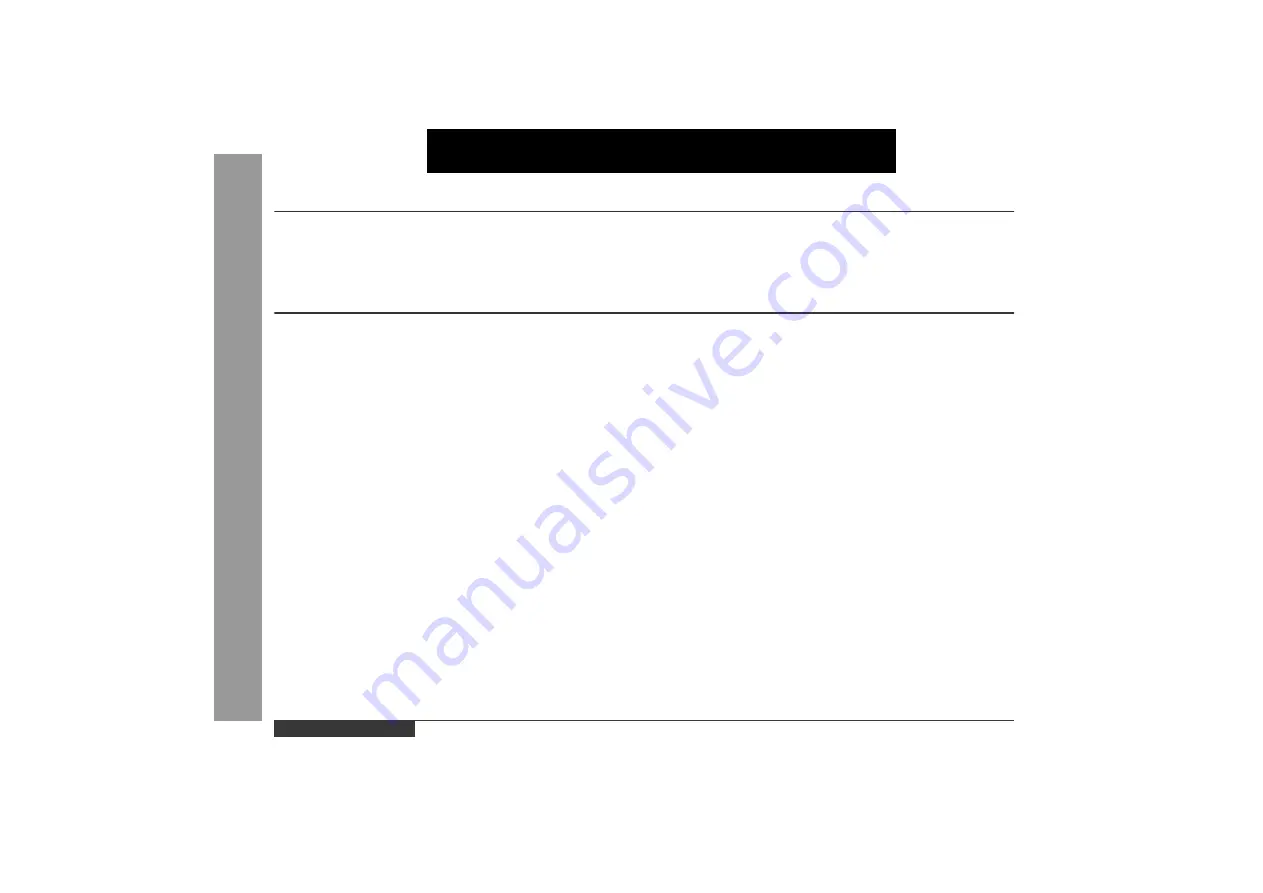
ENGLISH
E-1
ENGLISH
Impor
ta
n
t Inst
ruct
ion
- Intr
oduc
tion / C
o
n
te
n
ts
-
Introduction
Thank you for purchasing this SHARP product. To obtain the best
performance from this product, please read this manual carefully. It
will guide you in operating your SHARP product.
Contents
Page
!
Important Instruction
Special Notes . . . . . . . . . . . . . . . . . . . . . . . . . . . . . . . . . . . . . . . . 2
!
General Information
Precautions . . . . . . . . . . . . . . . . . . . . . . . . . . . . . . . . . . . . . . . . 3, 4
Accessories . . . . . . . . . . . . . . . . . . . . . . . . . . . . . . . . . . . . . . . . . 4
Controls and Indicators . . . . . . . . . . . . . . . . . . . . . . . . . . . . . 5 - 7
!
Preparation for Use
Remote Control . . . . . . . . . . . . . . . . . . . . . . . . . . . . . . . . . . . . . . 8
System Connections . . . . . . . . . . . . . . . . . . . . . . . . . . . . . . 9 - 13
!
Basic Operation
General Control . . . . . . . . . . . . . . . . . . . . . . . . . . . . . . . . . . . . . 14
Sound Control . . . . . . . . . . . . . . . . . . . . . . . . . . . . . . . . . . . . . . 15
Setting the Clock . . . . . . . . . . . . . . . . . . . . . . . . . . . . . . . . . . . . 16
!
Video CD Playback
Video CD . . . . . . . . . . . . . . . . . . . . . . . . . . . . . . . . . . . . . . . . . . . 17
Preparation for Video CD Playback . . . . . . . . . . . . . . . . . . . . . 18
Playback of a Video CD with P. B. C. (Version 2.0) . . . . . 19 - 21
Playback of a Video CD without P. B. C. (Version 1.1) . . . 22, 23
Page
!
Advanced Video CD (Version 1.1) Playback
Direct Search System . . . . . . . . . . . . . . . . . . . . . . . . . . . . . . . . 24
Repeat or Random Play . . . . . . . . . . . . . . . . . . . . . . . . . . . . . . . 24
Programmed Play . . . . . . . . . . . . . . . . . . . . . . . . . . . . . . . . . . . . 25
Digest Selection of Tracks . . . . . . . . . . . . . . . . . . . . . . . . . . . . . 26
Time Search Selection . . . . . . . . . . . . . . . . . . . . . . . . . . . . . . . . 27
Video Intro Play . . . . . . . . . . . . . . . . . . . . . . . . . . . . . . . . . . . . . 27
To Change the Audio Mode . . . . . . . . . . . . . . . . . . . . . . . . . . . . 28
Changing the TV Screen Display . . . . . . . . . . . . . . . . . . . . . . . 28
!
CD Playback
Listening to a CD . . . . . . . . . . . . . . . . . . . . . . . . . . . . . . . . . 29, 30
!
Radio
Listening to the Radio . . . . . . . . . . . . . . . . . . . . . . . . . . . . . . . . 31
Listening to the Memorised Station . . . . . . . . . . . . . . . . . . . . . 32
!
Advanced Features
Timer and Sleep Operation . . . . . . . . . . . . . . . . . . . . . . . . 33 - 35
Enhancing Your System . . . . . . . . . . . . . . . . . . . . . . . . . . . . . . 36
!
References
Troubleshooting . . . . . . . . . . . . . . . . . . . . . . . . . . . . . . . . . . . . . 37
Maintenance . . . . . . . . . . . . . . . . . . . . . . . . . . . . . . . . . . . . . . . . 37
Specifications . . . . . . . . . . . . . . . . . . . . . . . . . . . . . . . . . . . . . . . 38
Summary of Contents for XL-3000V
Page 40: ...9906 A0105 HK TINSZ0113SJZZ ...



































