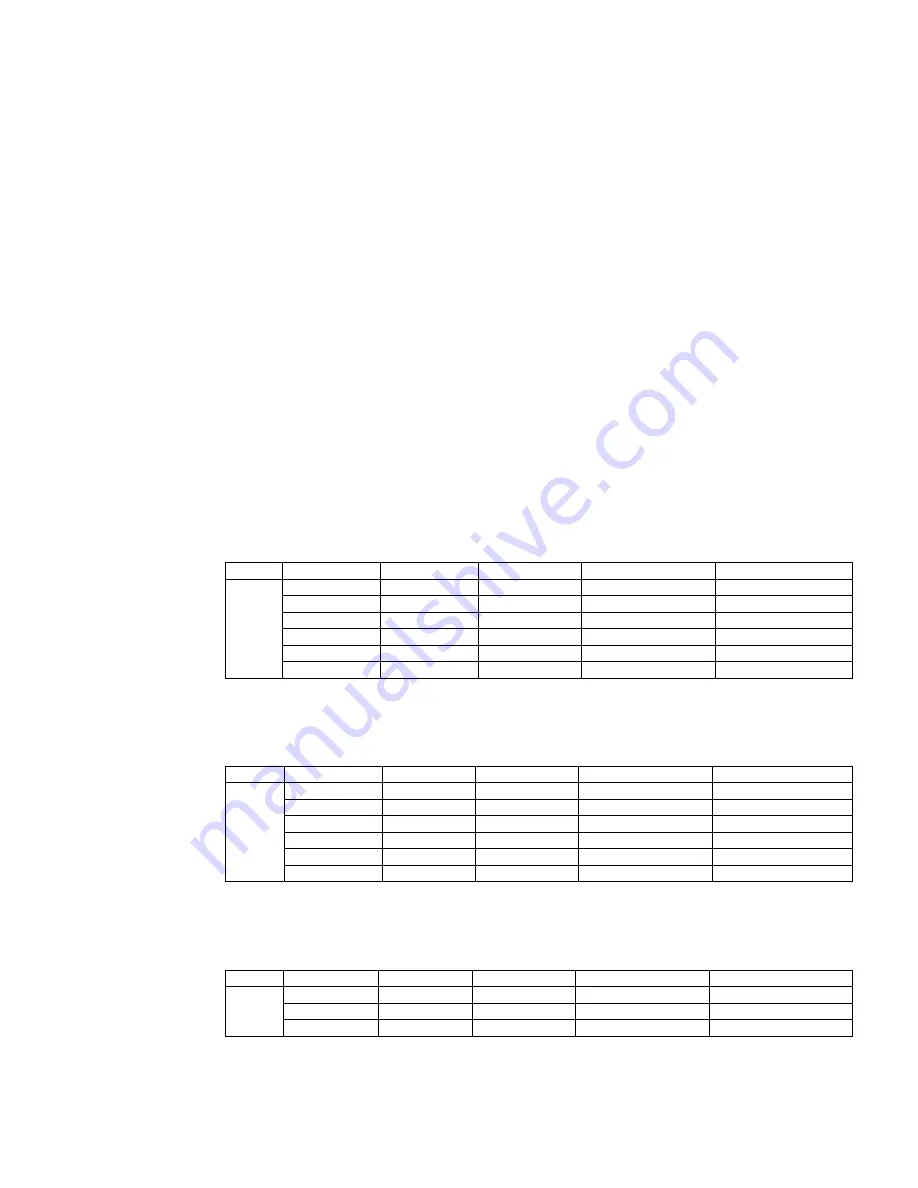
XG-PH70X/XG-PH70X-N (1st. Edition)
3 – 5
[4] SERVICE MODE
1. How to enter Service Mode
Select the group “Option2” by user menu and then select “service Mode”.
Enter the password “9303”
2. How to adjust in service mode
– Select the group to adjust with the DOWN key or the UP key,
and enter the adjustment item with the ENTER key on the remote control or key pad.
– Select the adjustment item with the DOWN key or the UP key.
– Use the LEFT key or the RIGHT key for adjustment.
– To return from the adjustment item to the adjustment group, use the UNDO key or the MENU key.
NOTE: – In service mode, user adjustment value will be changed to default value (Picture/CMS).
When you exit from service mode, adjustment value will change to user adjustment value.
– In service mode, the following functions will be canceled.
AV mute / sound mute / freeze / enlarge / PinP
* "standby" button on a remote controller and a operation pad is invalid in the service mode.
If you would like to turn off the power, please exit from service mode.
3. Adjustment of white balance
•
Adjustment of RGB PC
1. Feed a RGB PC signal to input1
white balance
2. Select the group "DLP"
PH70X will change to input1/RGB mode automatically
group
Subject
initial value
effective range
adjustment
source/mode
DLP
R1-BLK
0
±
20
brightness of red
INPUT1 / RGB
R1-GAIN
0
±
20
contrast of red
INPUT1 / RGB
G1-BLK
0
±
20
brightness of green
INPUT1 / RGB
G1-GAIN
0
±
20
contrast of green
INPUT1 / RGB
B1-BLK
0
±
20
brightness of blue
INPUT1 / RGB
B1-GAIN
0
±
20
contrast of blue
INPUT1 / RGB
•
Adjustment of video
1. Feed a video signal
white balance
2. Select the group "DLPV"
PH70X will change to input4 mode automatically
group
Subject
initial value
effective range
adjustment
source/mode
DLPV
V-R1-BLK
0
±
20
brightness of red
INPUT4 / video
V-R1-GAIN
0
±
20
contrast of red
INPUT4 / video
V-G1-BLK
0
±
20
brightness of green
INPUT4 / video
V-G1-GAIN
0
±
20
contrast of green
INPUT4 / video
V-B1-BLK
0
±
20
brightness of blue
INPUT4 / video
V-B1-GAIN
0
±
20
contrast of blue
INPUT4 / video
•
Adjustment of DTV
1. Feed a component signal to input1
white balance
2. Select the group "DLPV"
PH70X will change to input1/component mode automatically
group
Subject
initial value
effective range
adjustment
source/mode
DLPV
C-R1-GAIN
0
±
20
contrast of red
INPUT1 / component
C-G1-GAIN
0
±
20
contrast of green
INPUT1 / component
C-B1-GAIN
0
±
20
contrast of blue
INPUT1 / component
(memo)
The adjustment value of the brightness is common to video.
Summary of Contents for XG-PH70X - XGA DLP Projector
Page 59: ...XG PH70X XG PH70X N 1st Edition 4 17 MEMO ...
Page 65: ...XG PH70X XG PH70X N 1st Edition 6 2 11 13 12 14 15 16 18 19 17 ...
Page 66: ...XG PH70X XG PH70X N 1st Edition 6 3 1 2 3 4 5 6 7 9 10 8 J A B C D E F G H I MAIN Unit Side B ...
Page 67: ...XG PH70X XG PH70X N 1st Edition 6 4 11 13 12 14 15 16 18 19 17 ...
Page 125: ...XG PH70X XG PH70X N 1st Edition 8 43 11 13 12 14 15 16 18 19 17 NC ...
Page 127: ...XG PH70X XG PH70X N 1st Edition 8 45 11 13 12 14 15 16 18 19 17 ...
Page 129: ...XG PH70X XG PH70X N 1st Edition 8 47 11 13 12 14 15 16 18 19 17 µ NC NC NC NC ...
Page 131: ...XG PH70X XG PH70X N 1st Edition 8 49 11 13 12 14 15 16 18 19 17 NC NC 47uF 50V NP NC NC NC ...
Page 133: ...XG PH70X XG PH70X N 1st Edition 8 51 11 13 12 14 15 16 18 19 17 ...
Page 135: ...XG PH70X XG PH70X N 1st Edition 8 53 11 13 12 14 15 16 18 19 17 ...
Page 137: ...XG PH70X XG PH70X N 1st Edition 8 55 11 13 12 14 15 16 18 19 17 NC NC NC ...
Page 139: ...XG PH70X XG PH70X N 1st Edition 8 57 11 13 12 14 15 16 18 19 17 NC NC NC NC NC ...
Page 141: ...XG PH70X XG PH70X N 1st Edition 8 59 11 13 12 14 15 16 18 19 17 ...
Page 143: ...XG PH70X XG PH70X N 1st Edition 8 61 11 13 12 14 15 16 18 19 17 ...






























