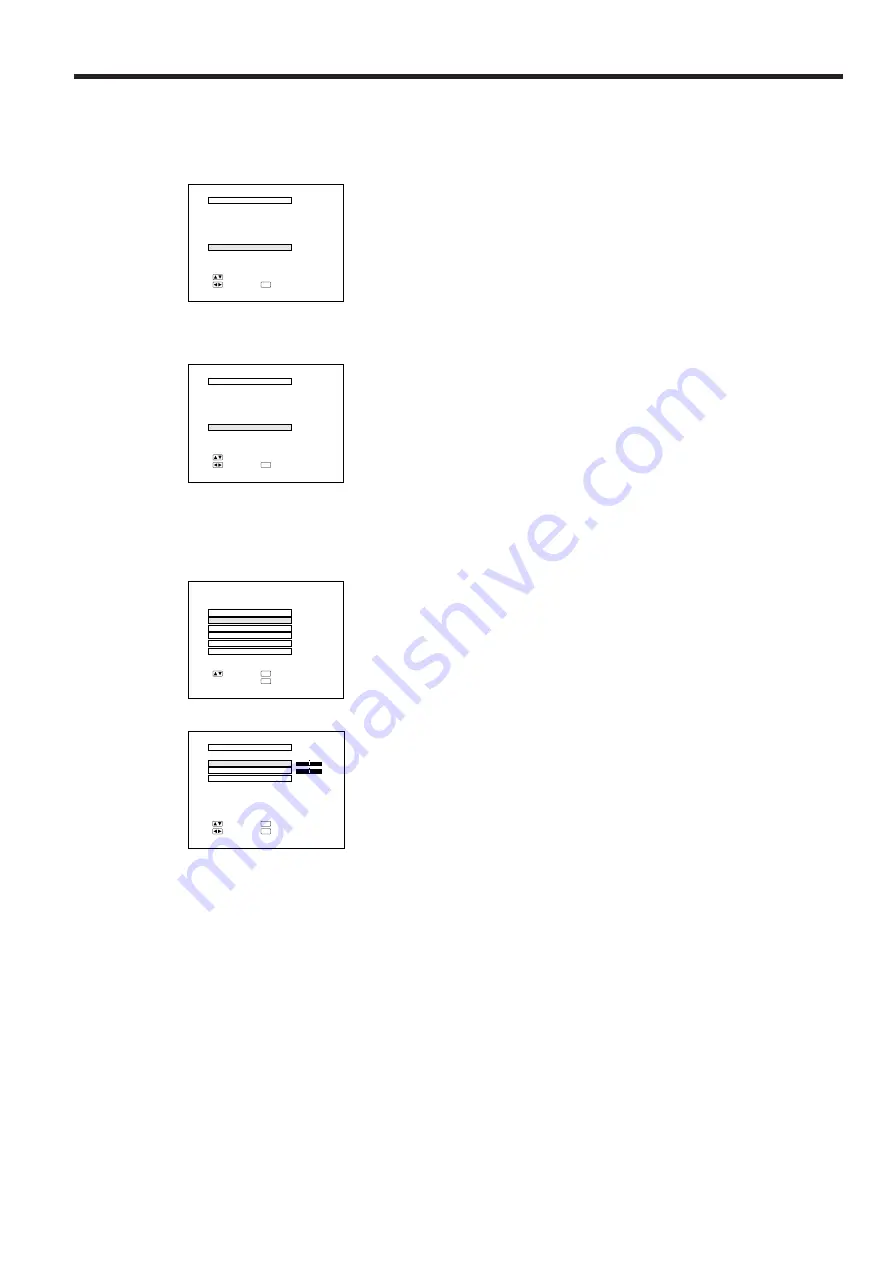
E-26
Functions on the Projector
Setting Up the System
Using this function, you can check the input signal and
lamp usage time, and select the remote mouse.
Checking the system and lamp usage time
• Press the MENU button. Select “SYSTEM SETUP” with the
ADJUSTMENT
ƒ
/
∂
buttons. Then press the ENTER button to
change to the picture indicated on the left.
• The current system conditions, including the lamp usage
time, will be displayed on the screen.
• Press the MENU button to select the normal screen mode.
Note:
• In the video screen, the resolution and frequency settings will not be
displayed.
Selecting the Remote Mouse
• Separate settings can be selected for RGB 1 and RGB 2.
• Use the INPUT SELECT buttons to select DATA 1 (RGB 1) or
DATA 2 (RGB 2).
• Press the MENU button.
• Select SYSTEM SETUP with the ADJUSTMENT
ƒ
/
∂
buttons.
Then press the ENTER button.
• Select “REMOTE MOUSE” and then select either “[AT]” or
“[98] ”with the ADJUSTMENT
ß
/
©
buttons.
• Select [AT] when using IBM compatibles and Apple
Macintosh series.
• Select [98] when using NEC PC98 series (for Japan).
• Press the MENU button to select the normal screen mode.
Background level
• The Background Level adjustment can be used to adjust the
picture white balance for the selected Video Input Source.
• Optimal image quality can be achieved by adjusting the
white portion of the picture to obtain the best color for the
selected source.
Adjusting the BACKGROUND LEVEL
• Press the MENU button.
Select “BACKGRND LVL” with the ADJUSTMENT
ƒ
/
∂
but-
tons. Then press the ENTER button to change the picture as
indicated on the left.
• Select “RED” or “BLUE” with the ADJUSTMENT
ƒ
/
∂
buttons.
Adjust the mode you want with the ADJUSTMENT
ß
/
©
but-
tons.
• To return to the factory preset mode, press the ADJUST-
MENT␣
ƒ
/
∂
buttons to select “RESET” then press the ENTER
button.
• Press the MENU button to select the normal screen mode.
Note:
• To display only the item that you want to adjust, press the ENTER
button after selecting the item with the ADJUSTMENT
ƒ
/
∂
buttons.
Then adjust the item with the ADJUSTMENT
ß
/
©
buttons.
On-Screen Display
S Y S T E M S E T U P
R E S O L U T I O N
H O R F R E Q
V E R T F R E Q
R E M O T E M O U S E
: S E L .
: E N D
MENU
8 0 0
@
6 0 0
[
A T
]
: A D J .
6 0 Hz
L A M P U S A G E
1 2 3 4 H
3 7 . 9 KHz
V I D E O 1 A D J .
B A C K G R N D L V L
I M A G E A D J .
A U D I O
S Y S T E M S E T U P
L A N G U A G E
: S E L .
: N E X T
ENTER
: E N D
MENU
B A C K G R N D L V L
R E D
B L U E
R E S E T
+
0
0
: S E L .
: A D J .
: N E X T
ENTER
: E N D
MENU
-
+
-
S Y S T E M S E T U P
R E S O L U T I O N
H O R F R E Q
V E R T F R E Q
R E M O T E M O U S E
: S E L .
: E N D
MENU
8 0 0
@
6 0 0
[
A T
]
: A D J .
6 0 Hz
L A M P U S A G E
1 2 3 4 H
3 7 . 9 KHz













































