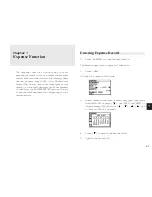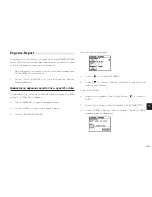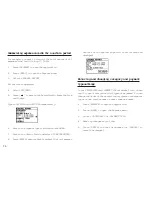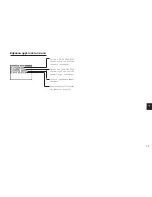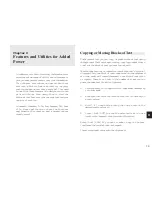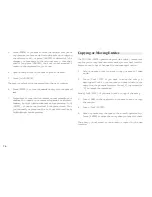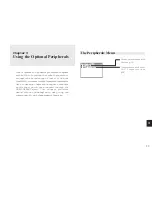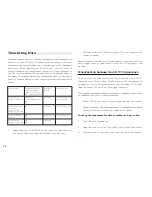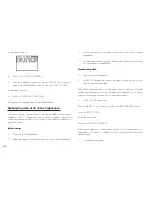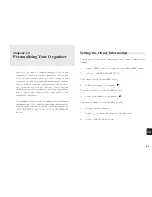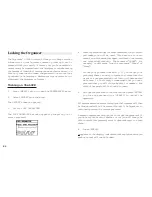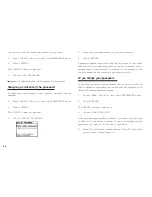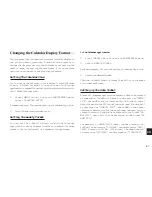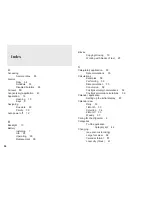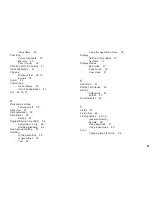8 0
A submenu opens.
4.
Select GET DATA (APPEND).
5.
On the sending Organizer, press [MENU] four times to
open the PERIPHERALS menu. Select UNIT TO UNIT.
A submenu opens.
6.
Select SEND ALL THIS MODE.
All entries in the application are transferred.
Exchanging data with other Organizers
You can receive information from other SHARP Organizers.
However, OZ-570 Organizer cannot handle graphic data from
other Organizer models. This type of transfer requires the
optional cable.
Initial set-up
1.
Turn off both Organizers.
2.
Open the cover of the 4-pin cable jack on each Organizer.
3.
Plug each end of the cable into the cable jack on each
Organizer.
*
To conserve battery power, disconnect the cable as soon
as a transfer is completed.
Transferring data
1.
Turn on both Organizers.
2.
On OZ-570 Organizer, open the application in which you
want to receive the data.
Only data corresponding to the application selected on the
receiving Organizer will be transferred (regardless of which
applications were selected on the sending unit).
3.
On OZ-570 Organizer:
Press [MENU] four times to open the PERIPHERALS menu.
Select UNIT TO UNIT.
A submenu opens.
Select GET DATA (APPEND).
A message appears, informing you that the Organizer is
attempting to make a connection and receive data from the
sending unit.
4.
On the sending unit:
Summary of Contents for Wizard OZ-570
Page 19: ...1 8 ...
Page 33: ...3 2 ...
Page 45: ...4 4 ...
Page 51: ...5 0 ...
Page 55: ...5 4 ...
Page 67: ...6 6 ...
Page 73: ...7 2 ...
Page 77: ...7 6 ...