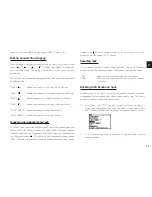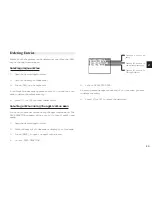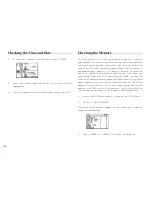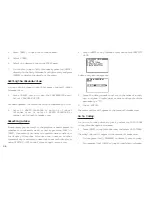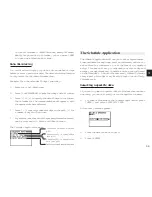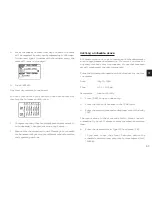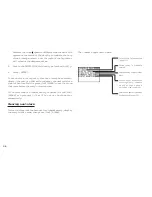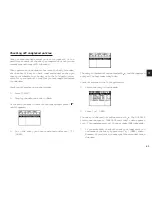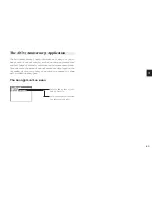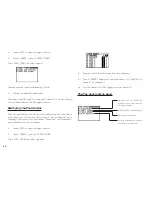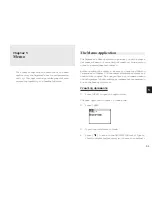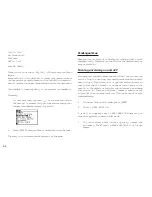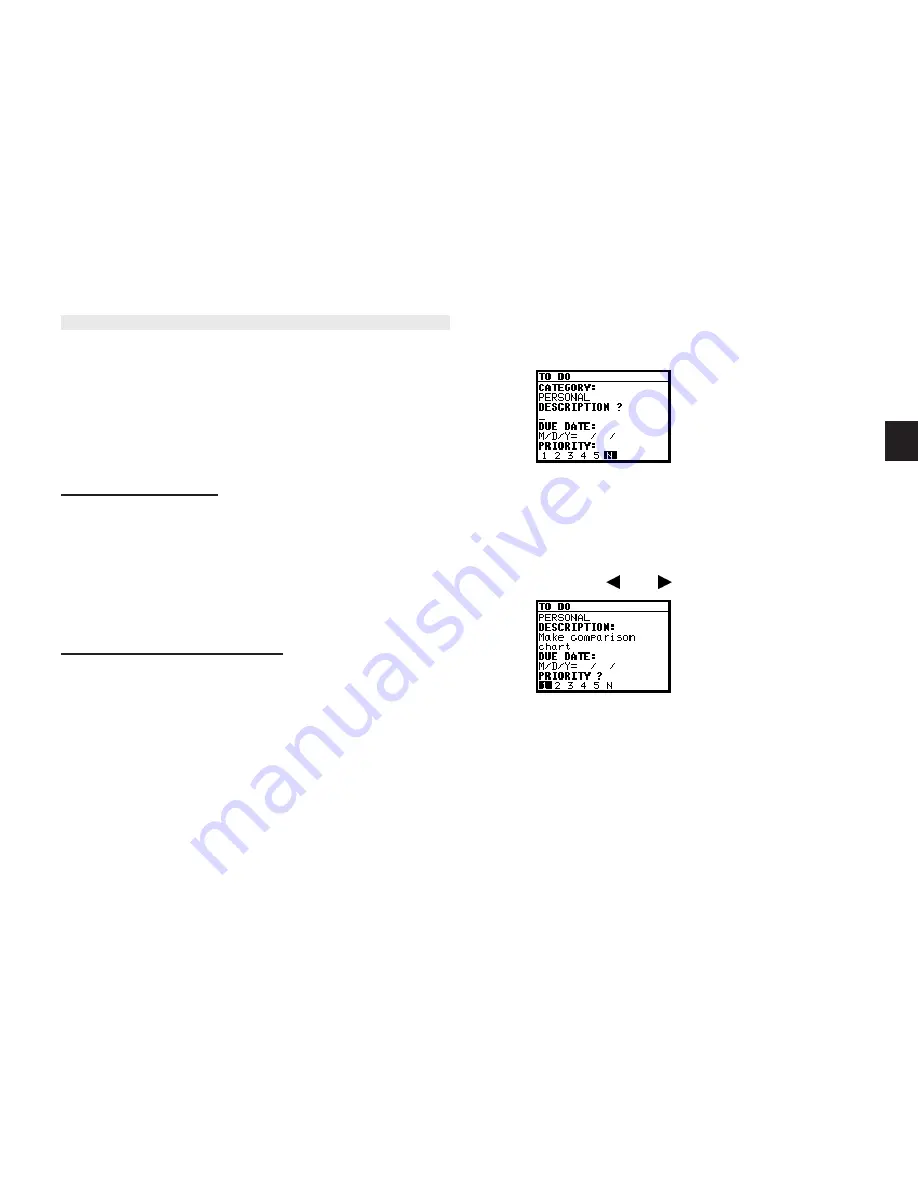
a
3 9
3
2.
Press [NEW].
The To Do entry display opens.
3.
Enter the description of the entry. Type
Make comparison
chart.
4.
Skip the DUE DATE field and move to the PRIORITY field.
5.
Select 1 with [ ] or [ ].
6.
Press [ENTER].
The entry is now stored.
The To Do application
The To Do application is a valuable organizational tool to help
you meet deadlines and to add structure and efficiency to your
work that you set for yourself. This application allows you to
organize and track task and objectives, assign them priorities.
To help you in this task, entries are identified as TO BE DONE
or DONE.
Making new entries
Entries in the To Do application contain five fields: Category,
Description, Due Date, Priority and Done indicator. The
category field, which you can define yourself and assign as
you like, can be used to manage tasks according to project,
the personnel involved in them, or any other groupings you
wish to define.
Assigning priority to entries
In the PRIORITY field you can enter a number (1 - 5) or letter N,
which then indicates the importance of a task or project.
Enter the following information:
Description
Make comparison chart
Priority
1
1.
Press [TO DO].
Summary of Contents for Wizard OZ-570
Page 19: ...1 8 ...
Page 33: ...3 2 ...
Page 45: ...4 4 ...
Page 51: ...5 0 ...
Page 55: ...5 4 ...
Page 67: ...6 6 ...
Page 73: ...7 2 ...
Page 77: ...7 6 ...