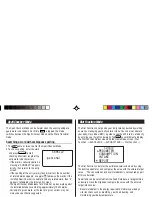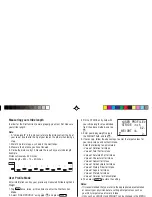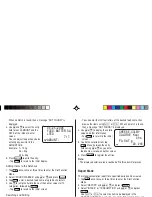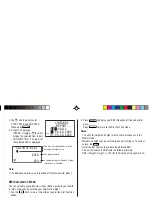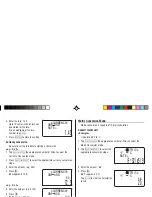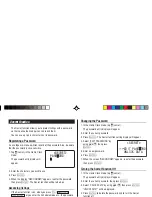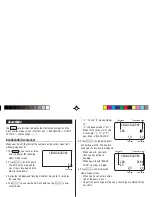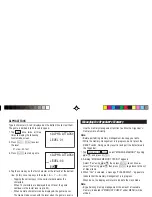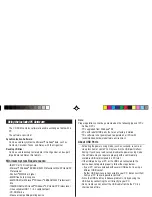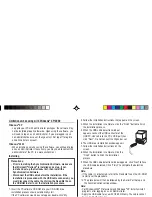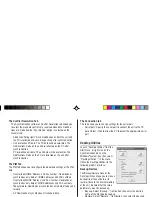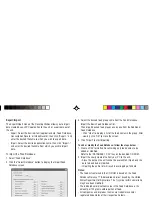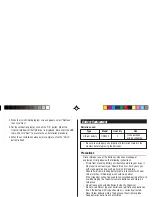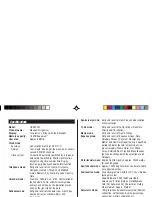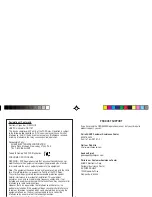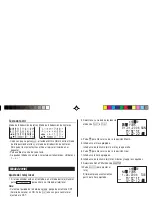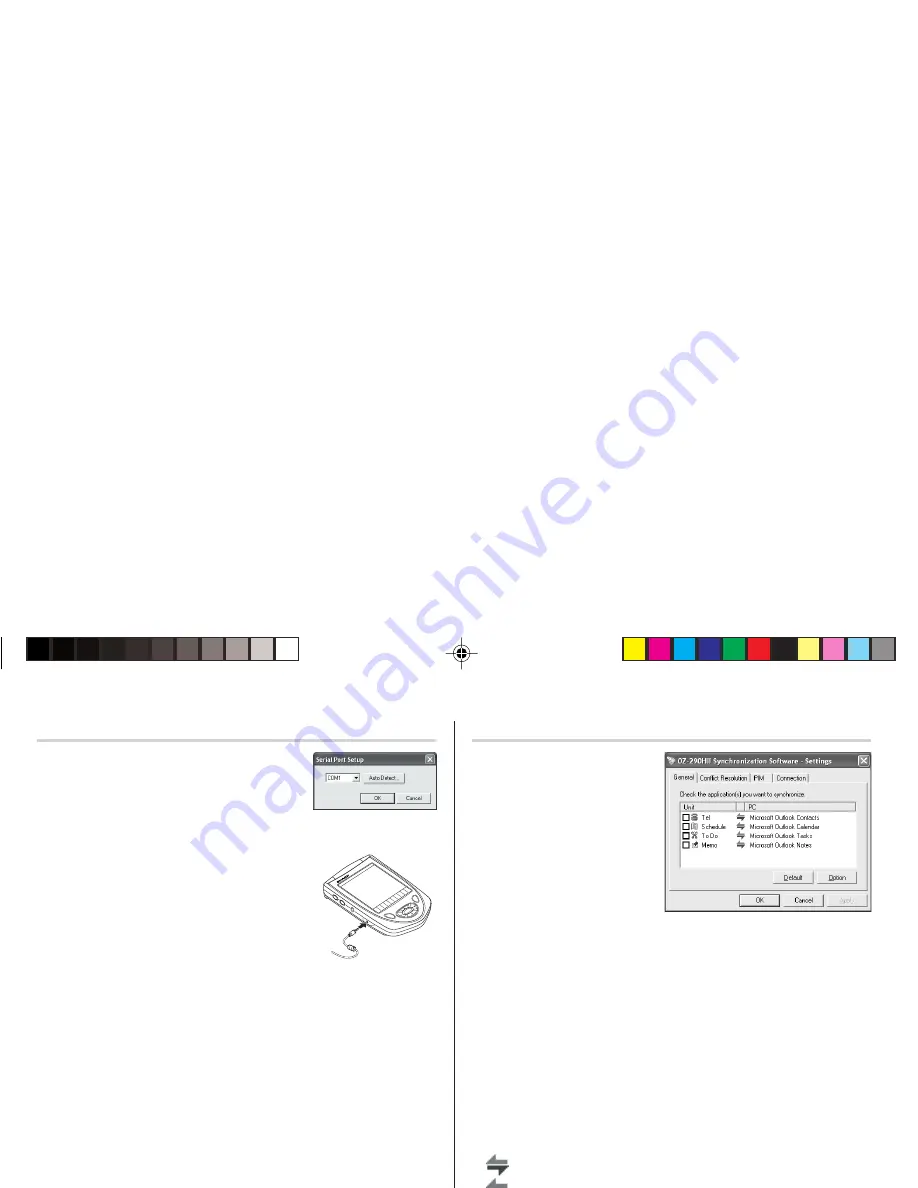
36
Serial Port Setup
The serial port setting dialog box appears
after you have finished software installation.
Connecting the Organizer to your PC
1.
Turn off the Organizer.
2.
Connect the other end of the USB PC-
Link cable to the Organizer’s option
port.
3.
Turn on the Organizer.
Click “Auto Detect...” to allow the Synchroni-
zation to automatically detect the appropriate serial port. Make sure
that the unit is physically connected with the PC first, then click this
button.
If the desired serial port is not found, manually select the serial port
from the drop-down list.
Synchronization Software
After the Serial Port Setup is
complete, the Settings
window will appear.
To bring up the Settings
window manually, right-click
on the Synchronization icon
on the Windows
®
system tray,
then select "Settings..." in the
menu.
General tab
This tab allows you to select the application that you want to
synchronize with the PC.
• Click on the checkbox for each application to enable synchroni-
zation.
• Use the "Option" button, or double-click the desired settings row
to configure the communication method.
• Click the "Default" button to reset all settings to the default
values, including the Options settings.
Synchronization action:
: Merges the data between the PC and the unit.
: PC overwrites the data of the unit.
: The unit overwrites the PC data.
OZ-290HII(En).pm65
05.2.2, 3:54 PM
36
Summary of Contents for Wizard OZ-290HII
Page 76: ...MEMO ...
Page 77: ...MEMO ...
Page 78: ...MEMO ...
Page 80: ...SHARP ELECTRONICS CORPORATION Sharp Plaza Mahwah New Jersey 07430 1163 ...