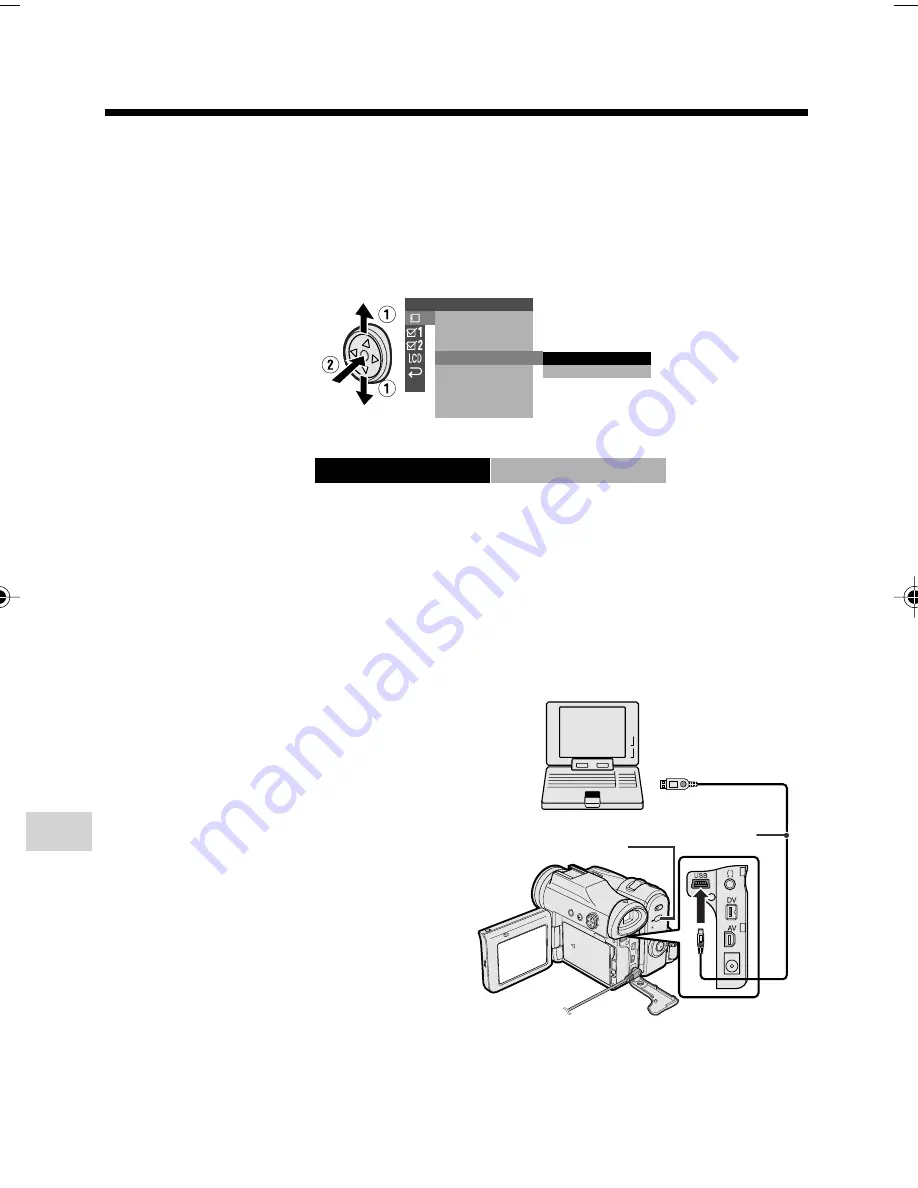
Digital Still Camera Features
Playback
94
Digital Still Camera Features
STANDBY/
M
button
To USB terminal
USB cable
(supplied)
10
Hold down the Lock button and set the Power switch to
w
.
11
Press the MENU button to display the menu screen.
12
Press
l
or
m
on the Operation button to select
S
, then press the centre of the
Operation button.
13
Press
l
or
m
to select “USB”, then press the centre of the Operation button.
14
Press
l
or
m
to select “QFT ON”, then press the centre of the Operation button.
Notes:
• When the USB setting is set to “QFT ON” and Quick File Transfer Software, bundled with the
supplied CD-ROM, is installed to your computer you can transfer the data from card in the
camcorder to computer easily.
• When set to “QFT OFF”, you cannot use Quick File Transfer Software, but computer will
automatically recognize the camcorder if computer and the camcorder are connected by the
USB cable.
15
Press the MENU button to turn off the menu screen.
16
Connect the camcorder to the computer with the supplied USB cable as shown
below.
• It is recommended to use the AC
adapter as a power source for
extended periods of use.
• Connect the USB cable directly to the
USB terminal of computer.
• To prevent malfunction, turn off the
camcorder when you connect to the
computer.
17
Press the STANDBY/
M
button
for computer to recognize the
camcorder.
Note:
• If you restart computer after installing the USB
driver, remove the CD-ROM and insert it again
or click the icon of the CD-ROM on computer’s
screen.
• Quick File Transfer Software cannot be used when SD Memory Card is full or the write-protect
switch is set to the locked position.
18
Click the “PixLab Media Browser” button on the Setup screen, and then follow the
instructions as they appear on the screen until the installation is completed.
To USB terminal
USB
Q F T ON
P L A Y B A C K S E T
Q F T O N
Q F T O F F
S L I D E
S Q U E E Z E P B
S HOW
P R I .
R E T U RN
O R D E R
U S B
VL-Z900H-085-099
04.2.5, 0:41 PM
94






























