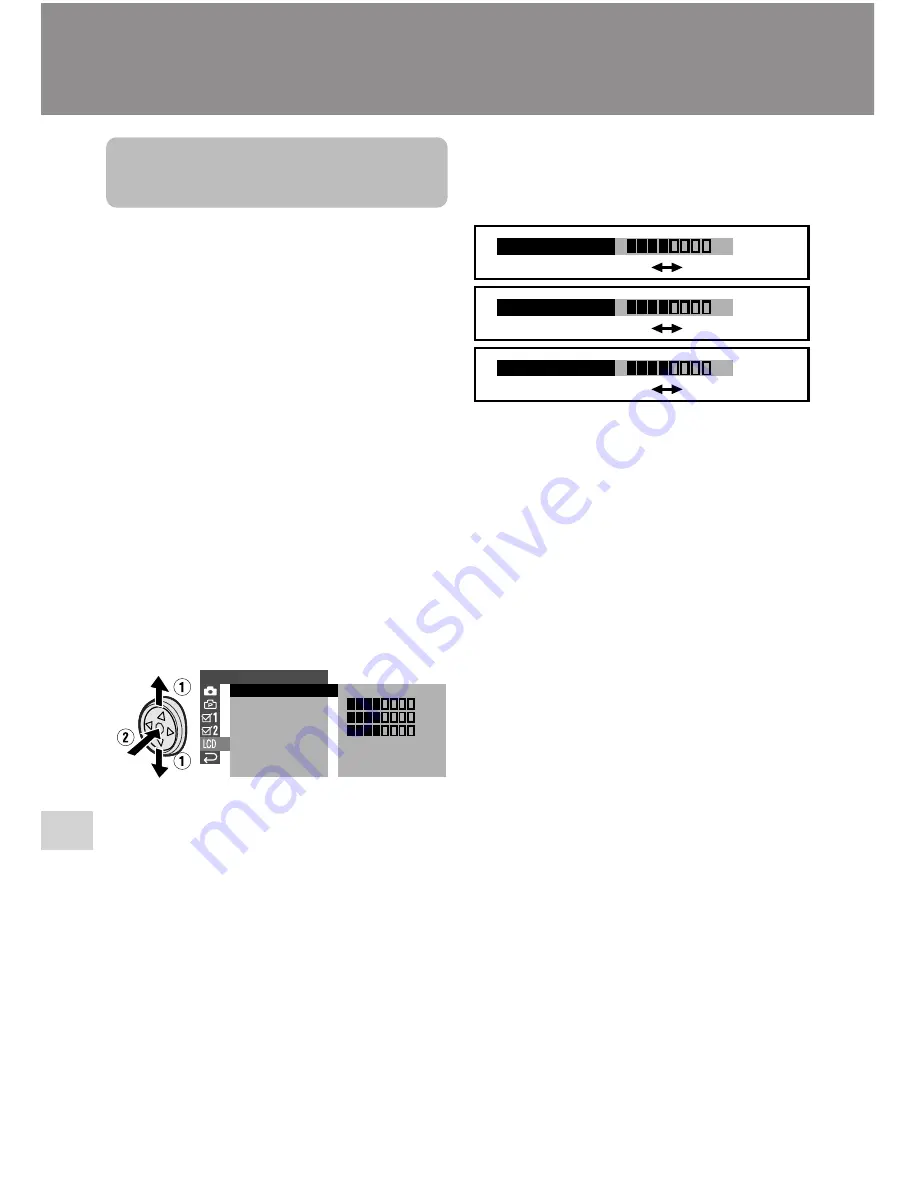
60
Appendix
Appendix
Darker
Brighter
Decrease
Darker
Increase
Brighter
–
+
–
+
–
+
LCD BR I GHT
LCD COL OR
VF B R I GH T
6
Press
j
or
k
to adjust the item to
the desired setting, then press the
center of the Operation button.
Appendix
Picture/Backlight
Adjustments
If the picture is difficult to see due to
ambient light or other factors, adjust the
monitor picture settings.
• The example screens shown are for Camera
mode.
Adjusting the Picture
1
Press the DISPLAY button until the
mode screen appears.
2
Press
l
or
m
on the Operation
button to select “MENU”, then press
the center of the Operation button.
3
Press
l
or
m
to select “EXECUTE”,
then press the center of the Operation
button.
4
Press
l
or
m
to select
O
, then
press the center of the Operation
button.
5
Press
l
or
m
to select “LCD
BRIGHT”, “LCD COLOR” or “VF
BRIGHT”, then press the center of
the Operation button.
L C D S E T
B A C K L I G H T
L C D B R I G H T
L C D C O L O R
R E T U RN
NO RMAL
V F B R I G H T
–
+
–
+
–
+
7
Press the DISPLAY button to turn off
the menu screen.
Notes:
• When adjusting the color, the picture on the
LCD monitor may differ from the picture
actually recorded. Do not change the color
setting unless necessary. (This adjustment
only affects the monitor picture, not the
recorded image.)
• The viewfinder turns on if you select “VF
BRIGHT”.






























