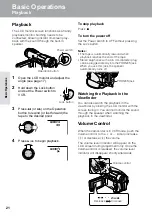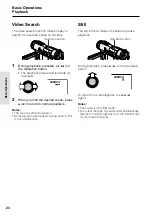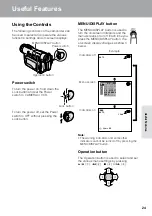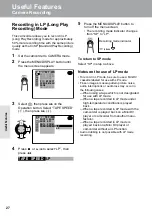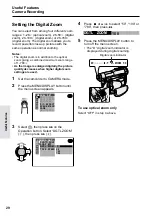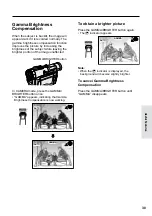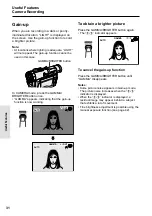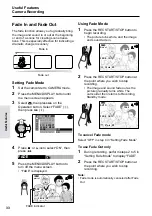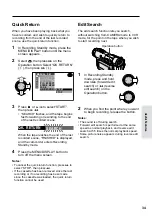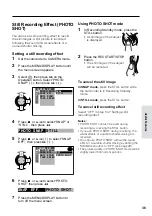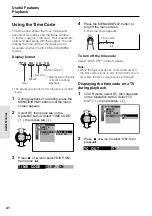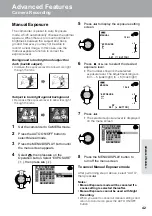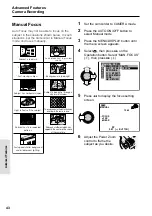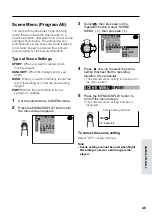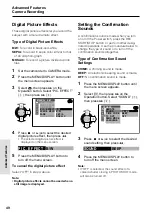34
Useful Features
Quick Return
When you have been playing back what you
have recorded, and wish to quickly return to
recording from the end of the last recorded
scene, use the quick return function.
Operation button
1
In Recording Standby mode, press the
MENU/DISPLAY button until the menu
screen appears.
2
Select
T
, then press
r
on the
Operation button. Select “QK. RETURN”
(
1
), then press
r
(
2
).
MAN. FOCUS
E XPOSURE
SHU T. SP E ED
P I C. E F F E C T
SC E NE MENU
F ADE
QK. RE TURN
S T ART
S T OP
MANUAL S E T
3
Press
d
or
y
to select “START”,
then press
e
.
• “SEARCH” flashes, and the tape begins
fast forwarding or rewinding to the end
of the last recorded scene.
QK. RE TURN
S E A RCH
When the tape reaches the end of the last
recorded scene, “FINISHED” is displayed,
and the camcorder enters Recording
Standby mode.
4
Press the MENU/DISPLAY button to
turn off the menu screen.
Notes:
• To cancel the quick return function, press
r
to
select “STOP”, then press
e
.
• If the cassette has been removed since the last
recording or if no recording has been made
since the cassette was loaded, the quick return
function cannot be used.
Edit Search
The edit search function lets you search,
without switching from CAMERA mode to VCR
mode, for the point on the tape where you wish
to start recording next.
1
In Recording Standby
mode, press and hold
down
r
(forward edit
search) or
e
(reverse
edit search) on the
Operation button.
2
When you find the point where you want
to begin recording, release the button.
Notes:
• The sound is off during search.
• Forward edit search is performed at the same
speed as normal playback, and reverse edit
search at 5.5 times the normal playback speed.
• Some picture noise appears during reverse edit
search.
Summary of Contents for ViewCam VL-WD250U
Page 90: ...Notes ...
Page 91: ......