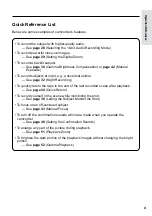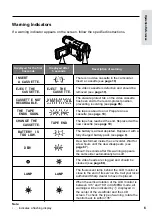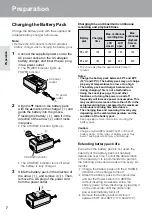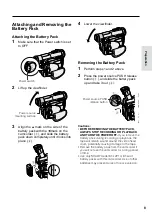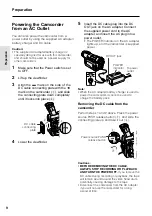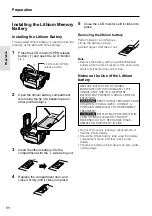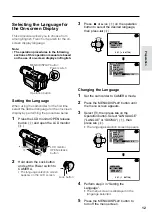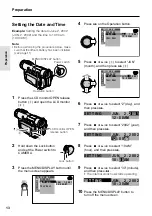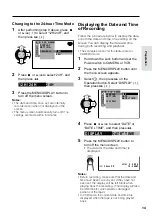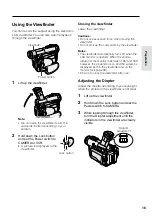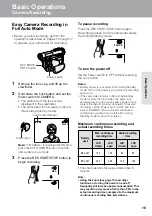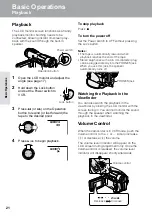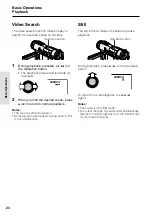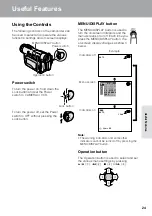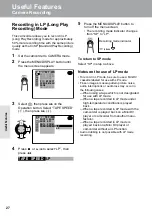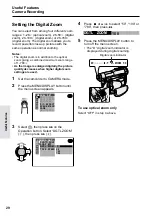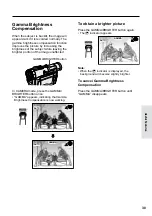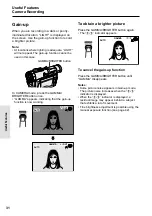17
Preparation
Preparation
Using the LCD Monitor
You can use the LCD monitor to play back
recordings that you have made. You can also
watch the subject on the LCD monitor while
recording.
Power switch
LCD monitor
1
Press the LCD monitor OPEN release
button (
1
), and open the LCD monitor
to a 90° angle to the camcorder body
(
2
).
90
2
Adjust the LCD monitor to an angle that
allows easy viewing on the on-screen
picture.
• The LCD monitor rotates 270° vertically.
90
180
LCD monitor OPEN
release button
3
Hold down the Lock button
and set the Power switch to
CAMERA or VCR.
Note:
• You can also fold the LCD monitor into the
camcorder with the screen facing out for
watching playback on the monitor.
Lock button
Notes:
• Battery consumption is larger when the LCD
monitor is open. Use the viewfinder instead of
the LCD monitor when you want to save battery
power.
• Use the viewfinder if the LCD screen becomes
difficult to see in bright daylight.
Closing the LCD monitor
Return the LCD monitor to the vertical 90°
position with the screen facing in, and fold it
into the camcorder until it clicks into place.
Cautions:
•
Do not use excessive force when moving the
LCD monitor.
•
Do not try to rotate the LCD monitor vertically
until the monitor is completely opened.
•
When closing the LCD monitor, do not tilt it;
otherwise the monitor may not close properly
and may become damaged.
•
Do not pick up the camcorder by the LCD
monitor.
•
Do not expose the LCD monitor to shocks.
•
Do not apply pressure to the LCD screen
surface.
•
Do not place the camcorder with the LCD
screen facing down.
Notes:
• Take care not to touch the LCD screen with your
fingers, as perspiration and dirt will smudge it.
• Close the LCD monitor completely with the
screen facing in when not in use.
• Use a soft cloth to clean the LCD screen.
Summary of Contents for ViewCam VL-WD250U
Page 90: ...Notes ...
Page 91: ......