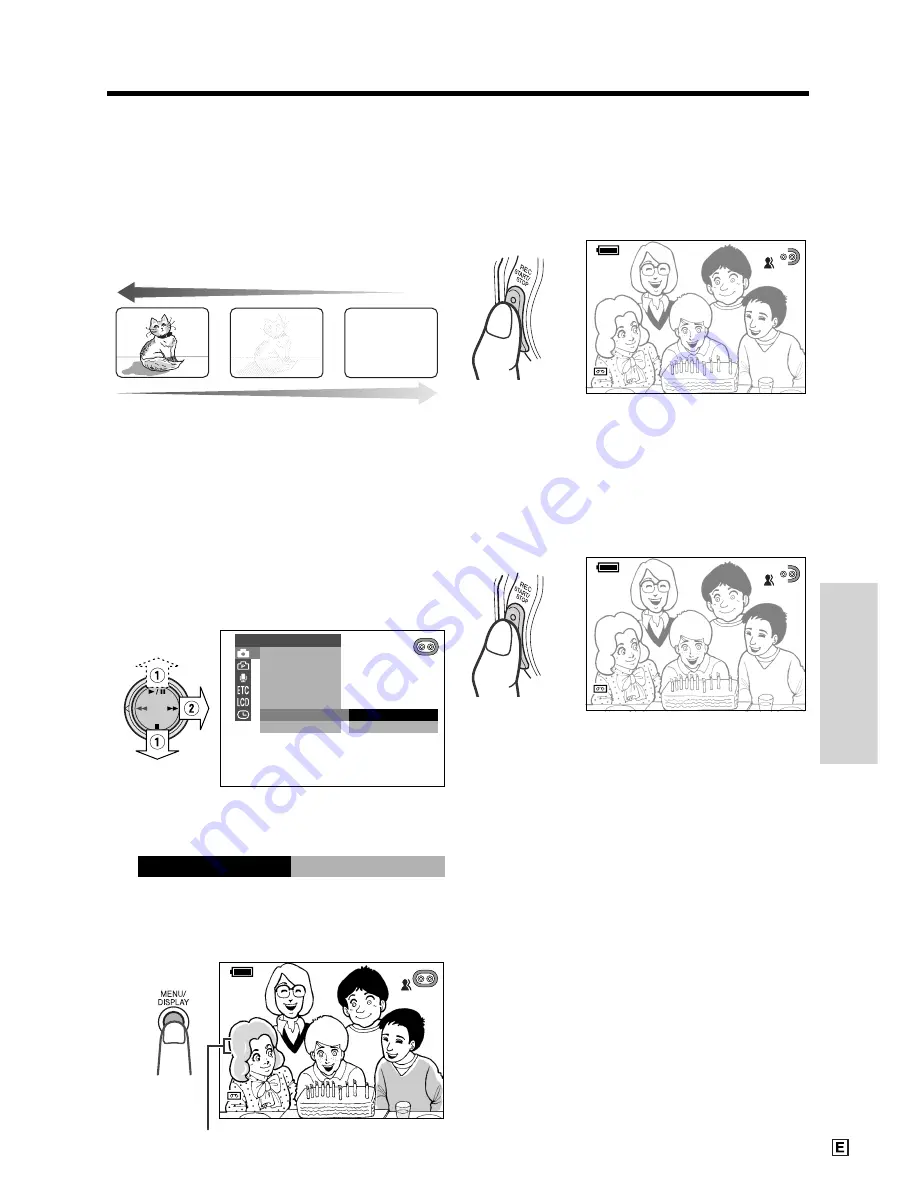
Useful Features
32
Fade In and Fade Out
The fade function allows you to gradually bring
the image and sound in or out at the beginning
or end of a scene for creating scene transi-
tions. This is especially effective for indicating a
dramatic change in scenery.
Fade in
Setting Fade Mode
1
Set the camcorder to CAMERA mode.
2
Press the MENU/DISPLAY button until
the menu screen appears.
3
Select
T
, then press
r
on the
Operation button. Select “FADE” (
1
),
then press
r
(
2
).
OFF
ON
MAN. FOCUS
E XPOSURE
SHU T. SP E ED
P I C. E F F E C T
SC E NE MENU
F ADE
QK. RE TURN
MANUAL S E T
4
Press
d
or
y
to select “ON”, then
press
e
.
ON
F ADE
5
Press the MENU/DISPLAY button to
turn off the menu screen.
• “FADE” is displayed.
AUTO
SP
3
3
min
min
0
AUTO
F ADE
F ADE
SP
min
0
1 2 bit
1 2 bit
Using Fade Mode
1
Press the REC START/STOP button to
begin recording.
• The picture turns white, and the image
and sound fade in.
AUTO
SP
3
3
min
min
0
AUTO
F ADE
F ADE
I N
I N
SP
min
0
1 2 bit
1 2 bit
Fade out
FADE indicator
2
Press the REC START/STOP button at
the point where you wish to stop
recording.
• The image and sound fade out as the
picture gradually turns white. The
camcorder then returns to Recording
Standby mode.
AUTO
SP
2 min
7
2 7
AUTO
F ADE
F ADE
OU T
OU T
SP
min
1 2 bit
1 2 bit
To cancel Fade mode
Select “OFF” in step 4 in “Setting Fade Mode”.
To use Fade Out only
1
During recording, perform steps 2 to 5 in
“Setting Fade Mode” to display “FADE”.
2
Press the REC START/STOP button at
the point where you wish to stop
recording.
Note:
• Fade mode is automatically cancelled after Fade
Out.
Summary of Contents for ViewCam VL-WD250E
Page 1: ...LIQUID CRYSTAL DISPLAY CAMCORDER ENGLISH OPERATION MANUAL VL WD250E ...
Page 84: ...Note ...
Page 85: ......
Page 86: ...Note ...
Page 87: ...Printed in Malaysia TINSL0280TAZZ 01P04 M G SHARP CORPORATION ...






























