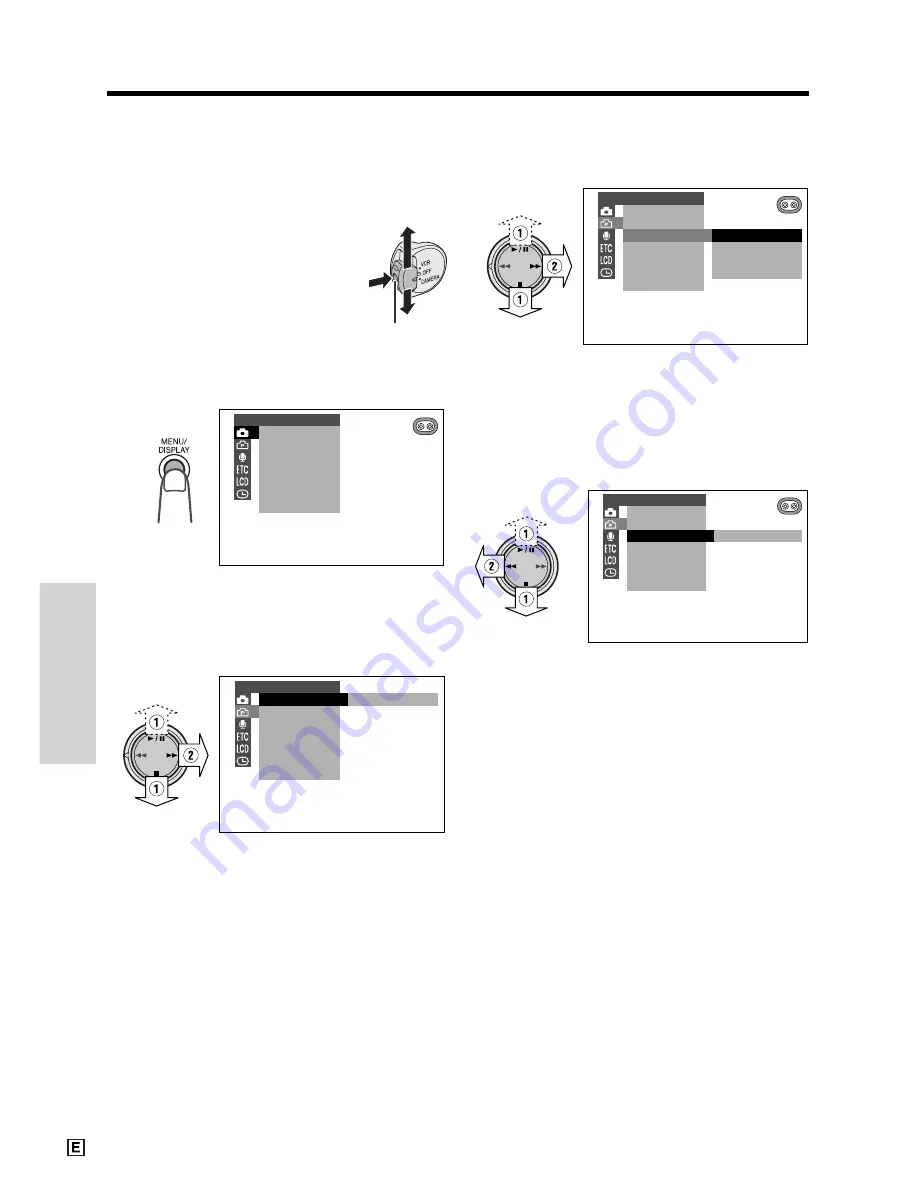
Useful Features
Useful Features
25
Using the Menu Screens
The menu screens can be used to adjust the
various settings of camcorder.
Lock button
1
Hold down the Lock button
and set the Power switch to
CAMERA or VCR.
2
Press the MENU/DISPLAY button until
the menu screen appears.
3
Press
d
or
y
(
1
) on the Operation
button to select the desired menu
screen, then press
r
(
2
).
Example
4
Press
d
or
y
(
1
) to select the
desired menu item, then press
r
(
2
).
OF F
5 0
1 0 0
7 8 0
PHOTO SNAP
DG T L ZOOM
T AP E SP E E D
CAMERA SE T
E F F.
SNAP
5
Press
d
or
y
(
1
) to select the
desired menu setting, then press
e
(
2
).
• To adjust another menu item, press
e
,
then perform steps 3 to 5.
0 0
1
PHOTO SNAP
DG T L ZOOM
T AP E SP E E D
CAMERA SE T
E F F.
SNAP
To turn off the menu screen
Press the MENU/DISPLAY button.
Notes:
• Certain menu items are common among
Camcorder modes. If the REMOTE menu item,
for example, is set to “OFF” in CAMERA mode, it
will be automatically set to “OFF” in VCR mode.
• The menu screen automatically turns off if no
settings are made within five minutes.
Example
Example
MAN. FOCUS
E XPOSURE
SHU T. SP E ED
P I C. E F F E C T
SC E NE MENU
F ADE
QK. RE TURN
MANUAL S E T
PHOTO SNAP
SNAP
DG T L ZOOM
E F F.
SNAP
T AP E SP E E D
CAMERA SE T
Summary of Contents for ViewCam VL-WD250E
Page 1: ...LIQUID CRYSTAL DISPLAY CAMCORDER ENGLISH OPERATION MANUAL VL WD250E ...
Page 84: ...Note ...
Page 85: ......
Page 86: ...Note ...
Page 87: ...Printed in Malaysia TINSL0280TAZZ 01P04 M G SHARP CORPORATION ...






























