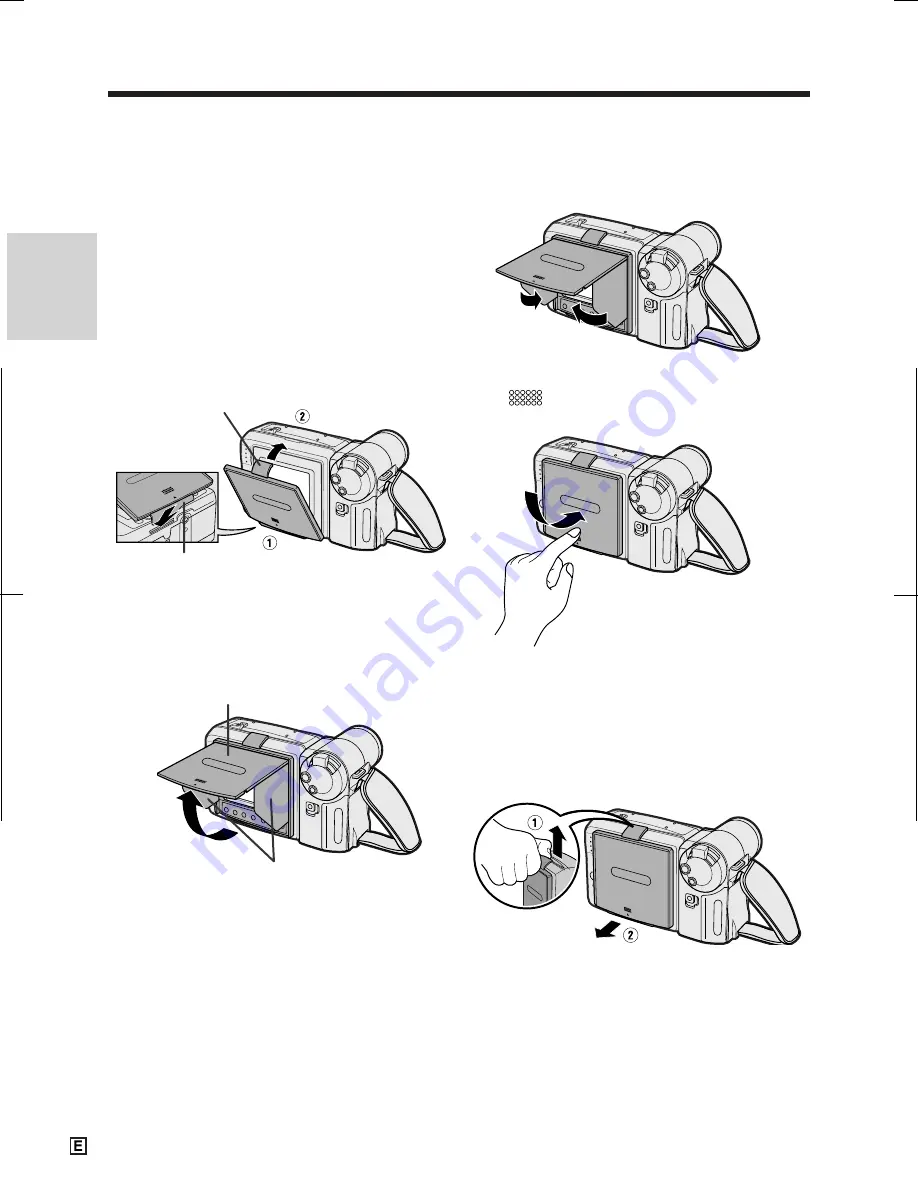
V L - A H 1 3 1 E - E / p p . 0 0 8 - 0 1 5 ; 0 1 / 11 / 8 / 1 8 : 0 0
G. K . A s s o c i a t e s , To k y o
Preparation
Preparation
15
Closing the Sun Hood
1
Fold in both side covers while holding the
top cover open.
2
Close the top cover by gently pressing the
mark down until the cover clicks into
place.
Removing the Sun Hood
Carefully lift the top clip up with your thumb
while supporting the sun hood with your hand
(
Q
). Then pull the sun hood in the direction of
the arrow (
W
) to release the bottom clip.
Cautions:
• Be sure to close the sun hood before trans-
porting the VIEWCAM. If the VIEWCAM is trans-
ported with the sun hood open, the sun hood
may fall off or become damaged.
• Do not leave the sun hood in an unventilated car
in direct sunlight. The high temperature may
cause a deformation of the casing.
Opening the Sun Hood
Open the sun hood by lifting the top cover in
the direction of the arrow. (The side covers will
open automatically.)
Note:
• You can operate the Operation buttons below the
LCD screen with the sun hood attached.
Top cover
Side covers
Using the Sun Hood
(Optional Accessory)
It is recommended that you use the optional
sun hood when recording outdoors on a sunny
day or at a brightly illuminated location.
Attaching the Sun Hood
Fit the bottom clip on the sun hood into the slot
below the LCD screen (
Q
), and align the top
clip with the ridge above the LCD screen (
W
).
Then press the sun hood until it clicks into
place.
Bottom clip
Top clip
















































