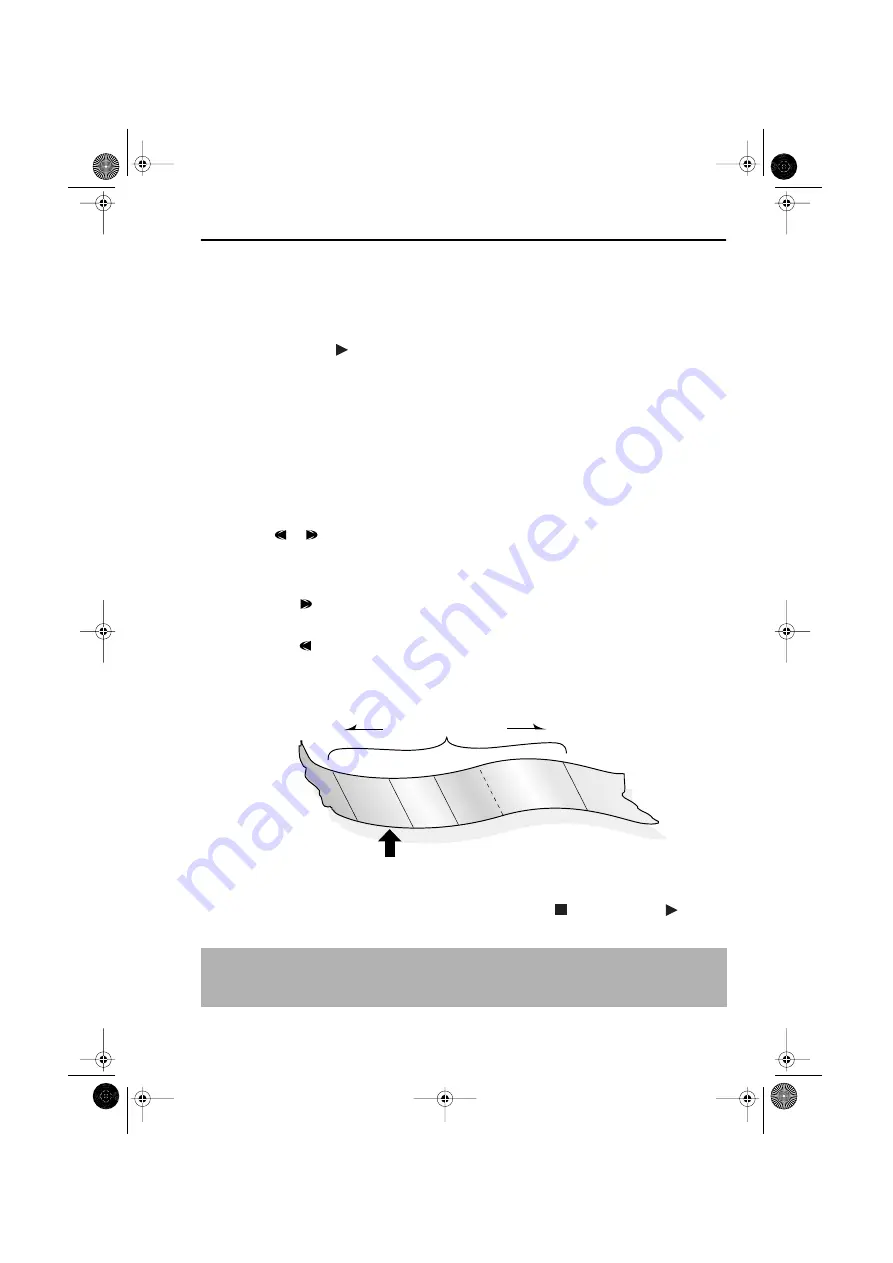
GB-21
ADVANCED OPERATION
SEARCHING THE VIDEO TAPE
SKIP SEARCHING THE VIDEO TAPE
You can search the tape in 30 second time intervals. To do this follow the procedure below:
1.
Press
PLAY/X2
(
) to start the video tape playing.
2.
Press
SKIP SEARCH
on the remote control.
The number of times you press
SKIP SEARCH
determines the forward search time.
•
After searching, normal playback
will resume automatically.
DIGITAL PROGRAMME SEARCH SYSTEM (DPSS)
Your VCR records a marker signal on the tape at the start of each recording. These signals can
be used later to locate the starting point of a recording.
Press
DPSS
to locate a previous programme or the next programme.
For example,
1.
Load the video tape into the VCR.
2.
Press
DPSS
three times.
DPSS
3
will appear on the on-screen display, and the VCR
will fast forward to locate the third recording after the current one.
3.
Press
DPSS
once.
DPSS
-
1
will appear on the on-screen display and the VCR will
rewind to locate the beginning of the current recording.
4.
To cancel the search before it has finished, press
STOP
(
) or
PLAY/X2
(
).
NOTES:
•
Recordings must be longer than 3 minutes.
•
The starting point of playback may vary.
•
This feature will only work with video tapes recorded on a VCR with the DPSS feature.
1 press = 30 seconds.
2 presses = 1 minute.
3 presses = 1 minute 30 seconds.
4 presses = 2 minutes.
/
-1
+1
+2
+3
R
ECO
RDIN
G
5
RE
CO
RDIN
G 4
R
ECO
RDIN
G
3
RE
CO
RDIN
G
2
REC
ORD
IN
G
1
DPSS Signals
Current tape position
Fast Forward
Rewind
DPSS
Number
TINS-4009UMZZEnglish.book Page 21 Monday, November 12, 2001 12:14 PM
http://www.usersmanualguide.com/






























