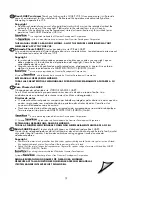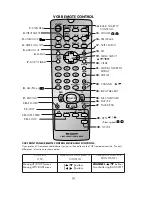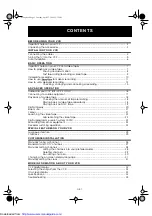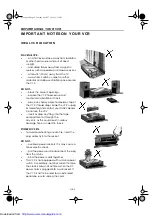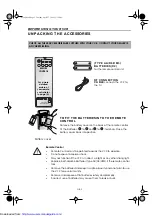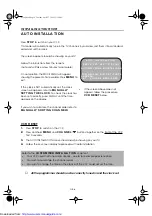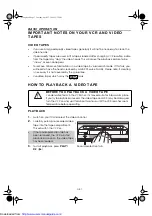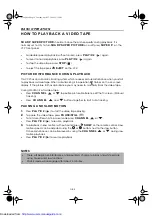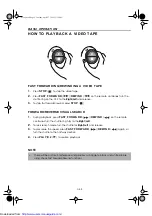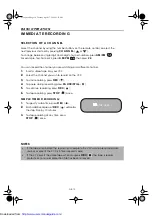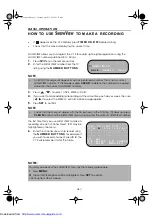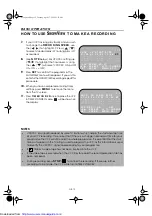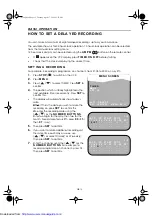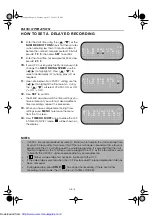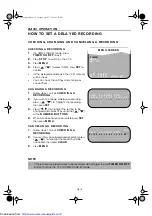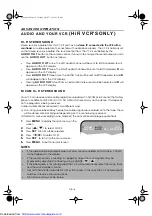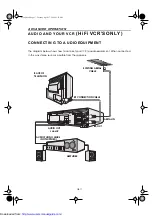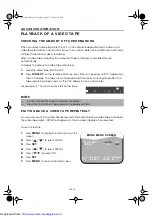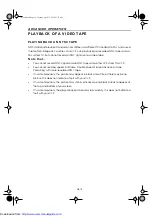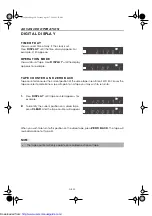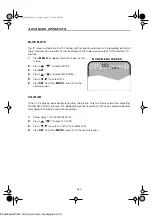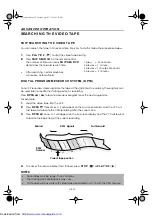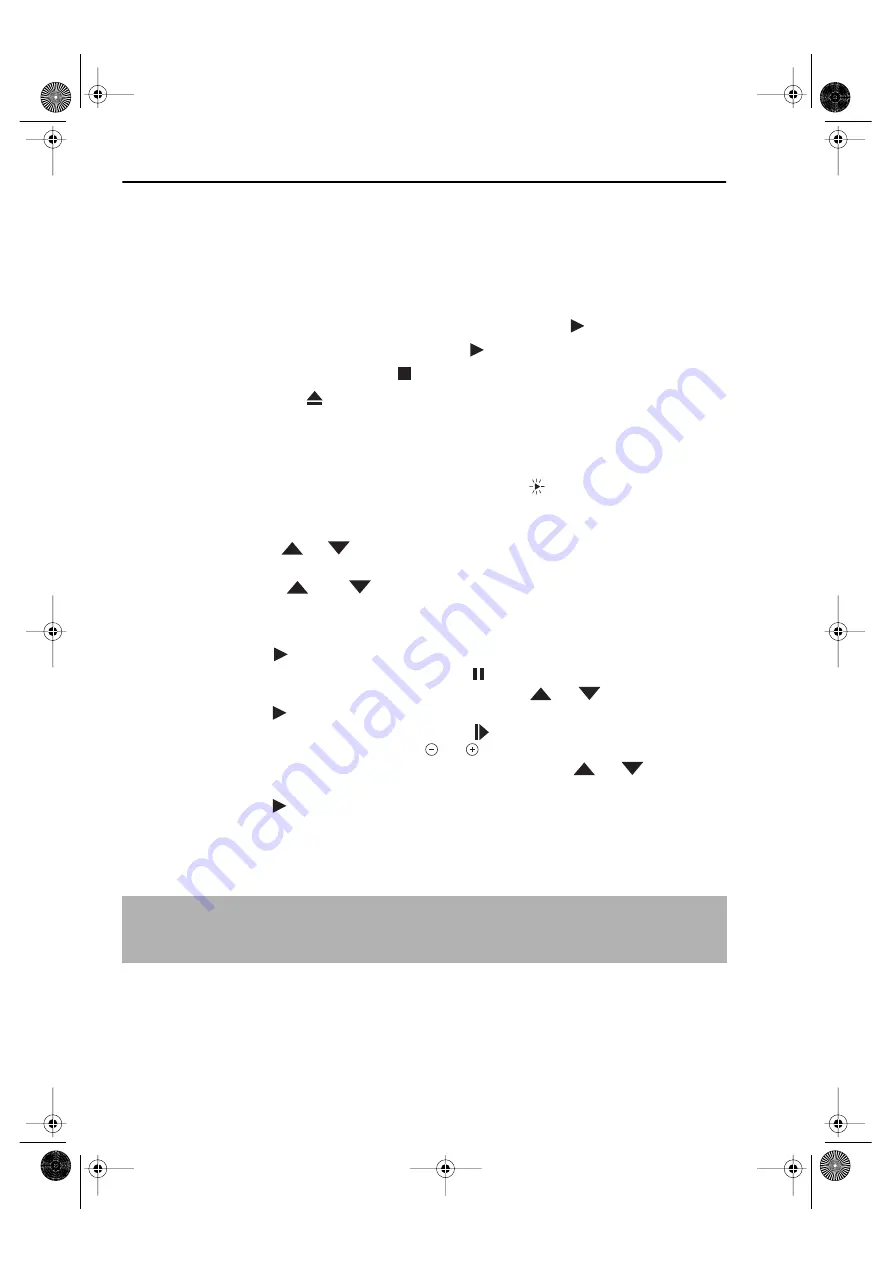
GB-8
BA SI C OPERA T I ON
H OW T O PLA Y BA CK A V I D EO T A PE
SH A RP SU PER PI CT U RE
should enhance the picture quality during playback. It is
normally set to ON. To turn
SH A RP SU PER PI CT U RE
on or off press
SU PER P.
on the
VCR front panel.
•
For double speed playback (without sound), press
PLA Y /X 2
(
) again.
•
To revert to normal playback, press
PLA Y /X 2
(
) again.
•
To stop the video tape, press
ST OP
(
).
•
To eject the tape press
EJECT
on the VCR.
PI CT U RE D I ST U RBA N CE D U RI N G PLA Y BA CK
This VCR has an automatic tracking system which reduces picture disturbance when you start
to playback a video tape. When auto-tracking is in operation
flashes on the on-screen
display. If the picture still has disturbance you may need to manually track the video tape:
During PLAYBACK of a video tape.
•
Press
CH A N N EL
or
to position picture interference off the TV screen. (Manual
Tracking)
•
Press
CH A N N EL
and
buttons together to start Auto Tracking.
PA U SI N G A N D SLOW M OT I ON
1.
Press
PLA Y /X 2
(
) to start the video tape playing.
2.
To pause the video tape, press
PA U SE/ST I LL
(
)
.
•
To minimise jitter whilst in pause mode press
CH A N N EL
or
.
•
Press
PLA Y /X 2
(
) to resume playback.
3.
To playback in slow motion (without sound) press
SLOW
on the remote control. Slow
motion speed can be adjusted using the
or
buttons next to the slow button.
Picture disturbance can be improved by using the
CH A N N EL
or
during slow
motion playback.
•
Press
PLA Y /X 2
(
)to resume playback.
NOTES:
•
There will be picture interference and possibly a change to black and white picture
using Pause and Slow functions.
•
PAUSE mode will disengage after about 5 minutes.
741 eng.book Page 8 Tuesday, April 27, 1999 11:35 AM
http://www.usersmanualguide.com/