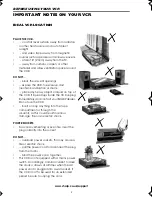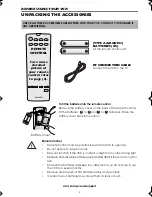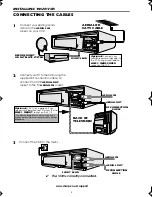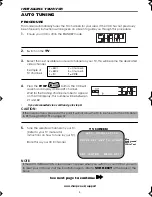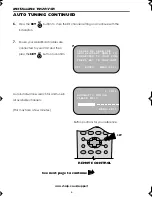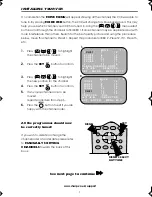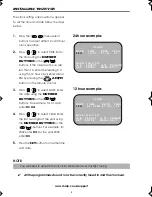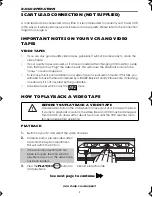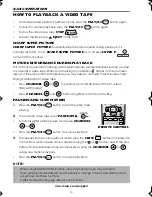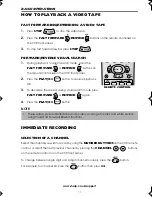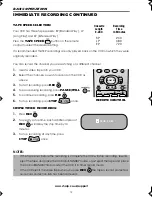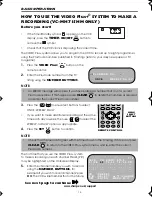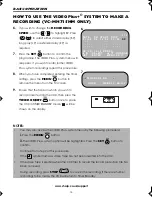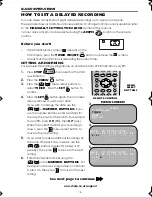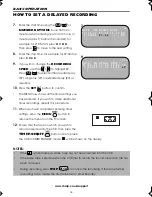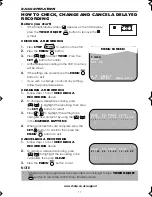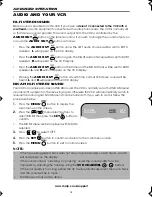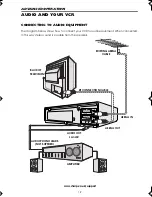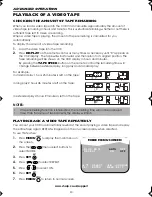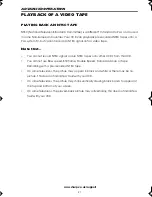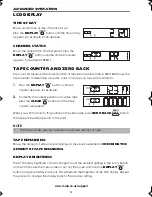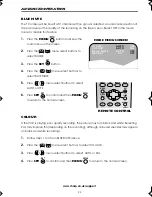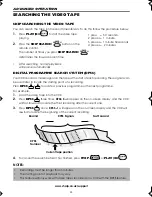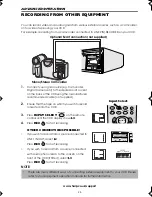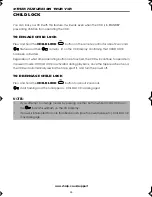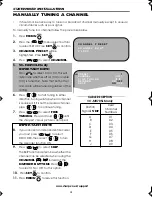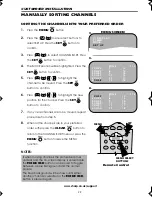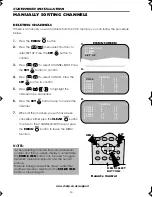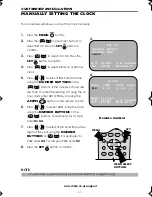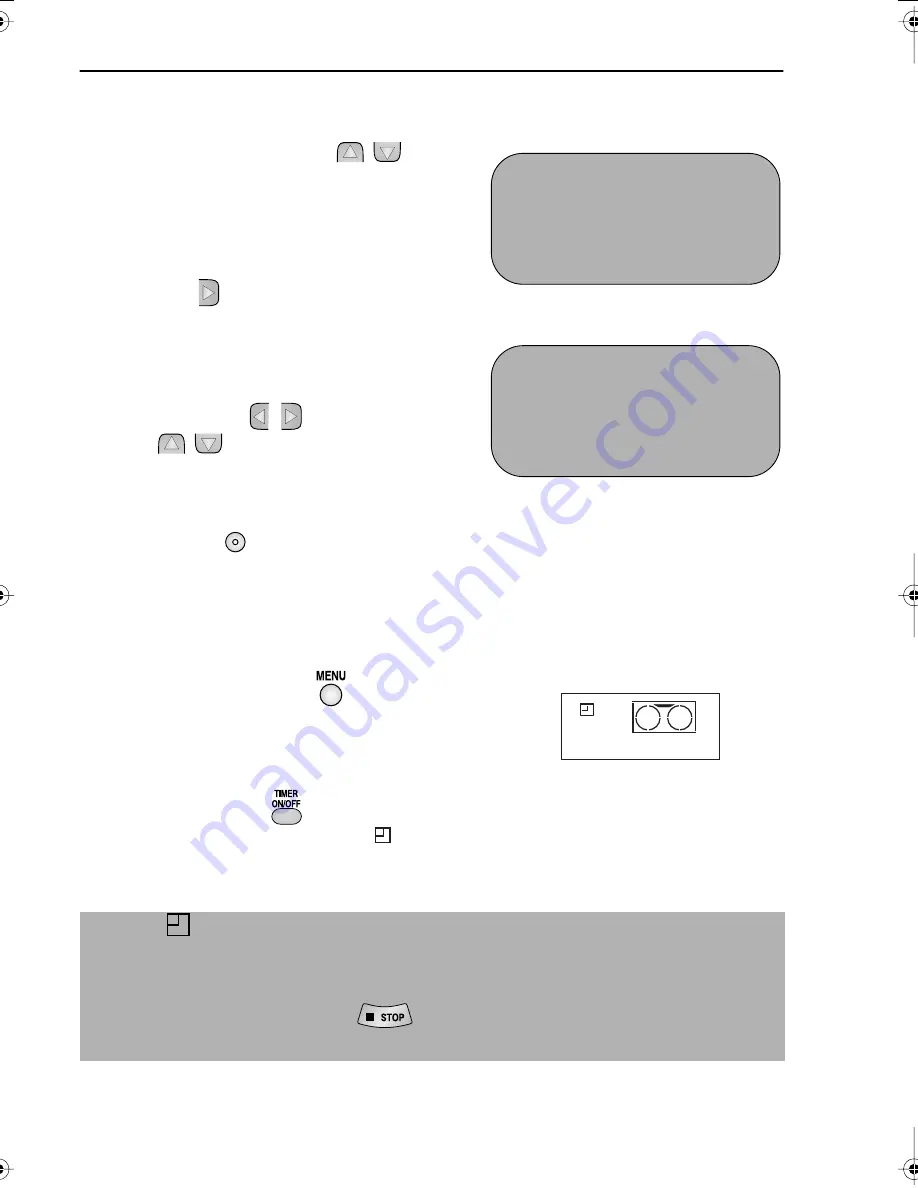
16
www.sharp.co.uk/support
BASIC OPERATION
HOW TO SET A DELAYED RECORDING
7.
Enter the start time using the[
/
] or
NUMBER BUTTONS
, hours first then
minutes (when entering less than 10 hours or
minutes add a '0' before the number), for
example for 21:05 start, press
2 1 0 5
.
Then press
to move to the next setting.
8.
Enter the stop time, for example for 22:30 stop,
press
2 2 3 0
.
9.
If you wish to change the
RECORDING
SPEED
, use the
[
/
]
to highlight SP.
Press[
/
]to select either standard play
(SP), long play (LP) or extended play (EP) as
required.
10.
Press the
SET
button
to confirm.
•
The MENU now shows all the timer settings you
have entered. If you wish to make additional
timer recordings, repeat this procedure.
11.
When you have completed entering timer
settings, press the
MENU
button to
remove the menu from the TV screen.
12.
Ensure that the tape on which you wish to
record is inserted into the VCR, then press the
TIMER ON/OFF
button
once to place
the VCR in TIMER STANDBY mode.
will be shown on the display.
NOTES:
•
If the
symbol flashes a video tape has not been inserted into the VCR.
•
If the video tape is ejected when the VCR tries to record the record protection tab has
been removed.
•
During recording, press
STOP
to cancel the recording. If there are further
recordings to be made, the VCR will return to Timer Standby.
1 / 2
DA T E P R
S T AR T
S T OP
2 1 / 0 6
0 2
1 2 : 0 0
1 3 : 0 0
S P
9 / 0 7 D 0 3
2 1 : 0 5
- : - -
S P
- - / - -
- -
- : - -
- : - -
- -
- - / - -
- -
- : - -
- : - -
- -
1 / 2
DA T E P R
S T AR T
S T OP
2 1 / 0 6
0 2
1 2 : 0 0
1 3 : 0 0
S P
9 / 0 7 D 0 3
2 1 : 0 5
2 2 : 3 0
L P
- - / - -
- -
- : - -
- : - -
- -
- - / - -
- -
- : - -
- : - -
- -
7.
9.
SET
TINS-A079UMN1.book Page 16 Monday, November 4, 2002 1:01 PM