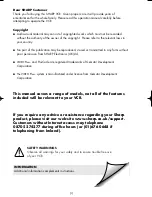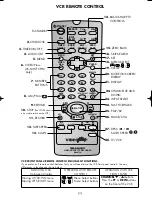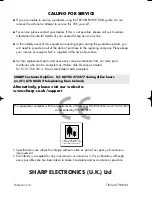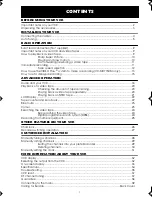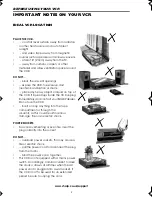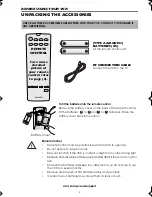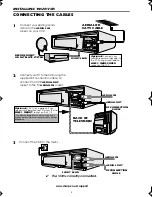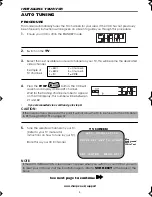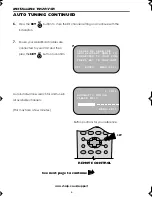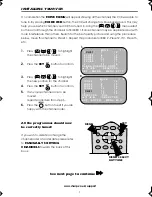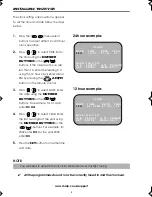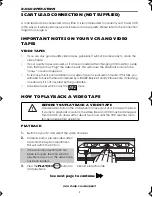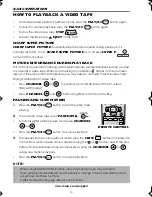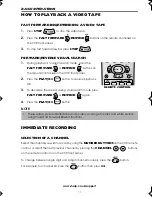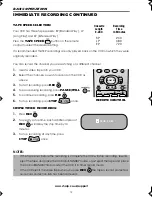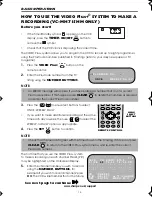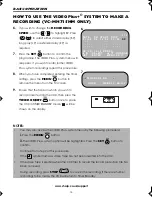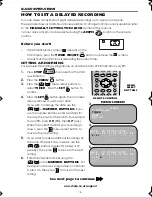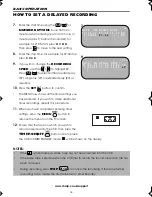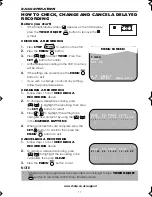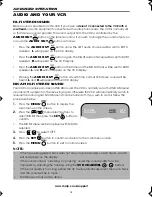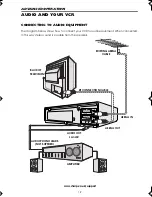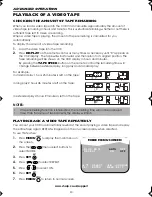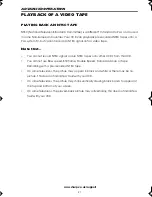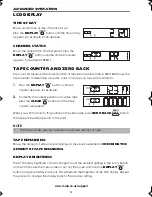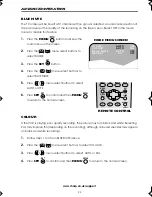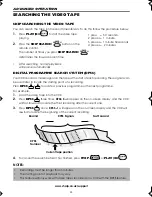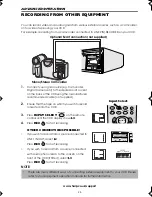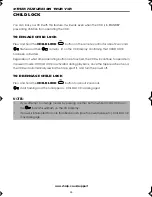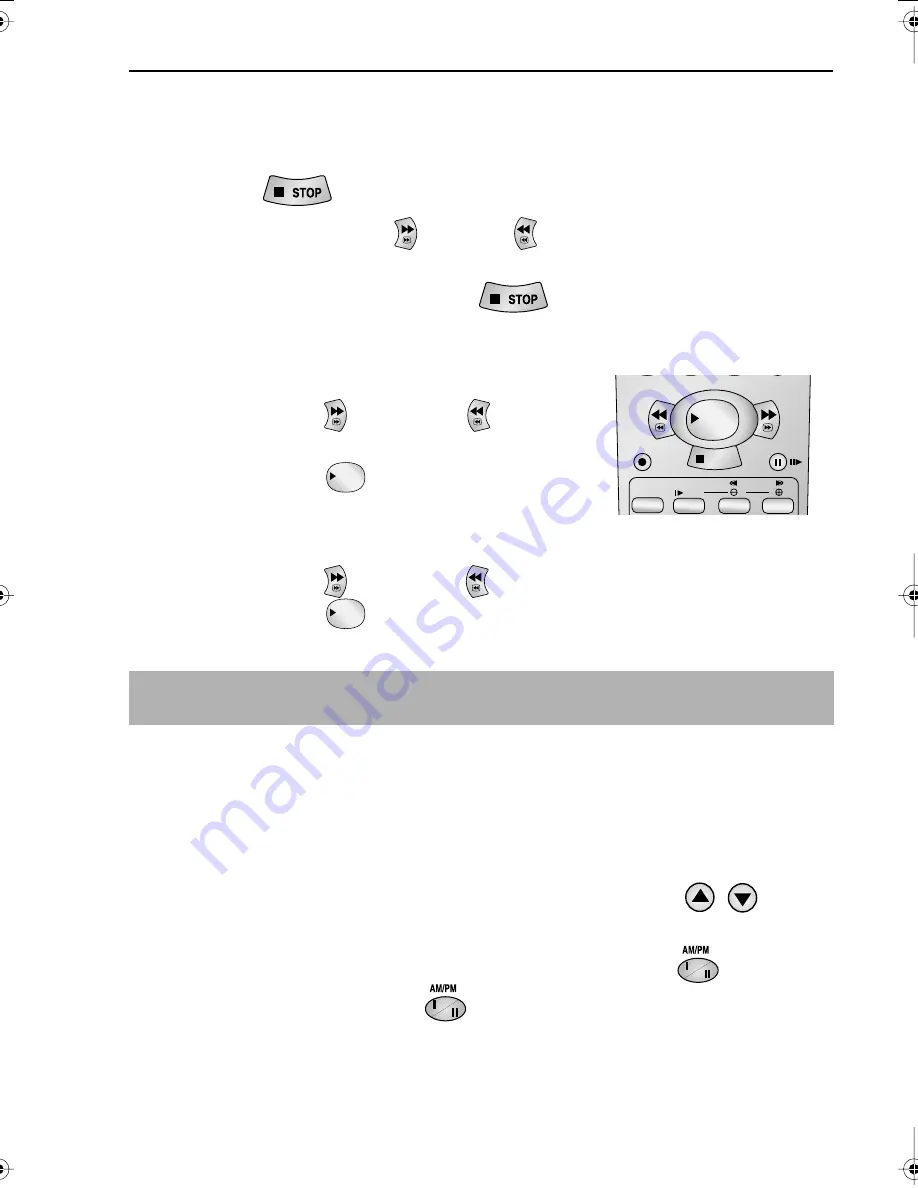
11
www.sharp.co.uk/support
BASIC OPERATION
HOW TO PLAYBACK A VIDEO TAPE
FAST FORWARDING/REWINDING A VIDEO TAPE
1.
Press
STOP
to stop the video tape.
2.
Press the
FAST FORWARD
/
REWIND
buttons on the remote control
or
on
the VCR front panel.
3.
To stop fast forward/rewind, press
STOP
.
FORWARD/REVERSE VISUAL SEARCH
1.
During playback to select search mode, press the
FAST FORWARD
or
REWIND
buttons on
the remote control,
or
on the VCR front panel.
2.
Press the
PLAY/X2
button to resume playback.
OR
3.
To decrease the speed, during visual search mode press
FAST FORWARD
or
REWIND
again.
4.
Press the
PLAY/X2
button.
NOTE:
IMMEDIATE RECORDING
SELECTION OF A CHANNEL
Select the channel you wish to record by using the
NUMBER
BUTTONS
on the VCR remote
control, or select the next/previous channel by pressing the
CHANNEL
/
buttons
on the remote control or on the VCR front panel.
To change between single digit and 2-digit channel numbers, press the
button.
For example, for channel 24, press the
button then press
2
4
.
•
There will be picture interference and possibly a change to black and white picture
using Visual Fast Forward/Rewind functions.
FF
REW
DPSS
SLOW
TAPE
SPEED
REC
PAUSE/STILL
REW
FF
PLAY / X2
STOP
FF
REW
PLAY / X2
FF
REW
PLAY / X2
REMOTE CONTROL
TINS-A079UMN1.book Page 11 Monday, November 4, 2002 1:01 PM