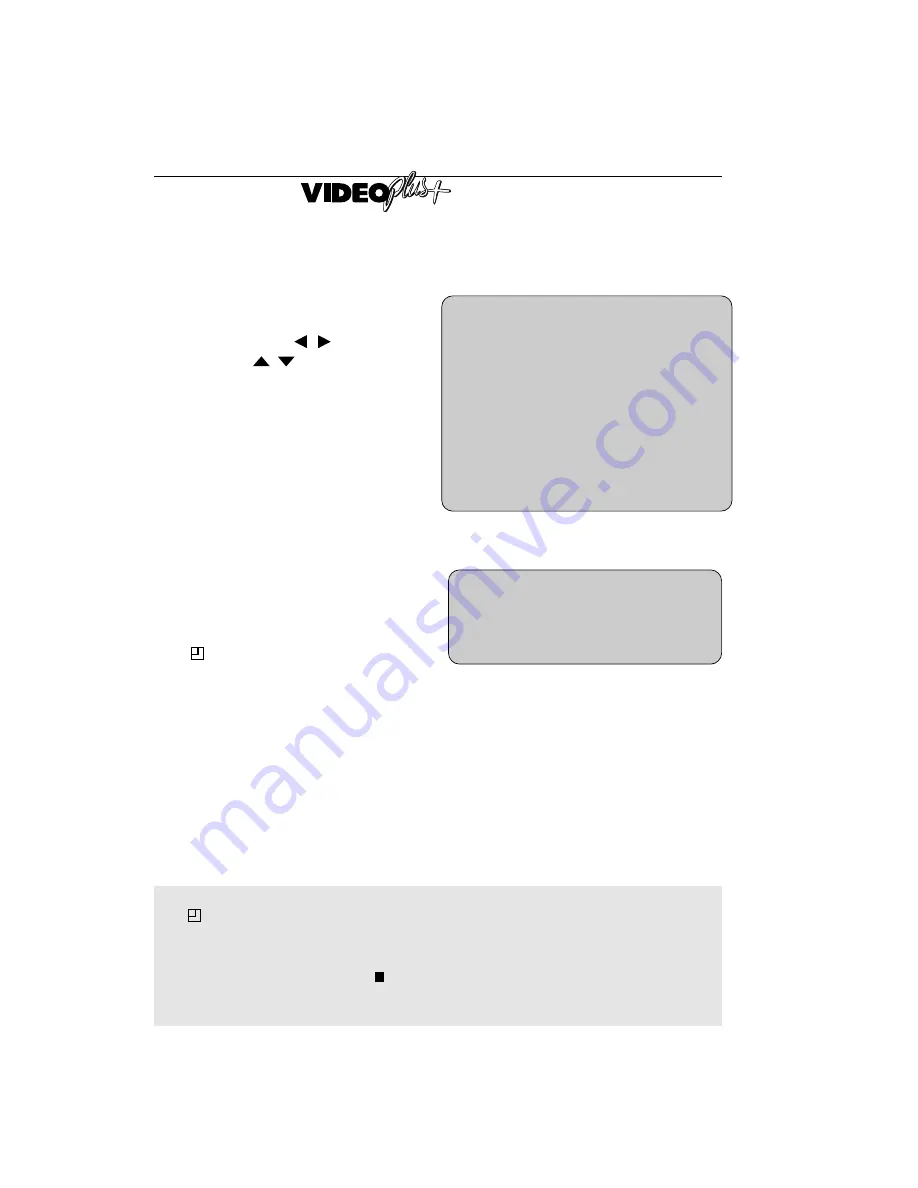
12
7.
If your VCR has long play facility and
you wish to change the
RECORDING
SPEED
use the
[
]
to highlight
SP. Press
[
]
to select standard
play (SP) or long play (LP) as required.
8.
Press
SET
to confirm the programme.
The VI menu will reappear.
If you wish to enter further
VI recordings repeat this
procedure.
9.
When you have completed entering
timer settings, press
MENU
to remove
the menu from the TV screen.
10.
Press
TIMER ON-OFF
once to place
the VCR in TIMER STANDBY mode.
will be shown on the display.
/
/
D
2
-
-
-
T
S
A
1
-
-
-
A
E
T
/
/
/
/
P
T
E
0
-
-
-
E
6
-
-
-
:
:
S
S
E
P
0
-
-
-
P
E
N
R
2
-
-
-
E
L
T
E
E
E
S
1
D
C
R
T
2
-
-
-
T
A
:
:
:
:
:
R
0
-
-
-
S
T
0
-
-
-
P
▲
M
S
1
L
▼
N
T
3
-
-
-
P
U
O
:
:
:
:
:
:
P
0
-
-
-
C
E
S
-
-
-
A
I
1
P
-
-
-
N
T
/
G
2
E
0
-
-
-
H
X
/
E
▲
▲
NOTES:
●
If
flashes a video tape has not been inserted into the VCR.
●
If the video tape is ejected when the VCR tries to record the record protection tab has
been removed.
●
During recording, press
STOP
(
) to cancel the recording. If there are further
recordings to be made, the VCR will return to TIMER STANDBY.
BASIC OPERATION
HOW TO USE TO MAKE A RECORDING
➝
P L U S C O D E -
O N C E W E E K LY
D A I LY






























