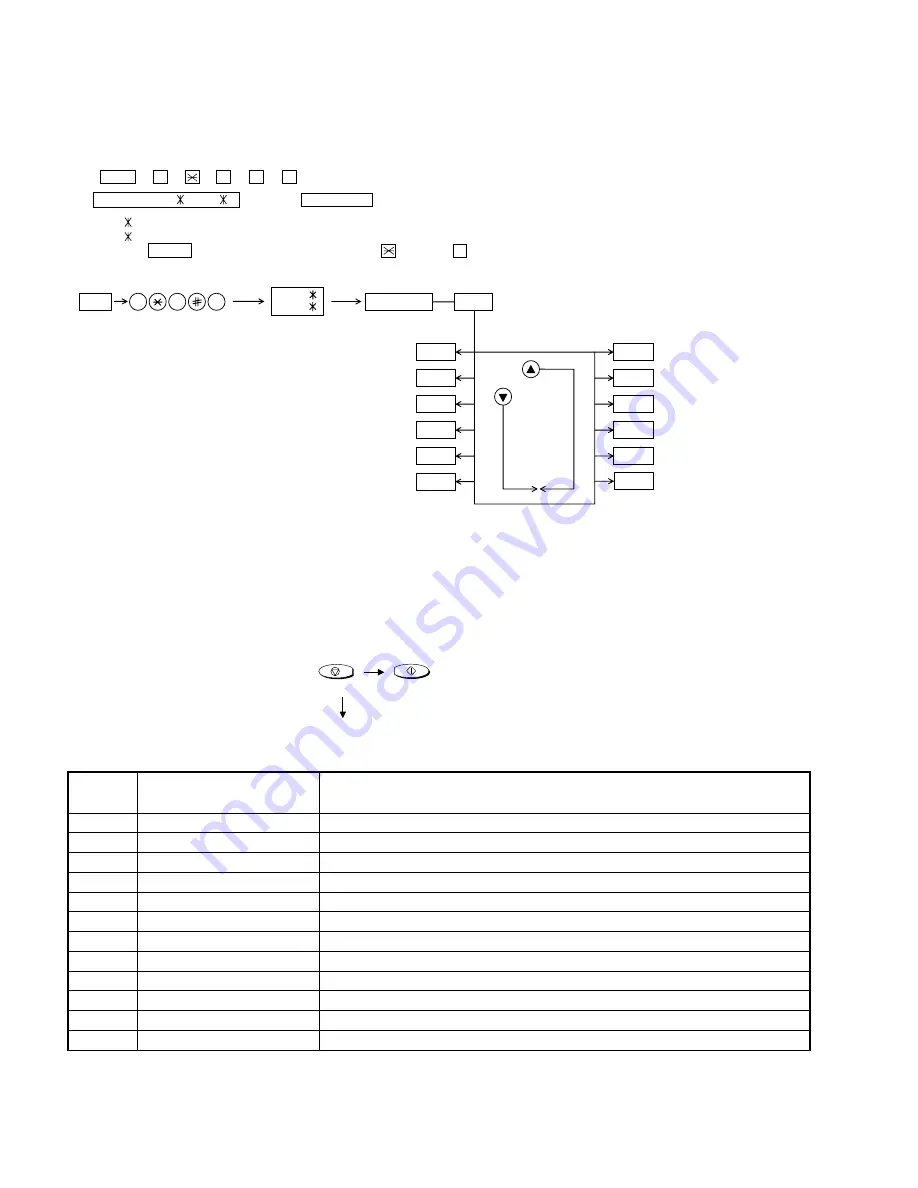
UX-P100U
UX-P200U
2. Diagnostic items
1
SOFT SWITCH MODE
Soft switches are displayed and changed. List can be output.
2
ROM & RAM CHECK
ROM is sum-checked, and RAM is matched. Result list is output.
3
AGING MODE
10 sheets of check patterns are output every 5 minutes per sheet.
4
PANEL KEY TEST
Panel keys are tested. Result list is output.
5
CHECK PATTERN
Check pattern is output.
6
SIGNAL SEND MODE
Various signals of FAX communication are output.
7
MEMORY CLEAR
Back-up memory is cleared, and is set at delivery.
8
SHADING MODE
Shading compensation is performed in this mode.
9
ALL BLACK PRINT
To check the print head, whole dots are printed over the interval of 2 m.
10
AUTO FEEDER MODE
Insertion and discharge of document are tested.
11
ENTRY DATA SEND
Registered content is sent.
12
ENTRY DATA RECEIVE
Registered content is received, and its list is output.
[2] Diagnostics and Service Soft Switch
1. Operating procedure
(1) Entering the Diagnostic mode
Press FUNC
→
9
→
→
8
→
#
→
7 , and the following display will appear.
ROM Ver. TA01 (TA02 ) After 2 sec: DIAG MODE
TA01 (UX-P100U)
TA02 (UX-P200U)
Then press the START key. Select the desired item with the
key or the # key or select with the Rapid key. Enter the mode with the START key.
(Diag
•
specifications)
If the diag mode cannot be set, repeat the diag mode operation, per-
forming the following operation.
After the power is turned ON and "WAIT A MOMENT" is indicated, press
the STOP key.
2 – 2
In relation with the process response (request from Production
Engineering) "WAIT A MOMENT" clock indication may appear depending
on STOP key timing. If the STOP key is held down, "MEMORY CLEAR?"
appears.
FUNC
DIAG MODE
9
8
7
START
Soft Switch mode
START
ROM & RAM Check
START
Aging mode
START
Panel Key Test
START
Check Pattern
START
Signal Send mode
Shading mode
START
START
All black mode
START
Auto feeder mode
START
Entry data send
Entry data receive
START
START
START
KEY
STOP
KEY
+
"Power ON"
Memory clear
(Work + Backup)
TA02
Memory clear
START
TA01
ITEM No.
Contents
Function
Summary of Contents for UX-P100
Page 12: ...1 10 UX P100U UX P200U M E M O ...
Page 60: ...UX P100U UX P200U Control PWB parts layout Top side 6 7 ...
Page 61: ...UX P100U UX P200U Control PWB parts layout Bottom side 6 8 ...
Page 63: ...UX P100U UX P200U TEL LIU PWB parts layout 6 10 ...
Page 76: ...UX P100U UX P200U 8 6 M E M O ...















































