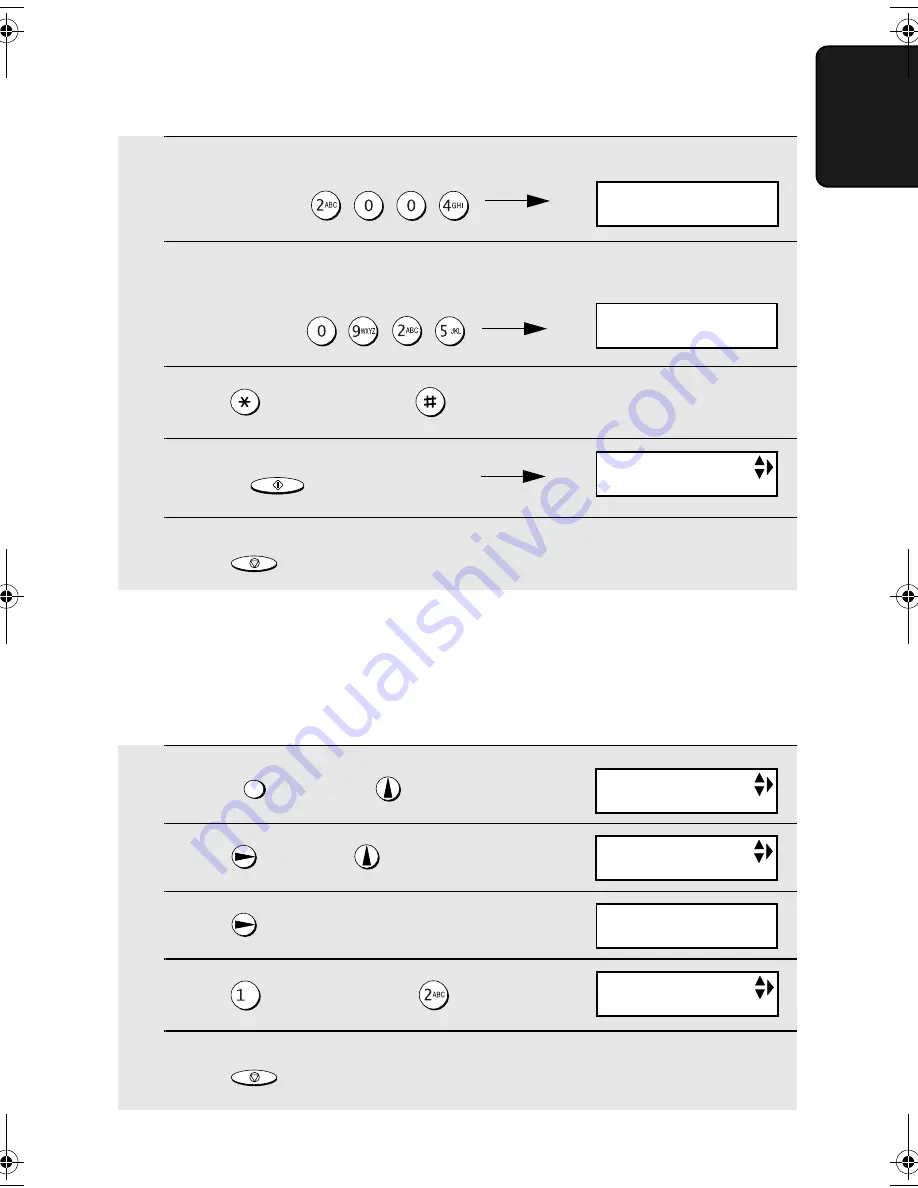
Setting the Date and Time
33
1. Installation
1
Press
once and
once.
2
Press
once and
7 times.
3
Press
once.
4
Press
to select YES, or
to select NO.
5
Press
to return to the date and time display.
FUNCTION
STOP
Daylight Saving Time
If desired, you can set the clock to move forward and backward automatically
at the beginning and end of Daylight Saving Time. Follow these steps:
6
Enter the year (four digits).
Example: 2004
7
Enter a two-digit number for the hour (“01” to “12”) and a two-digit
number for the minute (“00” to “59”).
Example: 9:25
8
Press
to select A.M. or
to select P.M.
9
Press
to start the clock.
10
Press
to return to the date and time display.
START/MEMORY
STOP
The currently set time
appears (example):
DATE&TIME SET
TIME 12:19 PM
DATE&TIME SET
TIME 09:25 PM
HS NAME SET
DAY LIGHT SAVE
DAY LIGHT SAVE
1=YES, 2=NO
RECEIVE RATIO
Display:
OPTION SETTING
all.book Page 33 Wednesday, January 21, 2004 3:38 PM
TINSE4415XHTZPP






























