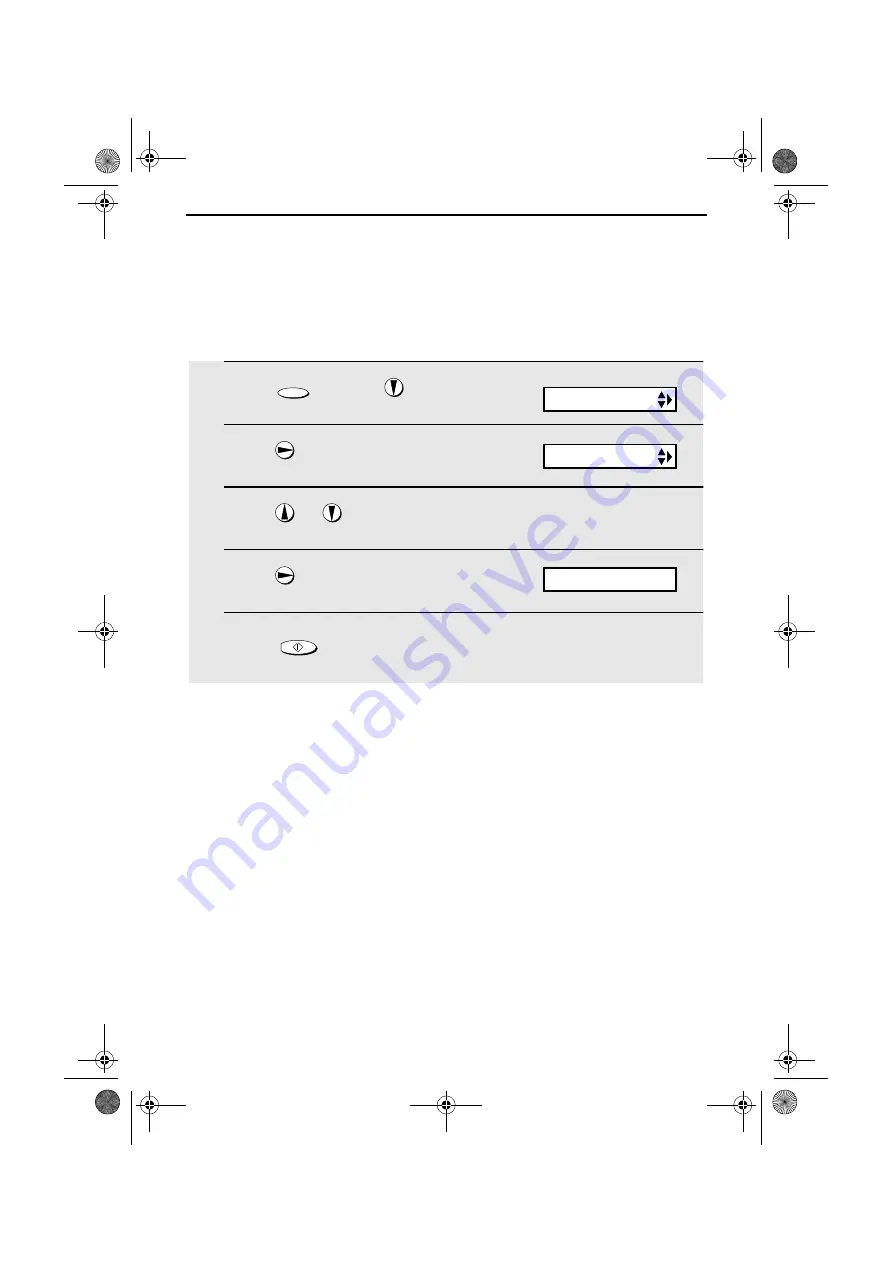
80
8. Printing Lists
You can print lists showing settings and information entered in the fax
machine. The lists are described below. To print a list, follow these steps.
1
Press
once and
twice.
2
Press
once.
3
Press
or
until the desired list appears in the display.
4
Press
once.
5
Press
to print the list.
FUNCTION
START/MEMORY
Display:
LISTING MODE
TEL # LIST
PRESS START KEY
all.book
Page 80
Tuesday, October 9, 2001
6:14 PM
















































