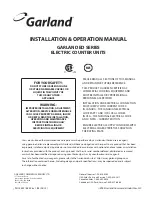3
Taxable subtotal ...........................................................................................................................
36
Including-tax subtotal ...................................................................................................................
36
Tray subtotal ................................................................................................................................
36
Eat-in subtotal ..............................................................................................................................
36
Food stamp-eligible subtotal ........................................................................................................
36
Group discountable subtotal ........................................................................................................
37
Gasoline discount subtotal ...........................................................................................................
37
Finalization of Transaction ....................................................................................................................
38
Cash or check tendering ..............................................................................................................
38
Mixed tendering (check + cash) ...................................................................................................
38
Cash or check sale that does not need any tender entry .............................................................
38
Charge (credit) sale ......................................................................................................................
38
Mixed-tender sale (cash or check ten charge tendering) ................................................
38
Food stamp tendering ..................................................................................................................
39
Food stamp status shift ................................................................................................................
39
Tax Calculations ....................................................................................................................................
40
Automatic tax ...............................................................................................................................
40
Manual tax ....................................................................................................................................
40
Tax deletion ..................................................................................................................................
40
Tax status shift .............................................................................................................................
40
Guest Check (GLU/PBLU) ....................................................................................................................
41
GLU/PBLU system .......................................................................................................................
41
Deposit entries .............................................................................................................................
43
Transferring guest checks out or in (Transfer-out/in) ...................................................................
43
Bill totalizing/bill transfer ...............................................................................................................
44
Bill separating ...............................................................................................................................
45
Bill printing ....................................................................................................................................
45
Auxiliary Entries.....................................................................................................................................
46
Percent calculations (premium or discount) .................................................................................
46
Discount entries ...........................................................................................................................
46
Refund entries ..............................................................................................................................
46
Return entries ...............................................................................................................................
46
Printing of non-add code numbers ...............................................................................................
46
Refund sales mode ......................................................................................................................
47
Group discount entries .................................................................................................................
47
Remote printer send function .......................................................................................................
48
Gratuity .........................................................................................................................................
48
Payment Treatment ...............................................................................................................................
48
Tip-in entries ................................................................................................................................
48
Tip editing .....................................................................................................................................
49
Tip paid entries .............................................................................................................................
49
Currency conversion ....................................................................................................................
49
Received-on-account entries .......................................................................................................
50
Paid-out entries ............................................................................................................................
50
No-sale (exchange) ......................................................................................................................
51
Cashing a check ...........................................................................................................................
51
Customer management ................................................................................................................
52
WASTE mode........................................................................................................................................
53
6. Correction
............................................................................................................................................
54
Correction of the Last Entry (Direct Void) .............................................................................................
54
Correction of the Next-to-Last or Earlier Entries (Indirect Void) ............................................................
55
Subtotal Void .........................................................................................................................................
56
Correction of Incorrect Entries Not Handled by the Direct or Indirect Void Function ............................
56
7. Special Printing Functions
.................................................................................................................
57
Printing Message Text for Remote Printer or Chit Receipts .................................................................
57
Copy Receipt Printing ...........................................................................................................................
57
Validation Printing Function ..................................................................................................................
58