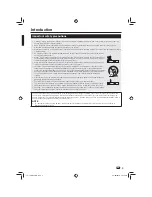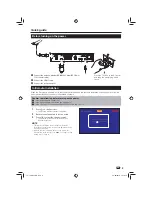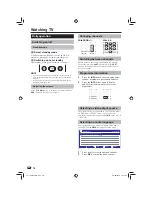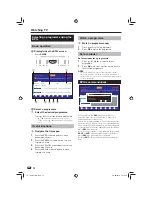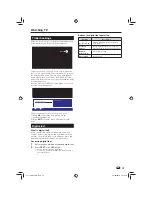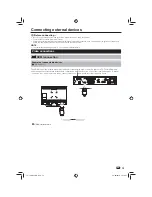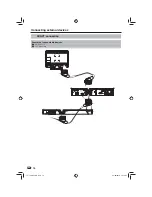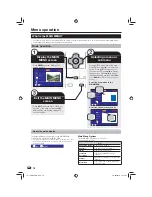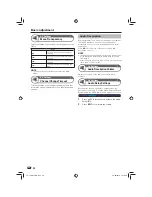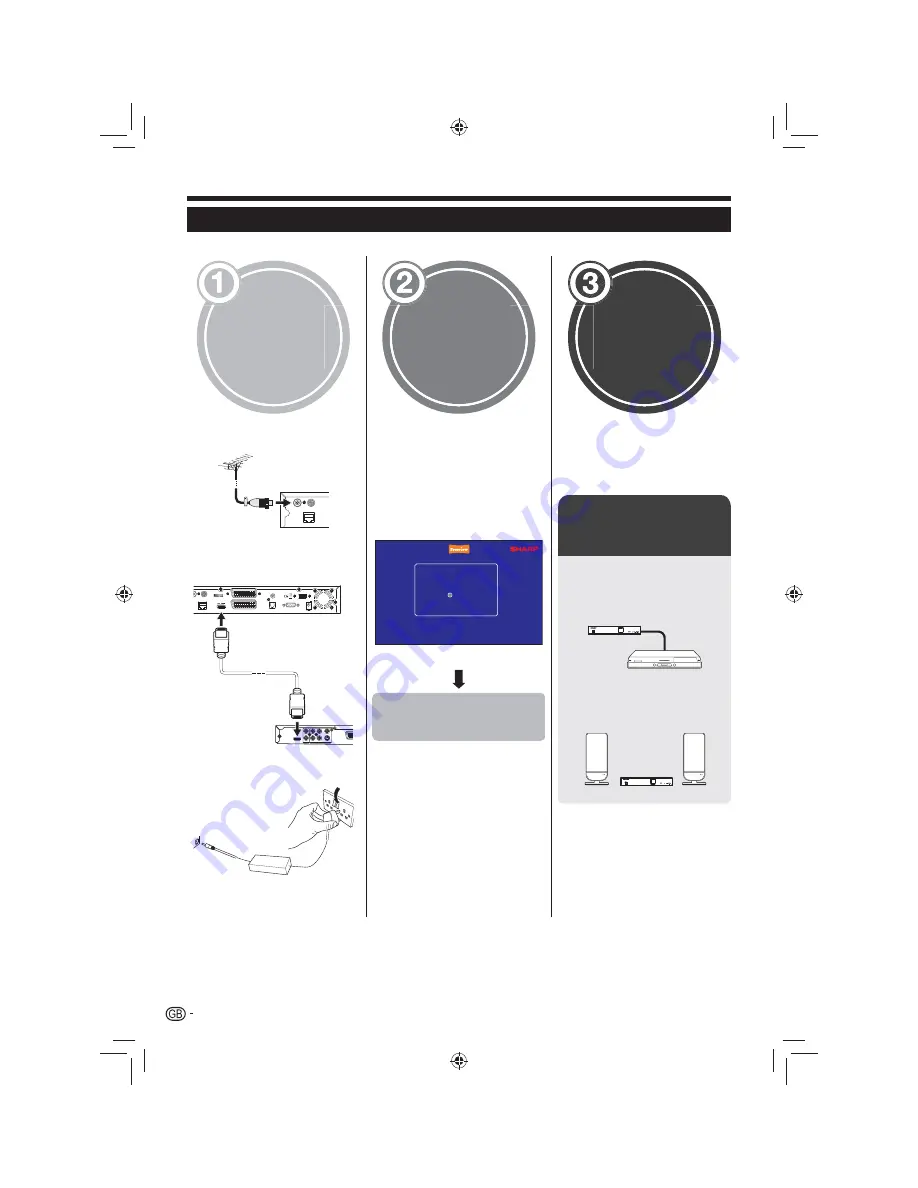
8
Initial installation overview
Follow the steps below one by one when using the Recorder for the first time.
Preparation
Connect the antenna cable to
n
the RF IN terminal (Page 9).
RF IN
RF OUT
ETHERNET
Connect the Recorder to your TV
o
using the supplied HDMI cable
(Page 9).
HDMI
2-CH AUDIO OUT
VIDEO OUT / DIGITAL AUDIO OUT
L
R
CB/PB
VIDEO
COAXIAL
Y
S-VIDEO
CR/PR
IN
RF OUT
USB
ETHERNET
SPDIF
HDMI
VCR
DC 12V DC
-
+
TV
IN
RS-232
OPTICAL
DOLBY
HIGH DEFINITION MULTIMEDIA INTERFACE
Connect the power adapter to
p
the Recorder (Page 9).
Run the
initial
settings
Turn on the power using the
n
a
button on the Recorder
(Page 10).
Run the first time installation
o
(Page 9).
Ensure the antenna is
✔
connected
First Time Installation
OK
Please ensure that an aerial is connected
Then press
to scan for services
Press OK to continue
✔
Start searching
channels
Watch TV
Congratulations!
n
Now you can watch TV.
If necessary, adjust the antenna
o
to attain maximum signal
reception.
Connect external
devices
Connect external devices
n
such as a DVD player/
recorder as instructed
(Page 15).
TU-T2HR32
HD
+
Connect external audio
o
devices such as speakers/
amplifier as instructed
(Page 17).
TU-T2HR32
HD
+
Quick guide
TU-T2HR32_GB.indd 8
TU-T2HR32_GB.indd 8
29/06/2010 15:15:54
29/06/2010 15:15:54