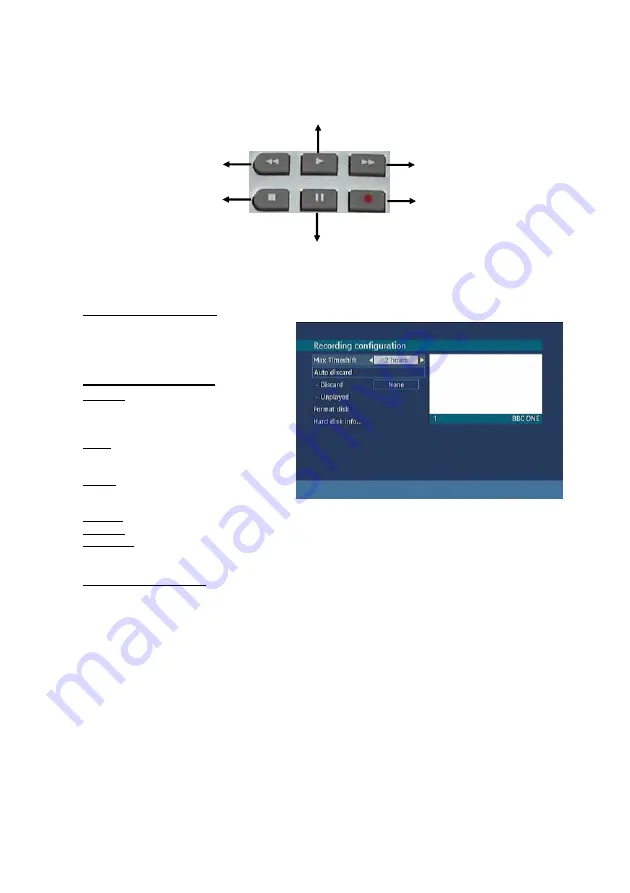
23
Occasionally the DTR may miss the start or the end of the recording. This is not fault of the unit, as the
broadcaster may not have updated the information.
To configure the playback/recording options select the "Recordings..." option from the configuration
menu. The following option are available for adjustment:
5.1.1. MAX TIMESHIFT
Select the maximum time allowed for
timeshifting.
See
below
for
more
information on timeshifting
5.1.2. AUTO DISCARD
Discard:
When the HDD is full and a timer
is set to record, the unit will automatically
discard previous recordings based on this
setting. The options are as follows:
None: The unit will not discard any
recordings and the timer will not record the
requested programme.
Oldest: Starting with the oldest, recordings
will be deleted to make space for the
requested timer.
Longest: Starting with the longest, recordings will be deleted to make space for the requested timer.
Shortest: Starting with the shortest, recordings will be deleted to make space for the requested timer.
Unplayed:
If this option is set to "EXCLUDED" any unplayed recordings will NOT be deleted. If this
option is set to "INCLUDED", unplayed recordings WILL be deleted.
5.1.3. FORMAT DISK
On rare occasions the Hard Disk may malfunction, in most cases formatting the Hard Disk will restore
normal operation however ALL the data stored on the Hard Disk will be lost. Press OK when the
“Format Disk” option is highlighted. A menu appears, in which you will be asked for a pin code. If you
have not changed the pin code, the factory default is 0000. After you enter it, a pop-up menu appears
on the screen to ensure that the hard disk should be formated, select "YES" and press OK to format
the Hard Disk. Select "NO" and press OK to cancel. Ensure you dub important recordings onto
Video or DVD before you format the HDD.
PLAY
STOP
PAUSE
FAST FORWARD
REWIND
RECORD






























