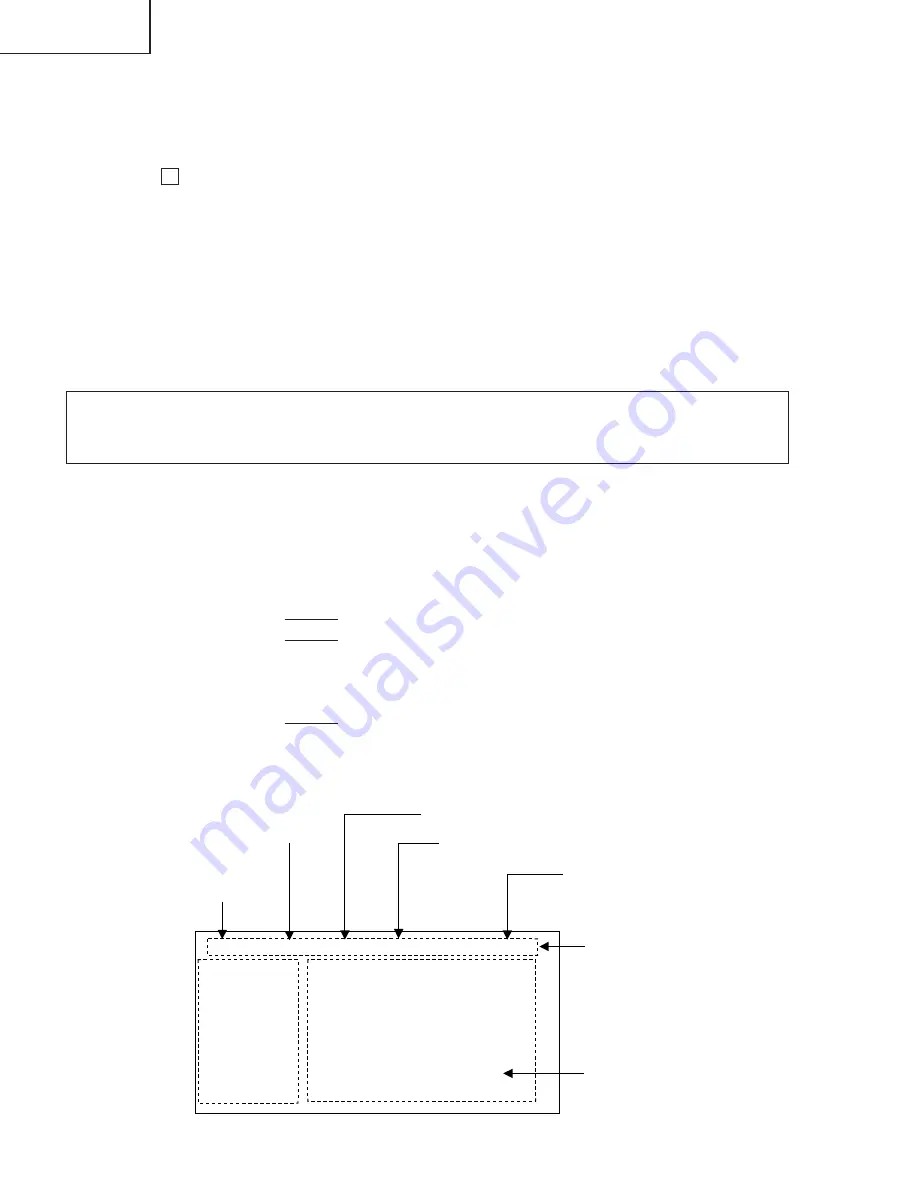
28
TU-GD10U-T
TU-45GAD/T
LC-45GX6U/D/T
(1) Current page /
Total pages
(2) Current page title
(3) Currently selected input
(4) Current color TV system
(5) Destination
Adjustment process menu header
(7) Parameters
MAIN Version
CARD Version
Monitor Version
EQ DATA CHECKSUM
STANDBY CAUSE
FAN STATUS
TEMPERATURE
1.08 (U 2004/09/16 1)
2.02
1.06
A1AE
ROTATE
2C3
0
N358
USA
TUNERA
1/13
[INFO]
AVC Adjustment procedure
1. Entering and exiting the adjustment process mode
(1) Before entering the adjustment process mode, press the "RESET" button or execute the AV position RE-
SET in the video adjustment menu. (Return to the default value.)
(2) While holding down the "VOL (–)" and "INPUT" keys at a time, insert the AC power plug into the wall outlet.
The letter “ K ” appears on the screen.
(3) Next, hold down the "VOL (–)" and "CH (
Ù
)" keys at a time.
(The VOL " (–)" and "CH (
Ù
)" keys should be pressed and held until the display appears.)
Multiple lines of blue characters appearing on the display indicate that the unit is now in the adjustment
process mode.
When you fail to enter the adjustment process mode (the display is the same as normal startup), retry the
procedure.
(4) To exit the adjustment process mode after the adjustment is done, unplug the AC cord from the outlet to
make a forced shutdown. (When the power was turned off with the remote controller, once unplug the AC
cord and plug it again. In this case, wait 10 seconds or so before plugging.)
Caution: Use due care in handling the information described here lest your users should
know how to enter the adjustment process mode. If the settings are tampered in this mode,
unrecoverable system damage may result.
2. Remote controller key operation and description of display in adjustment process
mode
(1) Key operation
Remote controller key
Main unit key
Function
CH (
Ù
/
ù
)
CH (
Ù
/
ù
)
Moving an item (line) by one (UP/DOWN)
VOL (+/–)
VOL (+/–)
Changing a selected item setting (+1/ –1)
Cursor (UP/DOWN) (
'
/
"
)
Turing a page (PREVIOUS/NEXT)
Cursor (LEFT/RIGHT) (
\
/
|
)
Changing a selected line setting (+10/ –10)
INPUT
INPUT
Input switching (toggle switching)
(TUNERA
→
TUNERB
→
INPUT1
→
INPUT2
→
INPUT3
→
INPUT4
→
INPUT5)
ENTER
Executing a function
* Input mode is switched automatically when relevant adjustment is started so far as the necessary input
signal is available.
(2) Description of display
Summary of Contents for TU-45GAD
Page 61: ...61 TU GD10U T TU 45GAD T LC 45GX6U D T M E M O ...
Page 63: ...63 17 16 19 18 15 14 13 12 11 10 TU GD10U T TU 45GAD T LC 45GX6U D T ...
Page 65: ...65 17 16 19 18 15 14 13 12 11 10 TU GD10U T TU 45GAD T LC 45GX6U D T ...
Page 67: ...67 17 16 19 18 15 14 13 12 11 10 TU GD10U T TU 45GAD T LC 45GX6U D T ...
Page 69: ...69 17 16 19 18 15 14 13 12 11 10 TU GD10U T TU 45GAD T LC 45GX6U D T ...
Page 73: ...73 17 16 19 18 15 14 13 12 11 10 TU GD10U T TU 45GAD T LC 45GX6U D T ...
Page 81: ...81 17 16 19 18 15 14 13 12 11 10 TU GD10U T TU 45GAD T LC 45GX6U D T ...
Page 85: ...85 17 16 19 18 15 14 13 12 11 10 TU GD10U T TU 45GAD T LC 45GX6U D T ...
Page 95: ...95 17 16 19 18 15 14 13 12 11 10 TU GD10U T TU 45GAD T LC 45GX6U D T ...
Page 99: ...99 17 16 19 18 15 14 13 12 11 10 TU GD10U T TU 45GAD T LC 45GX6U D T ...
Page 102: ...102 8 7 10 9 6 5 4 3 2 1 A B C D E F G H TU GD10U T TU 45GAD T LC 45GX6U D T Side A Ë AV Unit ...
Page 103: ...103 17 16 19 18 15 14 13 12 11 10 TU GD10U T TU 45GAD T LC 45GX6U D T ...
Page 107: ...107 17 16 19 18 15 14 13 12 11 10 TU GD10U T TU 45GAD T LC 45GX6U D T ...
Page 109: ...109 17 16 19 18 15 14 13 12 11 10 TU GD10U T TU 45GAD T LC 45GX6U D T ...
Page 305: ...6 5 4 3 2 1 A B C D E F G H ËMOTOR_CONT Unit Display D173 ...






























