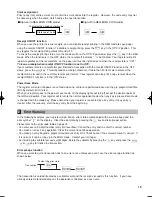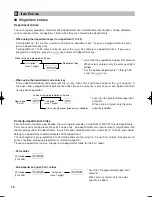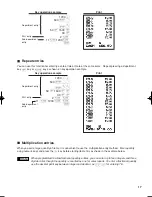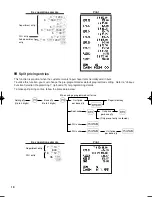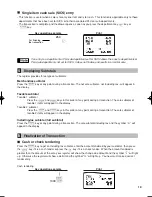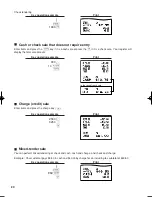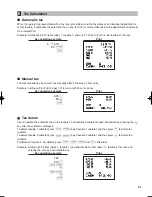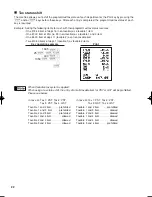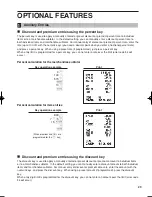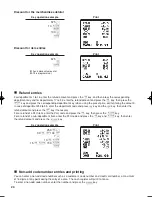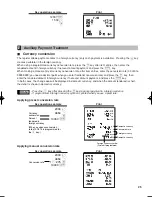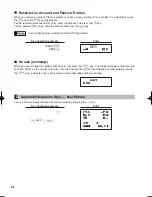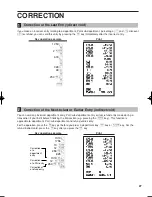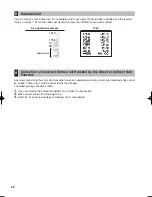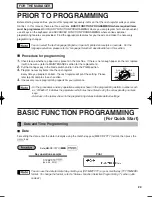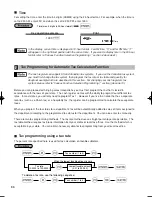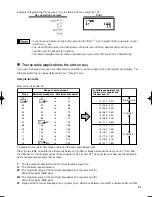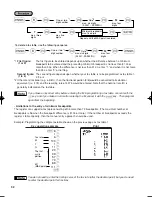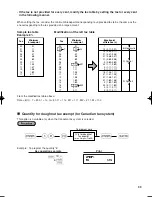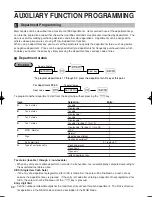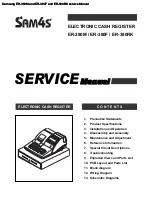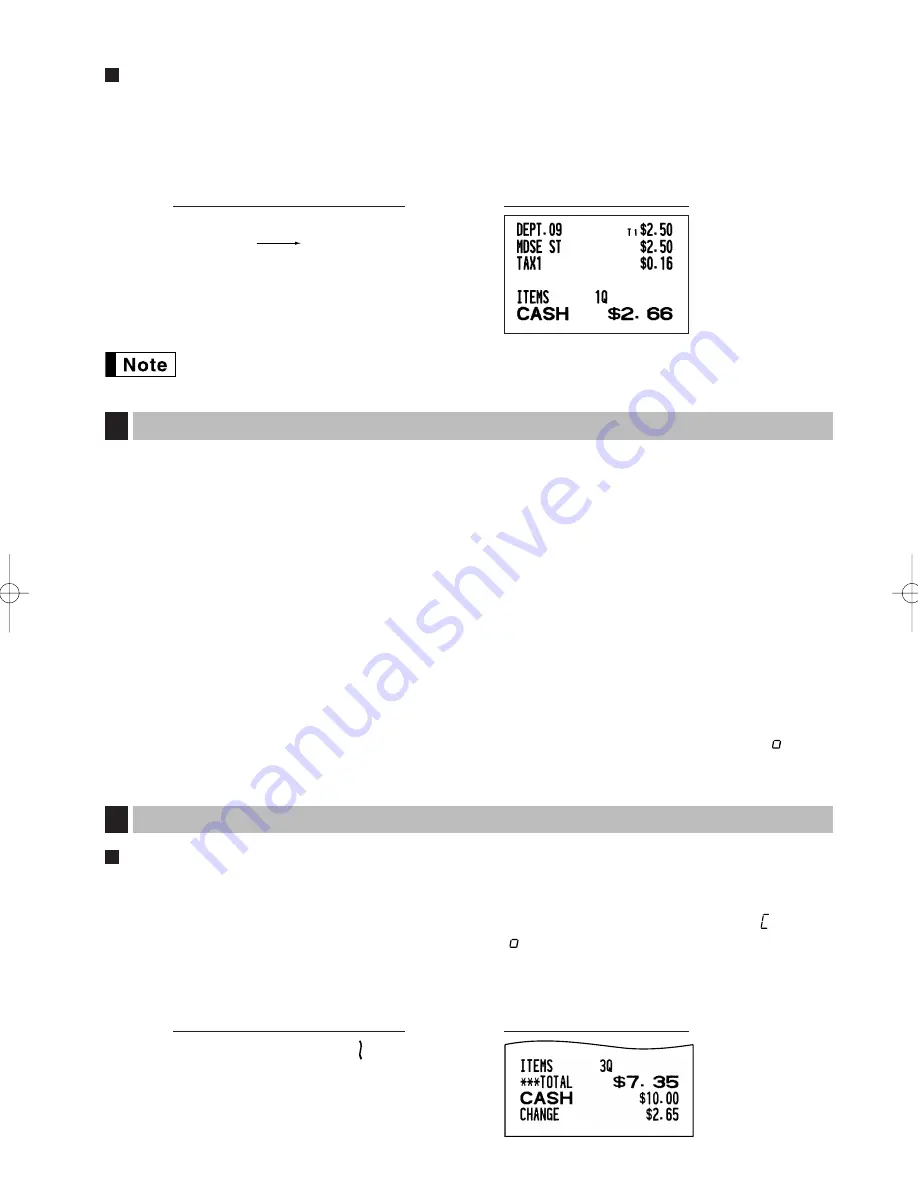
19
Single item cash sale (SICS) entry
• This function is useful when a sale is for only one item and is for cash. This function is applicable only to those
departments that have been set for SICS or to their associated PLUs or sub-departments.
• The transaction is complete and the drawer opens as soon as you press the department key,
d
key or
p
key.
If an entry to a department or PLU/sub-department set for SICS follows the ones to departments or
PLUs/sub-departments not set for SICS, it does not finalize and results in a normal sale.
For finishing
the transaction
250
,
Key operation example
The register provides three types of subtotals:
Merchandise subtotal
Press the
m
key at any point during a transaction. The net sale subtotal - not including tax - will appear in
the display.
Taxable subtotal
Taxable 1 subtotal
Press the
T
and
s
keys in this order at any point during a transaction. The sale subtotal of
taxable 1 items will appear in the display.
Taxable 2 subtotal
Press the
U
and
s
keys in this order at any point during a transaction. The sale subtotal of
taxable 2 items will appear in the display.
Including-tax subtotal (full subtotal)
Press the
s
key at any point during a transaction. The sale subtotal including tax and the symbol “
” will
appear in the display.
Cash or check tendering
Press the
s
key to get an including tax subtotal, enter the amount tendered by your customer, then press
the
A
key if it is a cash tender or press the
C
key if it is a check tender. When the amount tendered is
greater than the amount of the sale, your register will show the change due amount and the symbol “
” will light
up. Otherwise the register will show a deficit and the symbol “
” will light up. You now must make a correct
tender entry.
Cash tendering
s
1000
A
Key operation example
Finalization of Transaction
5
Displaying Subtotals
4
A22S_2 FOR THE OPERATOR 09.10.16 5:41 PM Page 19
Summary of Contents for TINSZ2601RCZZ
Page 14: ...12 MEMO ...
Page 118: ...40 MEMO ...