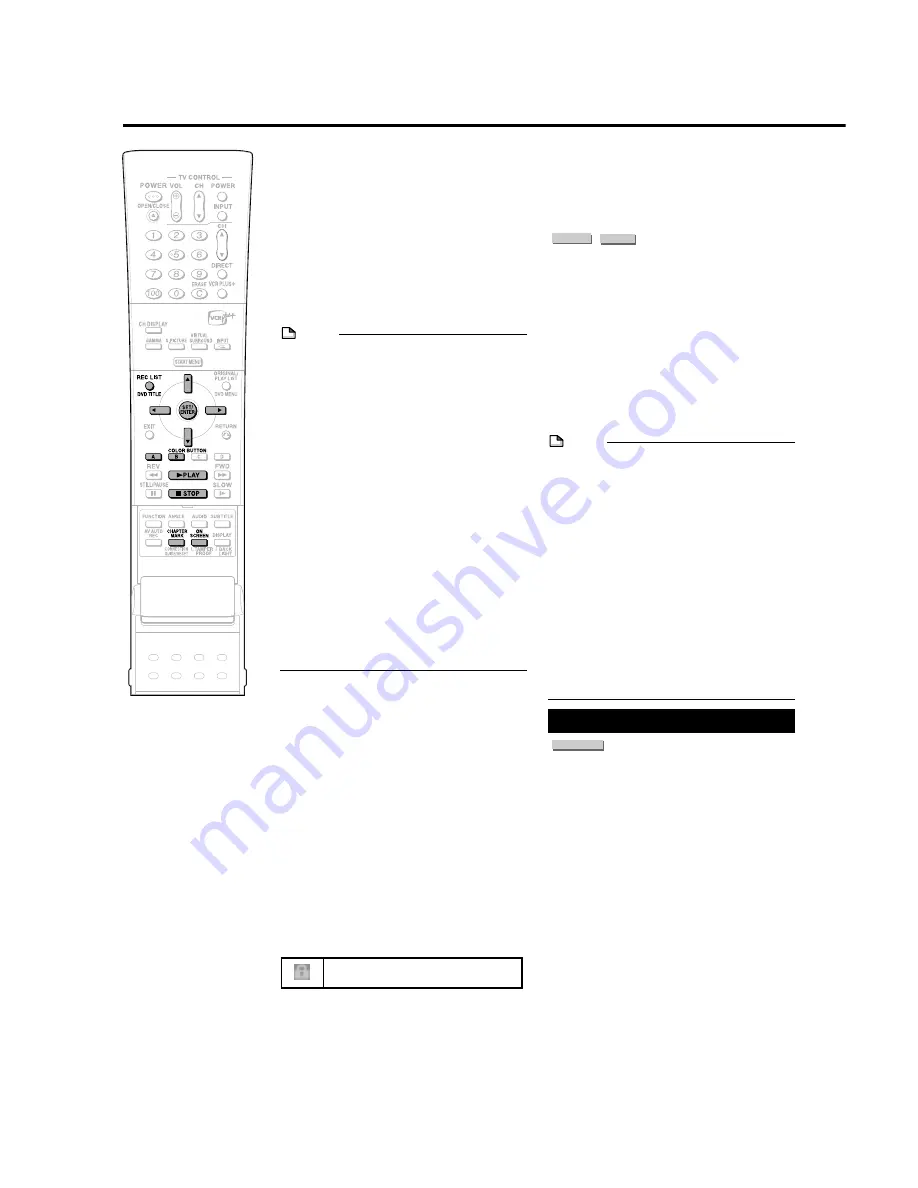
48
DVD/CD Playback
To Record a Chapter Mark
during Playback
Press
CHAPTER MARK
(under the
cover).
• The message “RECORDED CHAPTER
MARK.” is displayed, and the chapter mark
is recorded.
• Chapter marks can be set during playback
only with DVD-RW (VR mode).
• Chapter marks cannot be set manually for
DVD-RW (Video mode), DVD-R.
NOTE
• To display the counter during playback,
press
ON SCREEN
(page
32
).
To play back edited video:
• When playing back video which has been
edited (for example, by making a play list),
use Seamless Playback for smoother
connection between scenes.
• For details on Seamless Playback settings,
see page
81
.
• The final few seconds may not be played
back, depending on how the recording was
stopped.
• The end position of the program played
back may be shifted slightly from the
position where recording was stopped
during recording.
• If a title was set with another DVD recorder,
and it contains characters which cannot be
displayed with the Recorder, then “****....”
is displayed (up to 64 characters max.).
• If you play back a play list on a disc
recorded with another DVD recorder and 1
title is 12 hours or more in length, only 12
hours of that title will be played back.
About REC LIST
When the REC LIST is displayed, you can use
the following functions by pressing
Blue (A)
or
Red (B)
on the remote control.
• Switch between Thumbnail screen and Title
Name List screen by pressing
Blue (A)
.
• When Thumbnail screen is selected, switch
between Title List and Chapter List by
pressing
Red (B)
.
Chapters in selected title will be displayed
in Chapter List.
• Sort the Title List in the “From New”, “From
Old” or “Title Name (alphabetical)” order.
1
Press
Red (B)
.
2
Press
\
\
\
\
\
/
|
|
|
|
|
to select “FROM NEW”,
“FROM OLD” or “TITLE NAME”, then
press
SET/ENTER
.
Icon Displayed in REC LIST
TITLE PROTECTION
(DVD-RW [VR mode] only)
Playback by Selecting Title
• To play back a disc recorded and finalized
in Video mode, press
DVD TITLE
, display
the TITLE MENU screen, and select a title
to play back.
VIDEO MODE
DVD-RW
DVD-R
1
Load a disc recorded in Video
mode.
2
Press
DVD TITLE
.
• The TITLE MENU screen is displayed.
3
Press
'
/
"
to select the title.
4
Press
SET/ENTER
.
• Playback of the selected title will
begin.
5
To stop playback, press
■
STOP
.
NOTE
• If a disc recorded in Video mode has been
finalized (pages
14
,
84
), a menu screen will
be created automatically to enable
playback with other DVD players. For that
reason, the menu screen is different before
and after finalization.
• If a title was set with another DVD recorder,
and it contains characters which cannot be
displayed with this Recorder, then “****....”
is displayed (up to 64 characters max.).
If there is a timer program:
• A message to that effect will be displayed 5
minutes prior to the start of the timer
recording. If that happens, stop DVD
playback and load the disc for recording.
• The timer recording will be canceled at the
start time of the timer recording if DVD
playback is still in progress.
DVD Video Playback
DVD VIDEO
1
Load a disc.
• Playback may begin automatically,
depending on the disc.
2
Press
|
PLAY
.
• Playback begins from the first title.
• The menu may be displayed first,
depending on the disc. Perform
playback operation by following the
directions on the screen.
• To stop playback, press
■
STOP
.
















































