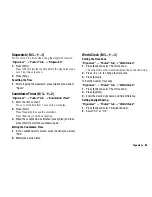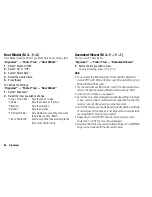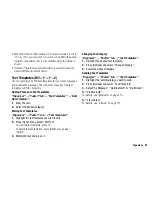72
Java™
Java™
Java™ Gallery
Executing Applications
“Java
™
”
o
“Java
™
Gallery”
1.
Select the title of the application you wish to execute.
2.
To end the application, press
F
and select “End”.
Setting as a Screensaver for the Display
“Java
™
”
o
“Java
™
Gallery”
1.
Highlight the file you wish to use as a screensaver.
2.
Press [Options] and select “Set as Screensaver”.
Setting Permission
“Java
™
”
o
“Java
™
Gallery”
1.
Highlight the desired Java™ application.
2.
Press [Options] and select “Permission”.
3.
Select one of the following options:
“Phone Call”:
Sets permission to make voice calls.
“Network Access”: Sets permission to access the network.
“Messaging”:
Sets permission to perform SMS
messaging.
“Autorun”:
Sets permission to perform the Autorun
function.
“Use Multimedia”:
Sets permission to use the multimedia
recording.
4.
Select one of the following options:
“Always Ask”:
The confirmation message is displayed
every time the security sensitive function
is executed.
“Ask Once”:
The confirmation message is displayed
the first time the security sensitive
function is executed.
“No”:
Execution of the security sensitive
function is not authorised.
Note
•
Options displayed in step 4 depend on the item selected in step 3.
•
To clear all the permission settings, select “Reset” in step 3.
•
Some permissions are not available for some Java
™
applications.
(M 1)
(M 1-1)