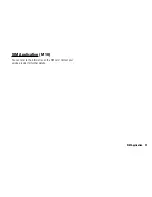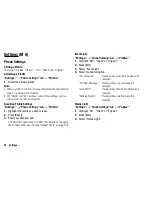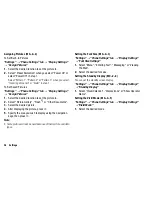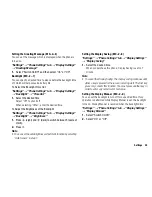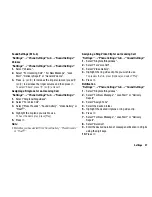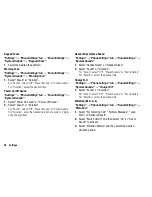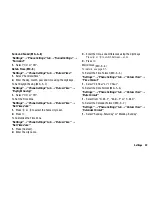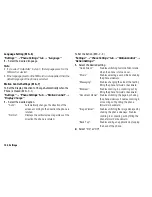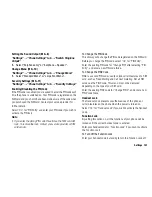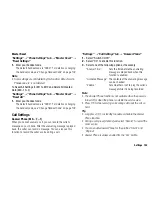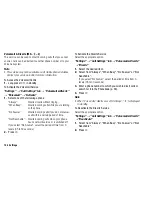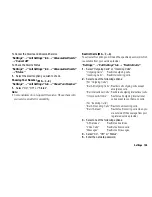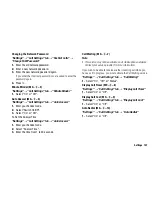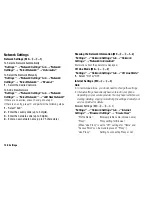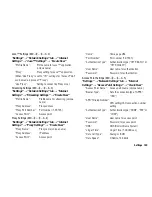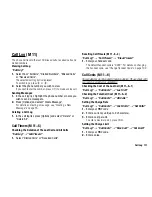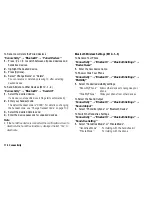104 Settings
Voicemail & Diverts
This service can be used to divert incoming calls that you cannot
answer. Calls can be diverted to another phone number or to your
Voicemail system.
Note
•
This service may not be available on all mobile phone networks.
Contact your service provider for more information.
To Access the Voicemail Centre
1.
Long press
G
in standby.
To Activate the Voicemail Service
“Settings”
o
“Call Settings” tab
o
“Voicemail & Diverts”
o
“Voicemail”
o
“Activate”
1.
Select one of the following options:
“Always”:
Diverts all calls without ringing.
“When Busy”:
Diverts incoming calls while you are talking
on the phone.
“No Answer”:
Diverts incoming calls if you do not answer
a call within a certain period of time.
“Not Reachable”: Diverts incoming calls when your phone
has no network service or is switched off.
If you select “No Answer”, select the period of time from 6
levels (05 to 30 seconds).
2.
Press
B
.
To Activate the Diverts Service
Select the appropriate option.
“Settings”
o
“Call Settings” tab
o
“Voicemail & Diverts”
o
“Diverts”
1.
Select the desired item.
2.
Select from “Always”, “When Busy”, “No Answer” or “Not
Reachable”.
If you select “No Answer”, select the period of time from 6
levels (05 to 30 seconds).
3.
Enter a phone number to which you wish to divert calls or
search for it in the Phonebook (p. 39).
4.
Press
B
.
Note
•
When “Voice Calls” diverts are set to “Always”, “ ” is displayed
in standby.
To Deactivate the Diverts Service
Select the appropriate option.
“Settings”
o
“Call Settings” tab
o
“Voicemail & Diverts”
o
“Deactivate”
1.
Select from “Always”, “When Busy”, “No Answer” or “Not
Reachable”.
2.
Press
B
.
(M 9-
d
-2)