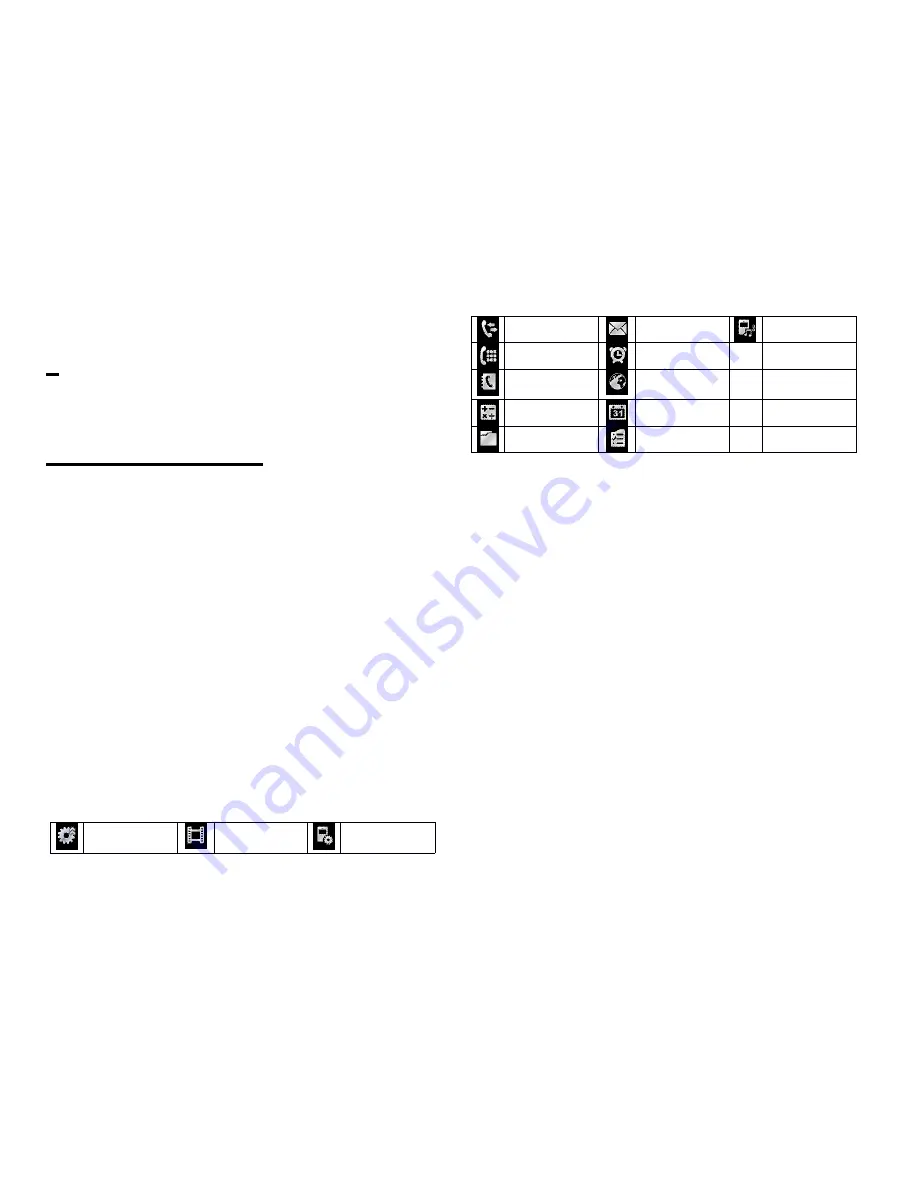
11 of 36
4
4
4
4
HOME
HOME
HOME
HOME
SCREEN
SCREEN
SCREEN
SCREEN
4.1
4.1
4.1
4.1
W
W
W
W
idgets
idgets
idgets
idgets
The following widgets can be added to the Home Screen,
C
C
C
C
lock
lock
lock
lock
,,,
,
C
C
C
C
alendar
alendar
alendar
alendar
,,,
,
Event
Event
Event
Event
inbox,
inbox,
inbox,
inbox,
Signal
Signal
Signal
Signal
indicator,
indicator,
indicator,
indicator,
User
User
User
User
profiles,
profiles,
profiles,
profiles,
M
M
M
M
emo
emo
emo
emo
,,,
,
Radio,
Radio,
Radio,
Radio,
Alarm,
Alarm,
Alarm,
Alarm,
Date,
Date,
Date,
Date,
Screen
Screen
Screen
Screen
saver
saver
saver
saver
toys,
toys,
toys,
toys,
Music
Music
Music
Music
Play
Play
Play
Play
List,
List,
List,
List,
Pictures
Pictures
Pictures
Pictures
and
and
and
and
Video
Video
Video
Video
Gallery.
Gallery.
Gallery.
Gallery.
To open a widget list, pull out or tap the arrow on the left
side of the idle screen.
Scroll and select the widget and drag it anywhere on the
screen.
The white dots at the bottom right of the screen show
that the home screen extends beyond what you see. There
are three panels in total to give you more room for adding
widgets.
4.2
4.2
4.2
4.2
Shortcut
Shortcut
Shortcut
Shortcut
Icons
Icons
Icons
Icons
. The following optional menu icons can be used as
shortcuts by dragging them to the shortcut key bar at
the bottom of the screen:
Shortcut key
Media player
Phone
settings
All calls
Message
User profiles
Dial Pad
Alarm
Call manager
Internet
service
Calculator
Calendar
Gallery
Tasks












































