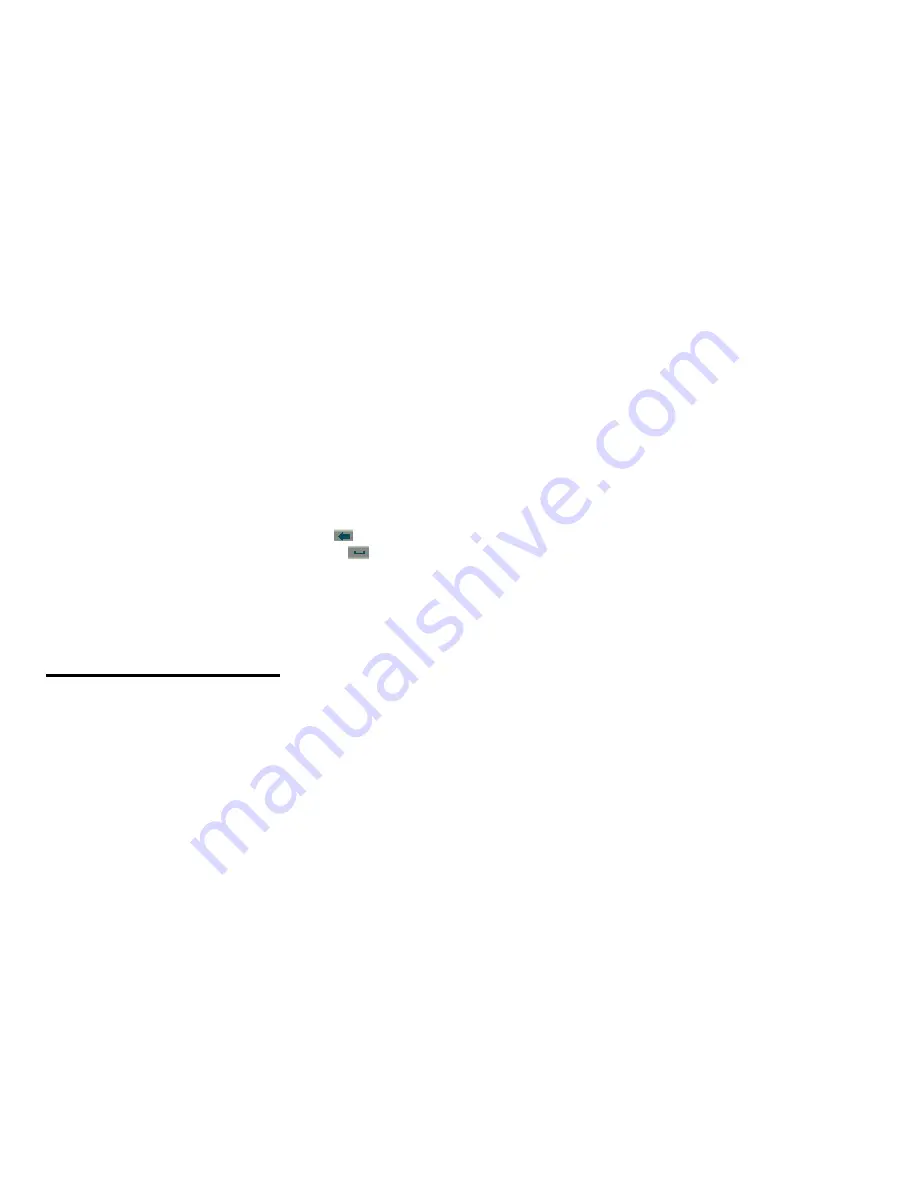
15 of 33
with your phone’s touch screen, you can enter text and
create messages or notes.
n
When you open the text input field, an onscreen keypad
appears at the bottom of the screen.
o
You can change the text input method by tapping
Settings > Phone settings > Pref. input methods.
Your
phone provides many input methods.
y
Smart ABC/abc/Abc
y
ABC/abc/Abc
y
ES/es/Es
y
PT/pt/Pt
y
Numeric
To delete letters, tap onscreen “back key”
.
To enter a space, tap onscreen “space key”
.
Note:
This is the standard input method layout.
Your
phone may be different
.
8 CALL MANAGER
You can store the phone numbers and e-mail addresses
of friends, family and colleagues in the Phonebook.
Depending on the size of the entry, your phone can store up
to 1000 entries. You can store the following information in
the phonebook:
Items stored in the handset memory
y
Name
y
Number
y
address
y
Caller
picture
y
Caller
ringtone
Pressing Options > Add Detail will reveal additional storage
options.
y
Home
number
y
Office
number
y
Fax
number
y
Company
name
y
Caller
video
y
Birthday
Items stored in the SIM memory
Name: The number of characters that can be stored differs
depending on the SIM card you use.
Phone number: Up to 40 digits.
8.1 Selecting the Storage Memory
Call manager > Advanced > Preferred storage
Select Phonebook location “SIM”, “Phone” or “Both”.
8.2 Add New Contact
You can choose either the Handset Memory or SIM Memory
to store the new entry.
The number of entries which can be stored depends on the
capacity of the SIM card.
Call manager > Add New Contact
\
n
Highlight the field you wish to fill in, and enter the
information.
Summary of Contents for SE-02
Page 1: ...1 of 33 SE 02 User Manual ...






























