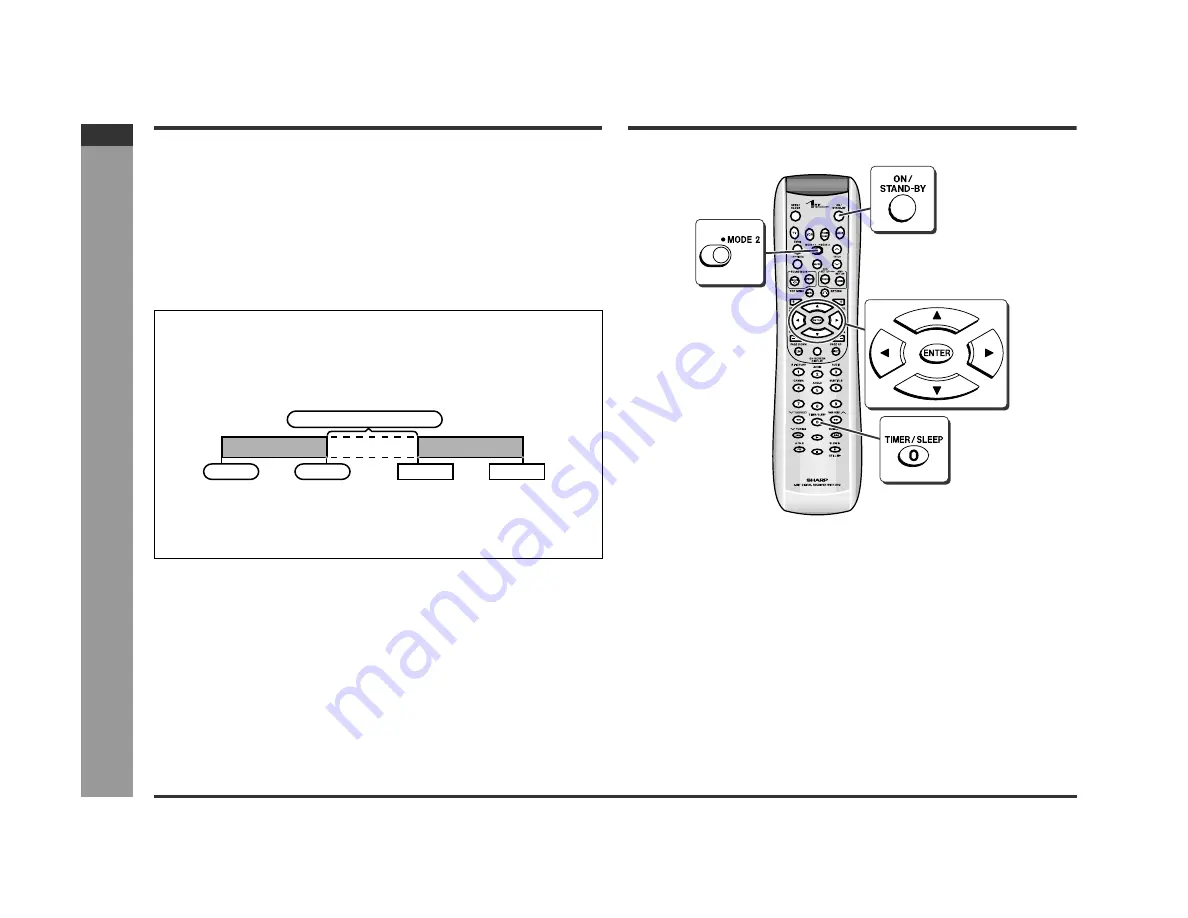
E-47
ENGLISH
SD-PX2
Ad
v
a
nced Features
- Time
r pla
y
b
ac
k
/ Sett
in
g the
ti
m
e
r -
Timer playback
The unit starts playback or turns on the radio at a specified time.
This unit has 2 types of timer functions: "once timer" and "daily timer".
Once timer:
Once timer playback works for one time only at a preset time.
Use when...
You want to listen to a radio program on the day.
(After operation, the timer setting is canceled.)
Daily timer:
Daily timer playback works at the same preset time every day.
Use when...
You want to use the timer as a wake up call, or listen to the radio at the same time
every day.
Before setting timer:
Notes:
z
When you use the timer to play a DVD with a menu screen, playback stops at the
menu screen.
z
If the unit is unplugged or a power failure occurs after timer setting, the clock stops
and the timer setting will be canceled. Set the clock and timer again.
z
You cannot use the timer to operate other equipment.
z
Timer playback does not start if the unit is turned on at the start time.
Setting the timer
You can use the once timer and daily timer together.
For example, use the timer as a wake-up call (daily timer), and listen to the ra-
dio later on the day.
1
Set the daily timer (pages 47 - 48).
2
Set the once timer (pages 47 - 48).
Notes:
z
If both timers are set for the same time, the once timer setting will start.
z
When using both timers, allow at least 1 minute between operations. Otherwise
the timer used later will not work.
1
Set the clock (see page 15).
If the clock is not set to the correct time, the timers do not work properly.
2
Prepare a source to play back.
z
Insert a disc to play.
z
To use the radio for timer playback, store a station (see page 34).
Start
Daily timer
Once timer
1 minute or more
Stop
Start
Stop
















































