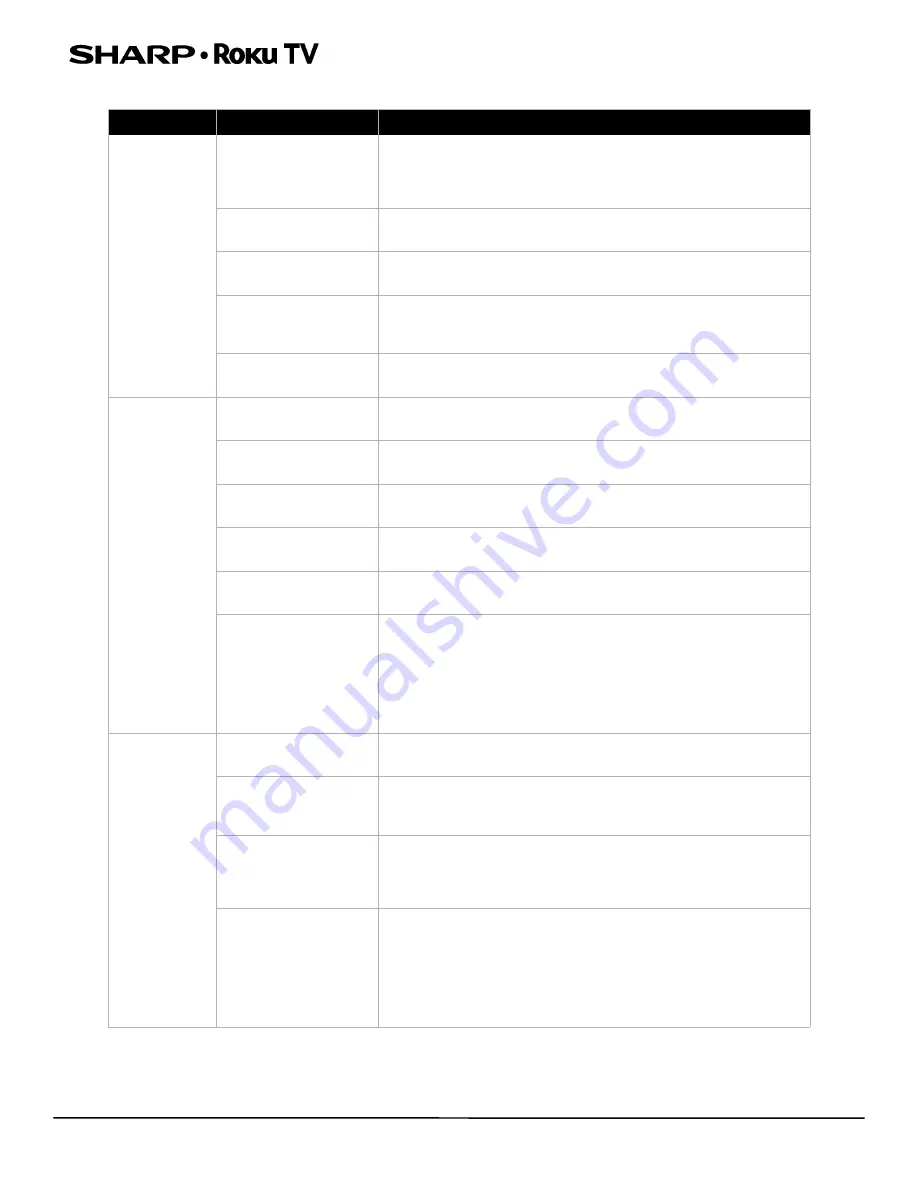
41
LC-24LB601U 24" HD LED 720p Sharp Roku TV
CEC-compatible devices
Symptom
Possible cause
Try this...
My TV is not
displaying the
video from the
connected CEC
device
Cables may not be
connected correctly
• Make sure that the HDMI® cable is connected securely to your
TV and the device.
• Make sure that the device is connected to your TV with an
HDMI® cable.
Picture settings may be
incorrect
• Try adjusting your TV picture.
The selected input may
be incorrect
• Make sure that the correct input tile is selected.
Connected device may
not be a CEC device
• Make sure that the device is a CEC device. See the
documentation that came with the device for more
information.
CEC control may not be
set up correctly
• Make sure that your TV has searched for CEC devices.
My TV is not
playing the
audio from the
connected CEC
device.
Cables may not be
connected correctly
• Make sure that the HDMI® cable is connected securely to your
TV and the device.
Volume may be too low
or muted
• Make sure that the volume on your TV and the device is turned
up and not muted.
TV speakers may be
turned off
• If you want sound to play through your TV speakers, make sure
that your TV speakers are turned on.
Connected device may
not be a CEC device
• Make sure that the device is a CEC device. See the
documentation that came with the device.
CEC control may not be
set up correctly
• Make sure that your TV has searched for CEC devices.
Connected audio device
may not be set up
correctly
• If you are using a home theater system, sound bar, or external
speaker system, make sure that it is set to the correct source.
• If you are using a home theater system, sound bar, or external
speaker system and have connected it with a digital audio
cable, make sure that you have set up digital audio.
• If you connected an ARC audio device to the
HDMI 1 (ARC)
jack, make sure that you have turned on the ARC feature.
My TV’s remote
control does not
control the
device
Connected device may
not be turned on
• Make sure that the device is turned on.
Line-of-sight obstructed
• Make sure that no objects (or pets) are obstructing the
line-of-sight from the remote control to the remote sensor on
the front of your TV and the device.
Connected device may
not support some or all
CEC features
• Depending on the device, all the buttons may not work.
• The device may not support this feature. See the
documentation that came with the device for more
information.
CEC control may not be
set up correctly
• Make sure that your TV has searched for CEC devices.
• If you are trying to control the volume on an HDMI® CEC audio
receiver using your TV remote control, make sure that your TV
speakers are turned on.
• If you are trying to control the volume on an HDMI® CEC audio
receiver using your TV remote control, make sure that the
system audio control
is turned on.









































