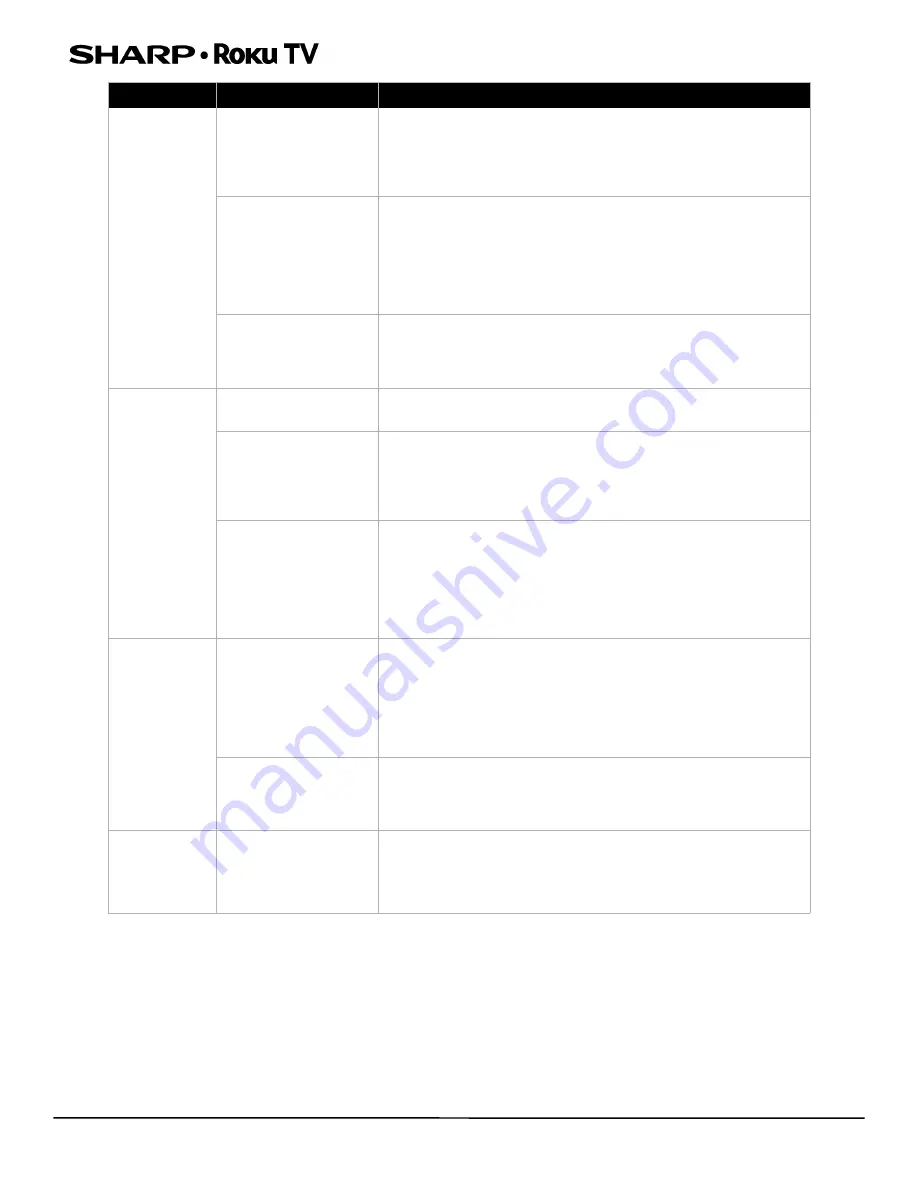
36
LC-24LB601U 24" HD LED 720p Sharp Roku TV
Dark, poor, or
no picture
(screen is lit),
but sound is
good
Broadcast TV may be
experiencing problems
or may not be set up
• Try another channel. The station may be experiencing
problems.
• If you are using an antenna and the signal strength is low,
adjust the antenna or use a highly directional outdoor antenna
or set-top antenna with a built-in amplifier.
Cables may not be
connected correctly
• Make sure that the antenna or cable TV is connected correctly
and securely. See
Connecting a cable or satellite box
Connecting an antenna or cable TV (no box)
on
• Make sure that the video cables are connected correctly and
securely to your TV.
• The video cable(s) you are using may be bad. Try a new set.
Picture settings may be
incorrect
• Adjust the brightness. See the
TV brightness
option in the
Settings
menu or
Options
menu.
• Change to a different picture mode. See the
Picture mode
option in the
Options
menu
or
Advanced Picture Settings
menu.
No color, dark
picture, or color
is not correct
Picture settings may be
incorrect
• Adjust the contrast, color, and brightness settings. See the
TV
brightness
option in the
Settings
menu or the
Options
menu.
Broadcast TV may be
experiencing problems
• Try another channel. The station may be experiencing
problems.
• If you are using an antenna and the signal strength is low,
adjust the antenna or use a highly directional outdoor antenna
or set-top antenna with a built-in amplifier.
Cables are not
connected correctly
• Make sure that the antenna or cable TV is connected correctly
and securely. See
Connecting a cable or satellite box
Connecting an antenna or cable TV (no box)
on
• Make sure that the video cables are connected correctly and
securely to your TV.
• The video cable(s) you are using may be bad. Try a new set.
Only snow
(noise) appears
on the screen
Broadcast TV may be
experiencing problems
or may not be set up
• Try another channel. The station may be experiencing
problems.
• If you are trying to watch broadcast TV, make sure that
Antenna TV is set up.
• If you are using an antenna and the signal strength is low,
adjust the antenna or use a highly directional outdoor antenna
or set-top antenna with a built-in amplifier.
Cables may not be
connected correctly
• Make sure that the antenna or cable TV is connected correctly
and securely. See
Connecting a cable or satellite box
Connecting an antenna or cable TV (no box)
on
Picture quality is
good on some
channels and
poor on others.
Sound is good
Broadcast signal may be
weak
• If you connect to cable without a set-top box and experience
poor picture quality, you may need to install a set-top box to
improve signal reception and picture quality. Contact your
cable TV provider about upgrading to a set-top box.
Symptom
Possible cause
Try this...














































